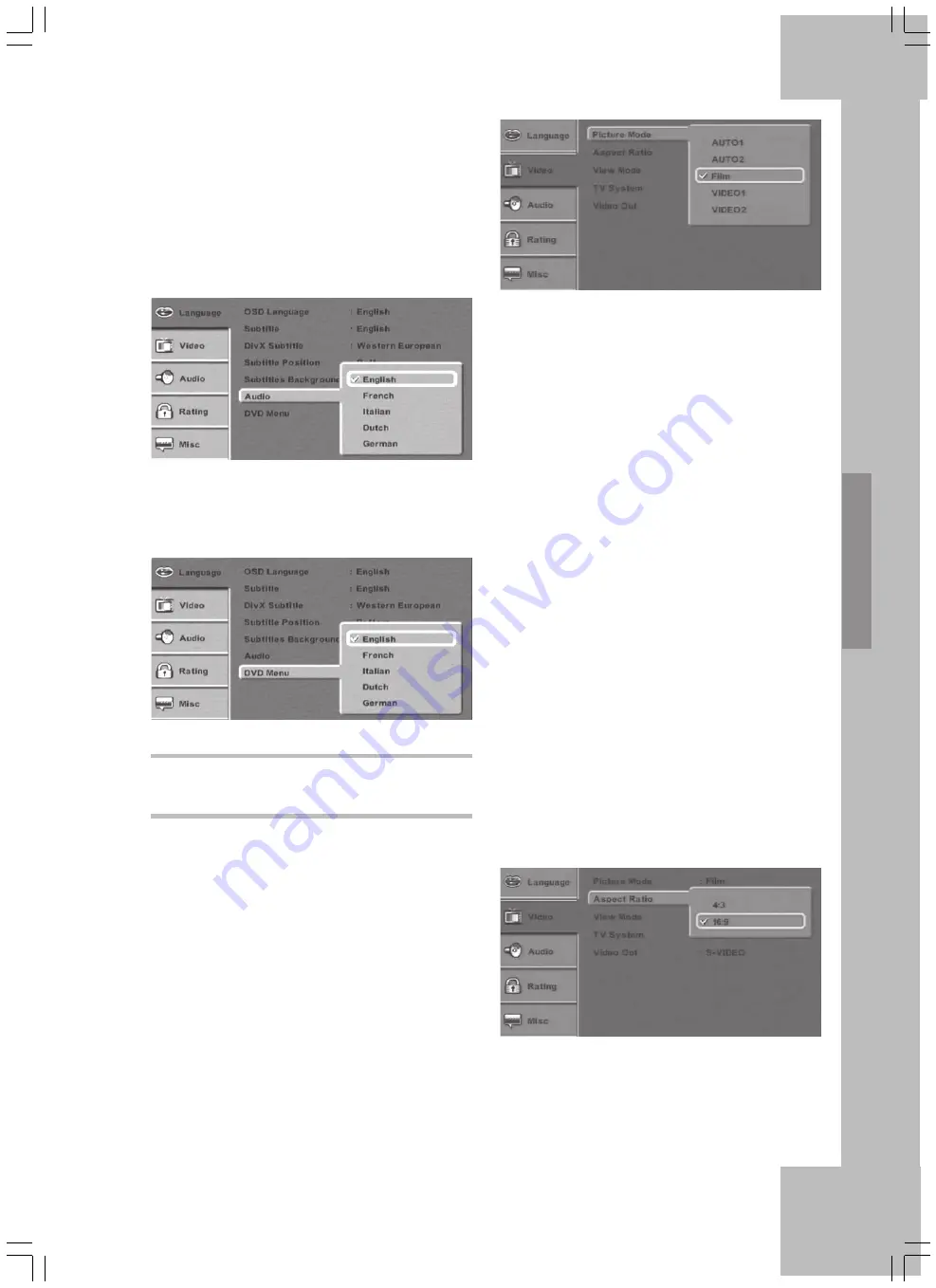
Setup Menu
21
DVD Menu:
Select the preferred language for the DVD menu
(if any).
Picture Settings
In Setup menu, press the arrow button “down” 29 to
go to the Video setting and then press the arrow
button “right” 27 to choose the different menu items.
Picture Mode:
PAL DVDs may contain either Interlaced or
Progressive contents. For interlaced contents, the
DVD player will add a custom-calculated semi-
picture to each semi-picture. For progressive
contents, it will join two semi-pictures that exist
on the DVD. The procedure the DVD player uses
to do this is defined in the DVD flags.
Unfortunately, often these flags are set the wrong
way, so the DVD player reads an interlaced file as
progressive or vice-versa, causing corresponding
errors during de-interlacing. To avoid this, you can
use a manual preset for the corresponding mode.
AUTO1: The pulldown will be read automatically
from the VOB data stream of the PAL DVD. As
DVDs are usually tagged the wrong way, we do
not recommend that you use this setting.
AUTO2: The pulldown will be read automatically
from the VOB data stream of the NTSC DVD. As
DVDs are usually tagged the wrong way, we do
not recommend that you use this setting.
Film: The DVD player will be set to use a
progressive pulldown. The DVD player will join
two related semi-pictures from the DVD. This will
be the proper setting for most purchased or rented
DVDs.
VIDEO1: This mode is suitable for PAL
interlaced video contents, e.g. recordings from a
TV show with a DVD recorder or recordings made
with a video camera. In this case, the DVD player
will add a self-calculated semi-picture to all semi-
pictures.
VIDEO2: This mode is suitable for NTSC
interlaced video contents, e.g. recordings from a
TV show with a DVD recorder or recordings made
with a video camera. In this case, the DVD player
will add a self-calculated semi-picture to all semi-
pictures.
Aspect ratio:
Set the aspect ratio of the DVD player to match
that of your TV set.
4:3: Aspect ratio used by older CRT screen TVs.
16:9: Wide-screen format.
Grey: The subtitles will be displayed on a
background.
None: No background.
Audio
Choose what language will be used for the DVD
audio track. If the selected language has not been
recorded on the disc, the DVD disc’s default
language will be used.
Содержание DP-5300 Series
Страница 1: ...User s Manual and Service Information DVD Player DP 5300x ...
Страница 7: ...4 ...
Страница 9: ...6 ...
Страница 41: ...38 ...
Страница 42: ...39 ...
Страница 43: ...40 TARGA GmbH Lange Wende 41 59494 Soest Germany www silvercrest cc ...
















































