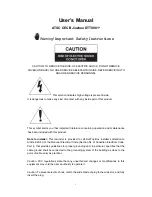Funktastatur mit Funkmaus STMS 2219 A1
66 - Deutsch
Einleitung
Vielen Dank für den Kauf der Funktastatur mit Funkmaus STMS 2219 A1. Die Geräte sind mit einer
SmartLink-Funktechnologie ausgestattet, die das manuelle Synchronisieren überflüssig macht. Mit
den vielen Sondertasten der Geräte können Sie die Arbeit mit der Maus und der Tastatur an Ihre
persönlichen Wünsche anpassen. Die Maus ist mit einem Tilt-Wheel (4-Wege- Scrollrad) versehen,
um neben dem vertikalen Bildlauf auch den horizontalen Bildlauf zu ermöglichen.
Bestimmungsgemäße Verwendung
Dieses Tastatur und Maus Set, bestehend aus Funktastatur, Funkmaus und Funkempfänger, ist ein
Gerät der Informations-Technologie. Das Gerät darf nicht außerhalb von geschlossenen Räumen
und in tropischen Klimaregionen genutzt werden. Dieses Gerät ist nicht für den Betrieb in einem
Unternehmen bzw. den gewerblichen Einsatz vorgesehen. Verwenden Sie das Gerät ausschließlich
in Wohnbereichen für den privaten Gebrauch, jede andere Verwendung ist nicht
bestimmungsgemäß. Dieses Gerät erfüllt alle, im Zusammenhang mit der CE Konformität,
relevanten Normen und Standards. Bei einer nicht mit dem Hersteller abgestimmten Änderung des
Gerätes ist die Einhaltung dieser Normen nicht mehr gewährleistet. Aus hieraus resultierenden
Schäden oder Störungen ist jegliche Haftung seitens des Herstellers ausgeschlossen. Benutzen Sie
nur das vom Hersteller angegebene Zubehör.
Bitte beachten Sie die Landesvorschriften bzw. Gesetze des Einsatzlandes.
Содержание 75360
Страница 1: ......
Страница 2: ......
Страница 3: ...V 1 22 ESPAÑOL 2 PORTUGUÊS 23 ENGLISH 44 DEUTSCH 65 ...
Страница 88: ......