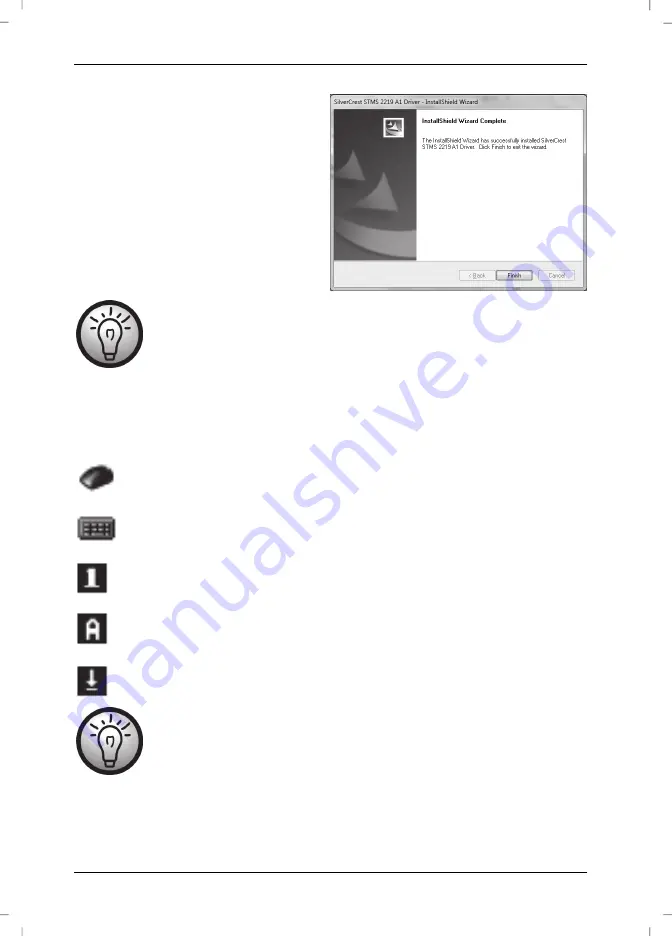
Wireless keyboard with wireless mouse STMS 2219 A1
56 - English
Click "Finish" to finish the setup programme.
If you are prompted to restart your computer, restart it before using the software.
Icons in the Task Bar
Double-clicking on this icon opens the configuration menu for the optical mouse (See
page 57 - Configuring the Wireless Optical Mouse for details).
Double-clicking on this icon opens the configuration menu for the keyboard (See page
58 - Configuring the Wireless Keyboard for details).
This icon indicates that the function "Num Lock" is enabled. Clicking again on the
"Num Lock" button will disable this function again.
This icon indicates that the function "Caps Lock" is enabled. Clicking again on the
"Caps Lock" button will disable this function again.
This icon indicates that the function "Scroll Lock" is enabled. Clicking again on the
"Scroll Lock" button will disable this function again.
Right-click on the corresponding icon to open a menu showing the following
options:
Open
Opens the configuration menu of the corresponding device.
Info
Shows information about the version of the installed driver.
Exit
Exits the function. If necessary, you can open the applications again
from the Start menu of your operating system.
Содержание 75360
Страница 1: ......
Страница 2: ......
Страница 3: ...V 1 22 ESPAÑOL 2 PORTUGUÊS 23 ENGLISH 44 DEUTSCH 65 ...
Страница 88: ......
















































