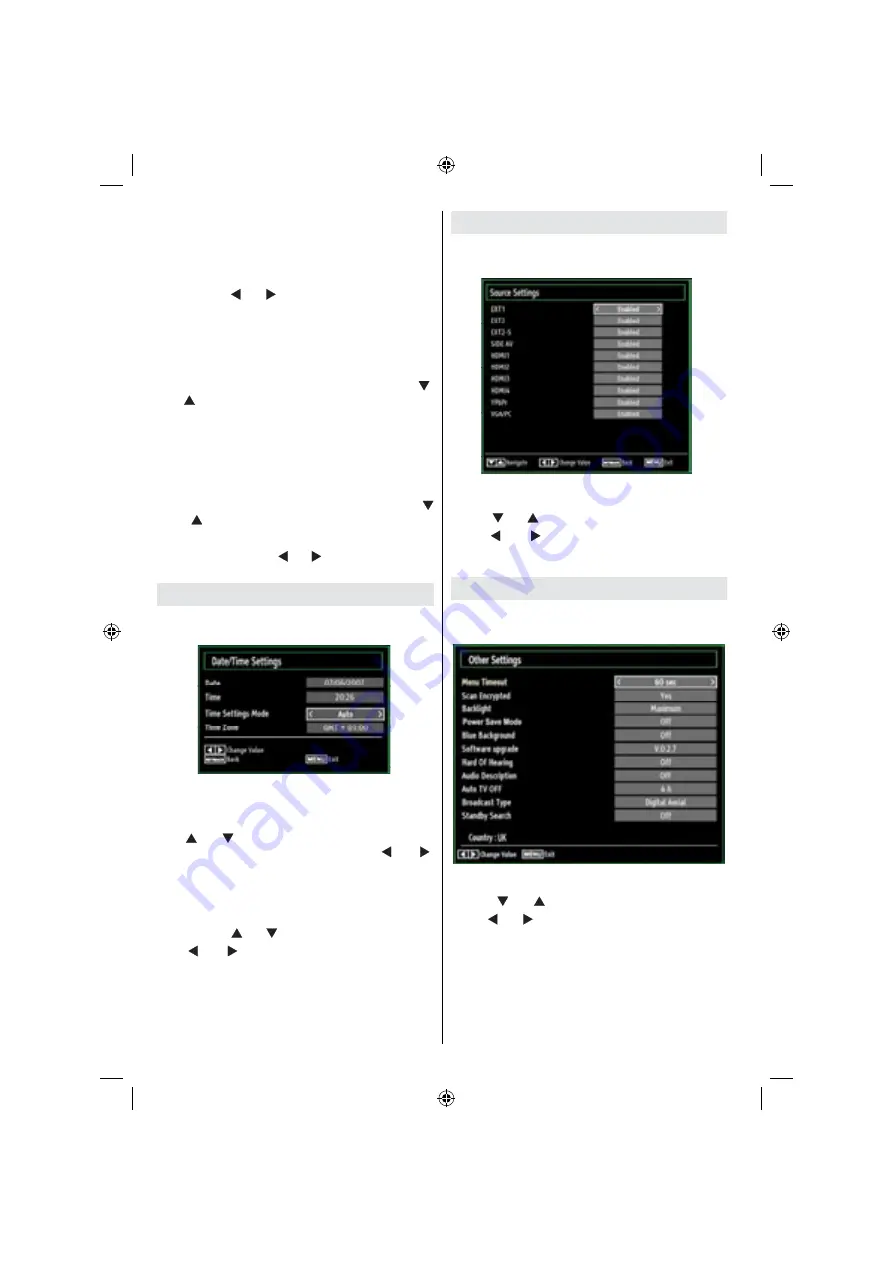
English
- 22 -
End
: Enter an ending time using the numeric
buttons.
Duration
: Displays duration between the starting and
ending time.
Repeat
: Sets a timer to be repeated as Once, Daily or
Weekly. Use “ ” or “ ” buttons to select an option.
Press
•
GREEN
button to save the timer. Press
RED
button to cancel.
Change/Delete:
Controls parental settings on timers.
Editing a Timer
Select the timer you want to edit by pressing “
•
”
or “ ” button.
Press
•
GREEN
button. Edit Timer menu screen will
be displayed.
When nished with editing, press
•
GREEN
button to
save. You can press
M
or
RED
button to cancel.
Deleting a Timer
Select the timer you want to delete by pressing “
•
” or “ ” button.
Press
•
RED
button.
Select
•
YES
by using “ ” or “ ” buttons to delete the
timer. Select
NO
to cancel.
Con guring Date/Time Settings
Select
Date/Time
in the Settings menu to con gure
Date/Time settings. Press
OK
button.
The options date, time are set automatically,
the options time and time zone settings can be
changed.
Use “ ” or “ ” buttons to highlight the Time Settings
Mode. Time Settings Mode is set using “ ” or “ ”
buttons. It can be set to AUTO or MANUAL.
When AUTO is selected, Date/Time and Time Zone
options will not be available to be set. If MANUAL option
is selected the Time Zone can be altered:
• By pressing “ ” or “ ” buttons select Time Zone.
Use “ ” or “ ” buttons to change the Time Zone
between GMT-12 or GMT+12. Date/Time on the top of
the menu list will then change according to the selected
Time Zone.
Changes are automatically stored. Press
•
MENU
to
exit.
Con guring Source Settings
You can enables or disable selected source options. The
TV will not switch to the disabled source options when
SOURCE button is pressed.
Select
•
Sources
in the Settings menu and press
OK
button.
Press“
•
” or “ ” buttons to select a source.
Use “
•
” or “ ” button to enable or disable the
selected source. Changes are automatically
stored.
Con guring Other Settings
To view general con guration preferences, select
Other
Settings
in the Settings menu and press
OK
button.
Operation
Press “
•
” or “ ” buttons to select an item.
Use “
•
” or “ ” button to set an option.
Press
•
OK
button to view a sub-menu.
Menu Timeout
: Changes timeout duration for menu
screens.
Scan Encrypted
: When this setting is on, search
process will locate the encrypted channels as well. If
it is set as
Off
, encrypted channels will not be located
in automatic search or manual search.
56966-LCD-TV-32111-DVB_T-GB-1241110_10071112_50179828.indd 22
24.11.2010 14:59:31
























