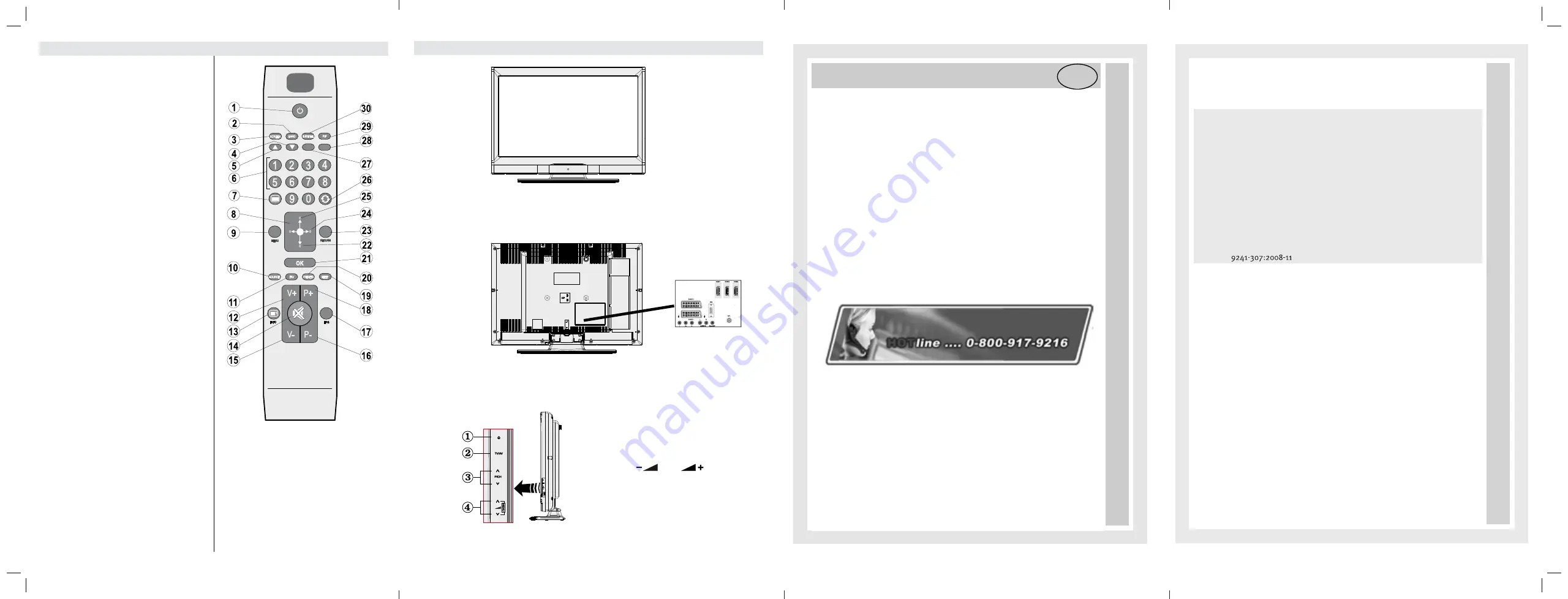
Remote Control Buttons
Standby
1.
Mono/Stereo - Dual I-II / Currrent Language (in
2.
DVB channels)
Image size / Zooms videos (in Media Browser
3.
video mode)
Green buttonList Schedule(in EPG)/Tag/Untag
4.
All(in favourite list)/Play-Slideshow(in Media
Browser)
Red button/Stop(in Media Browser)
5.
Numeric buttons
6.
Teletext / Mix(in TXT mode)
7.
Cursor Left / Subpage (in TXT mode)
8.
Menu on-off
9.
AV / Source selection
10.
Favourite Mode Selection(in DVB channels)
11.
Volume Up
12.
Info / Reveal (in TXT mode)
13.
Mute
14.
Volume Down
15.
Programme Down / Page up(in DVB channels)
16.
Electronic programme guide(in DVB channels)
17.
Programme Up / Page down(in DVB channels)
18.
Sleep Timer
19.
Picture mode selecion. / Changes picture mode
20.
(in Media Browser video mode)
Okay (Con
rm) / Hold (in TXT mode)/ Edit
21.
Channel List
Cursor Down
22.
Exit / Return / Index page (in TXT mode)
23.
Cursor Right / Subpage (in TXT mode)
24.
Cursor Up
25.
Previous programme
26.
Yellow button/Pause (in Media Browser)/
27.
Timeline Schedule(in EPG)
Blue button/Edit Channel List/Filter (
İ
n Favourite
28.
List&EPG)/Loop-Shuf
e (in Media Browser)
No function
29.
Subtitle on-off (in DVB channels)
30.
LCD TV and Operating Buttons
1.
Standby/On button
2.
TV/AV button
3.
Programme Up/Down buttons
4.
Volume Up/Down buttons
Note:
Press
“
” and
buttons at the
same time to view main menu.
CONTROL BUTTONS
FRON VIEW
BACK
SIDE VIEW
We are glad that you have decided to buy one of our products and hope you have
a great deal of fun with this high-quality product. Our strict production control gua-
rantees the high quality of our devices. However, if you should have just cause for
complaint, we grant you a guarantee for a period of
3 years
from purchase date with the following conditions:
1.
This guarantee leaves your statutory warranty claims as a consumer unaffected
vis-à-vis the party who sold the device. These rights are not restricted by the
manufacturer’s guarantee issued by us.
2.
The guarantee granted by us is only valid for the private use of the device and
is restricted to the territory of the Great Britain
3.
The period of guarantee is 3 years from the purchase date.
4.
During the period of guarantee, our specified performance includes, at our
discretion, the repair of your device or its replacement by an equivalent devi-
ce, the wages incurred for us, the material costs and the transport costs of the
device within the Great Britain
5.
To lodge your complaint, please contact us at the following service number:
We recommend that you keep the original packaging in order to ensure the
secure transport of the device in the event that you assert the guarantee.
A short description of your complaint is not only very helpful to us but sup-
ports the quick repair and return delivery of the device. We recommend in
advance that you call our hotline.
6. You must keep your proof of purchase. It is sufficient if you return the original
till receipt with the device. Without proof of purchase, we unfortunately cannot
provide the specified performances free-of-charge. If we receive a device
without proof of purchase, we will send you a cost estimate for the repair.
If you decide against a repair, we will return the device and charge you a set
fee for transport and for the processing of the cost estimate.
Manufacturer’s guarantee
Important document!
Please retain the proof of purchase for 3 years.
GB
Important document!
Please retain the proof of purchase for 3 years.
7. Exchanged parts are kept in our service centre and are destroyed at our discre-
tion.
8. The guarantee becomes invalid if the device has been opened by you or by a
third person not authorized by us and/or if modifications have been made to
the device.
9. A guarantee claim does not exist:
- in cases of improper care
- in cases of mechanical damages to the device from outside
- in the case of transport damages
- in the case of wear and tear
- in the case of handling errors
- if the device has been set up in damp rooms or in the open air
- for damage that has been caused by force majeure, water, lightning, over-
voltage
- in cases of excessive use, especially for use other than private
- in cases where the operating instructions have been falsely observed.
- if the device does not have any technical defects.
- if there are pixel errors that lie within the tolerances specified in ISO stan-
dard
(pixel error class II)
.
10. The guarantee does not include any further liability on our part, in particular, it
does not include the liability for damages that have not occurred on the devi-
ce itself or that occur due to the breakdown of the device until repair (e.g. ship-
ping costs, handling costs, etc.). However, our statutory liability, in particular
with respect to the product liability law, is not restricted or exclude hereby.
12. Warranties granted by us do not extend the period of guarantee of 2 years from
purchase date, not even with regard to components which may have been
changed.
13. To validate your claim and to ensure the quickest possible processing of it,
please always send us the entire package contents including all accessories.
(e.g. remote control, supports, wall brackets, A/V cable, etc.)
We wish you lots of fun with your new device!
WAR_GB_2010_1
11.
12.



































