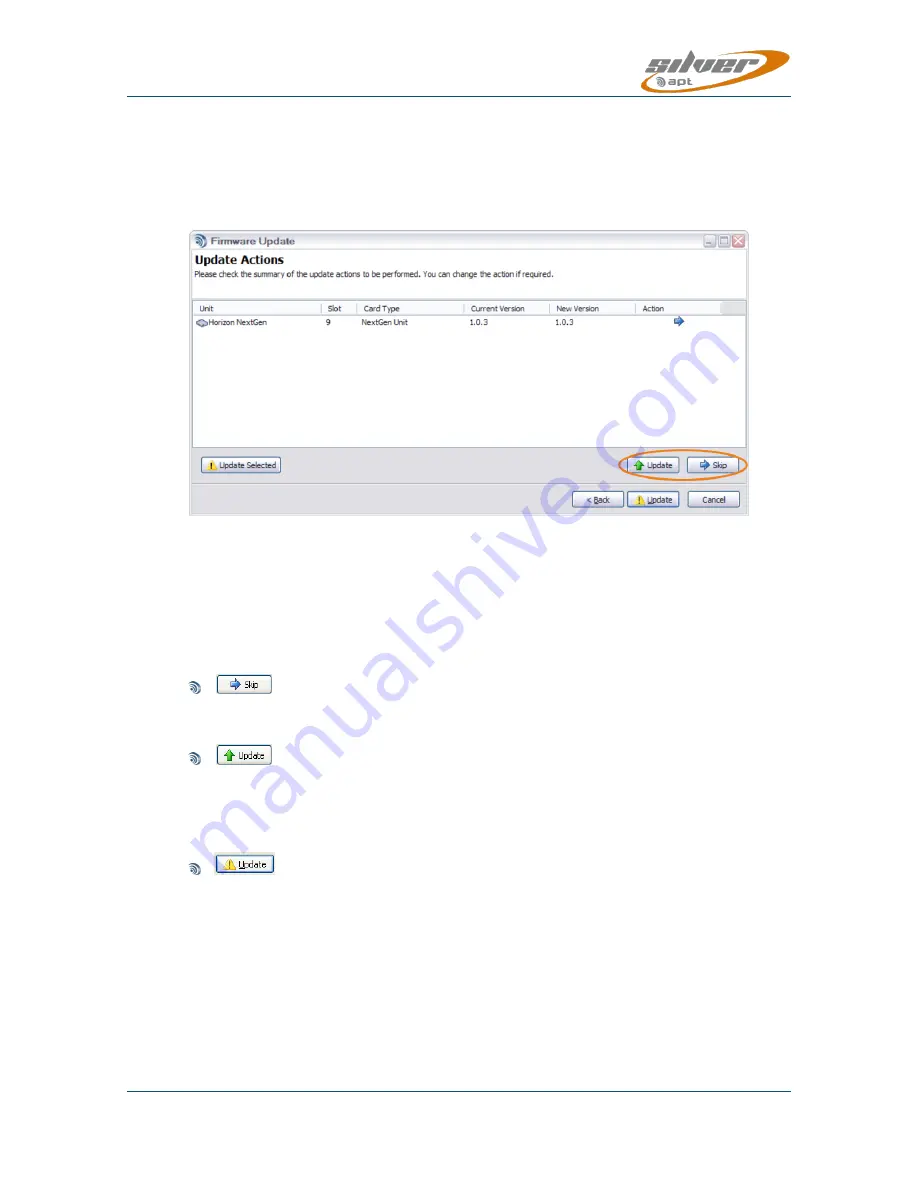
Silver Stream-In / Stream-Out - User Manual SR 1.0.4 – 10/2012
Page 34
Whiterock Business Park - 729 Springfield Road - Belfast BT12 7FP - Northern Ireland
Tel.: +44 28 9067 7200 | Fax: +44 28 9067 7201 | www.aptcodecs.com | [email protected]
Firmware Update Procedure
(continued)
The firmware Update Manager scans each selected unit and analyses the currently running
firmware; it compares these system release versions with the firmware container that was
selected for the update and presents the results:
Figure 2-18: Presents the firmware scanning results (this example shows a Horizon NextGen)
The figure above shows the unit type, the current version of firmware and the new version.
In this example both, the current and the new version are the same. The blue arrow on the
“Action” row indicates that an update is not necessary. However, you may make different op-
tions by selecting a card and clicking on one of the following buttons:
“Skip” leaves the firmware unchanged for the selected unit. In case that the firmware
scan result shows the green update arrow clicking on “Skip” will inhibit an update.
“Update” forces the update to the version contained in the .osr file for the selected unit,
regardless of the scan result. The Firmware Update Manager will ask for your confirma-
tion in case you attempt to downgrade a Codec (current release is newer than the re-
lease contained in the .osr file).
Clicking on this “Update” button starts the update process. The firmware will be loaded
to the Codec unit(s) simultaneously. The Update Manager will process and monitor the
updates. The process always starts first by uploading all necessary firmware to each Co-
dec concerned. This operation is reported as “Upload” in the Action column (see image
on next page).






























