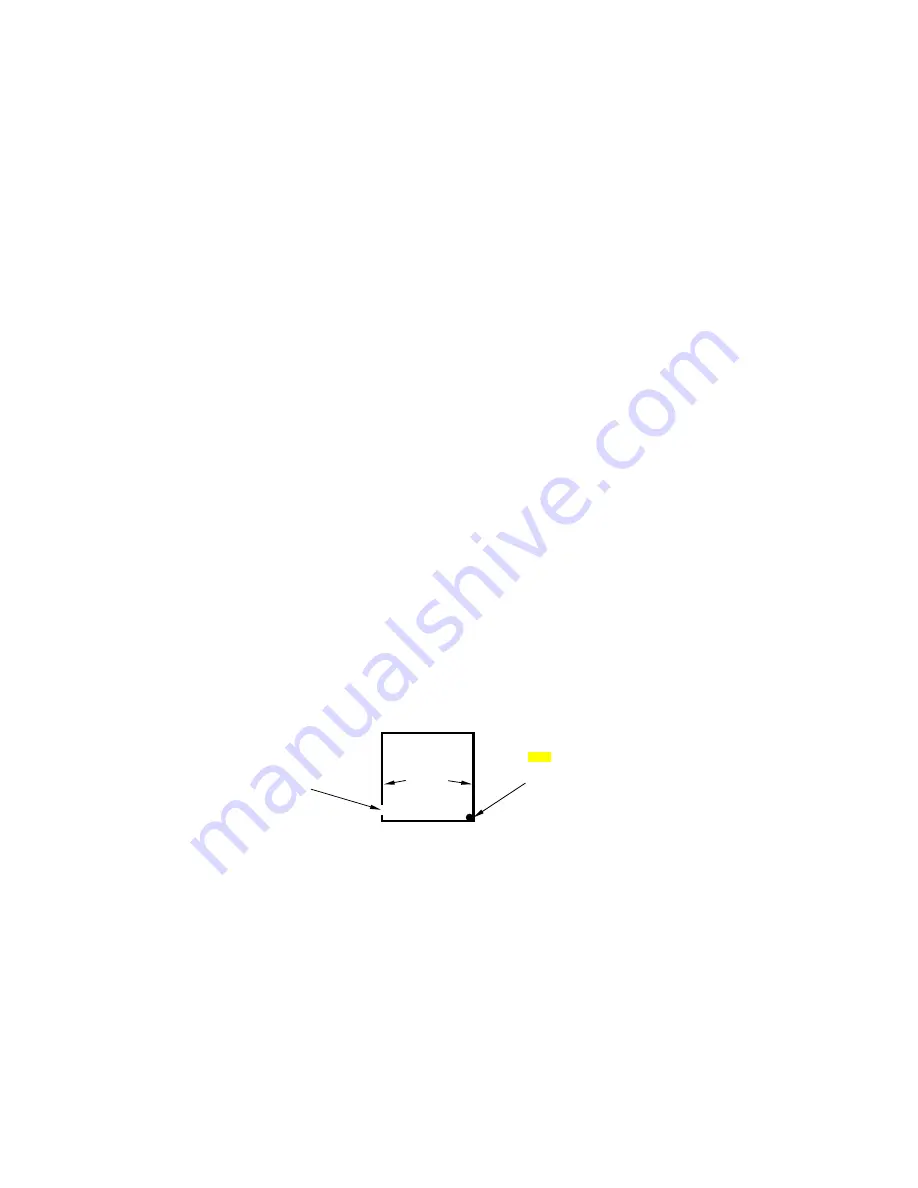
45
Navigation Menu
The Navigation Menu allows you to cancel navigation, set up alarms and plan
or edit your route.
Map Page
The map screens show your course and track from a “bird’s-eye” view. By
default, this unit shows the map with north always at the top of the screen.
(This can be changed. See the topic
Map Orientation
, in Section 5.) If you’re
navigating to a waypoint, the map shows your starting location, present
position, course line and destination. You don’t have to navigate to a waypoint,
however, to use the map.
The Zoom In and Zoom Out keys zoom the map to enlarge or reduce its
coverage area and the amount of mapping detail shown. There are 37 available
map zoom ranges, from 0.05 miles to 4,000 miles.
NOTE:
Refer to Section 2,
Easy Mode Operation
, for further explanation and more
illustrations of the Map Page.
1. To get to Map Page: Map page is the default when Atlas is turned on. To
switch from another page to the Map Page, press
PAGE
repeatedly until the
page you want appears.
2. To get to Map Page Menu: press
MENU
.
NOTE:
On the Map Page, the screen shows two indicators of what Atlas's
microprocessor is doing behind the scenes. These are similar to the hard
drive and floppy drive lights on a PC. In the lower left of the screen, a small
portion of the screen "border" serves as a processor indicator. When this
"bar" is black, (it's virtually unnoticeable then) Atlas's processor is idle.
When the bar is blank, the processor is calculating something. In the lower
right corner of the screen, a large black dot will appear and disappear from
time to time. When the dot appears, Atlas is reading information from the
MMC. When the dot disappears, the unit is not reading from the card.
Atlas processor indicators along screen border.
MMC
read/write
indicator
Processor
activity
indicator
bar
Atlas
screen
borders
Содержание ATLAS
Страница 89: ...89 ...
Страница 102: ...111 Uruguay Zanderij Suriname ...






























