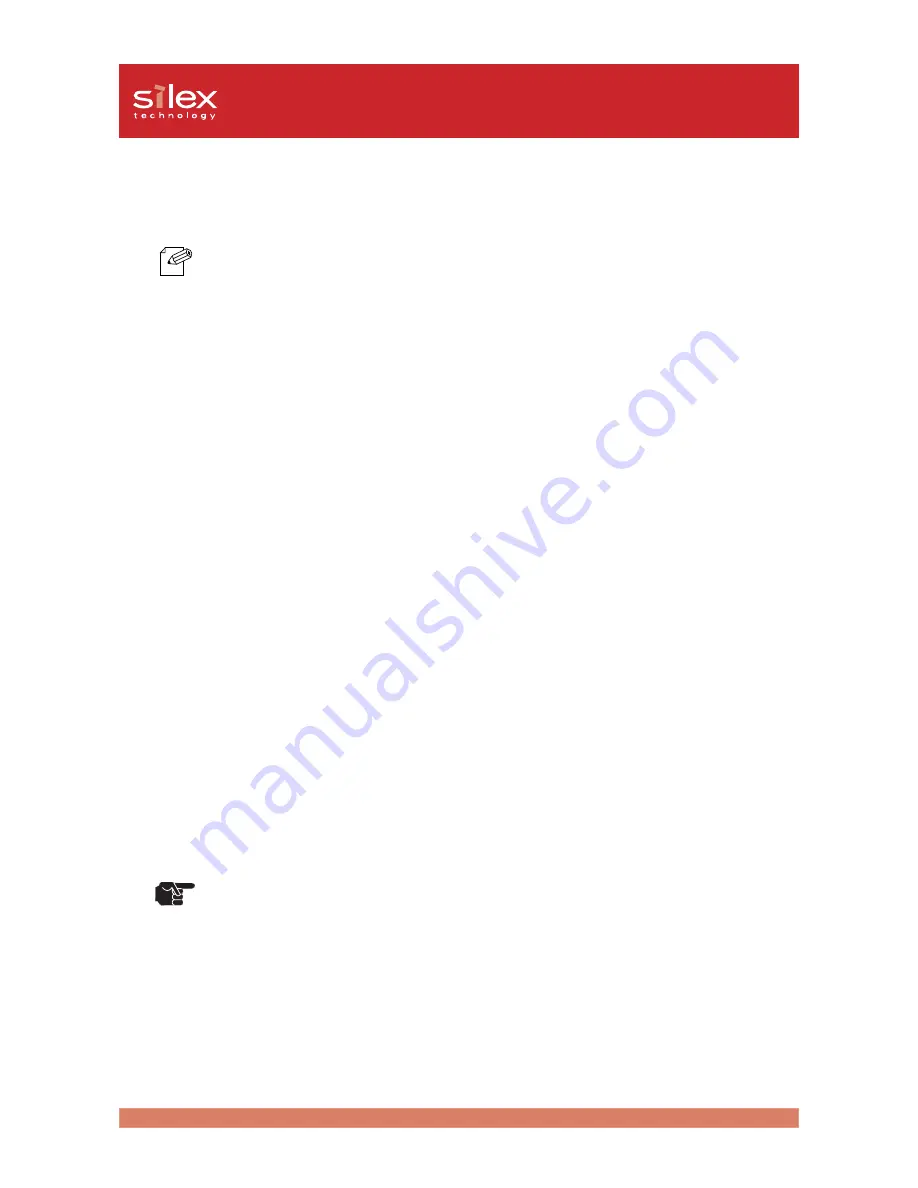
2-18
About PRICOM
Users Manual CX
(Bottom)
-Ethernet Address
The Ethernet Address of the device. The last 6 digits are the product’s serial number.
-Ethernet Address 00:80:92:18:0E: 1A is noted as 008092180E1A.
-The product’s number (serial number) is 180E1A.
(Back)
-Network Port (10BASE-T/100BASE-TX)
Connect to the network cable. In 100BASE-TX environment, use category 5.
-USB Port
Connect to the USB cable.
-Power Connector
Connect to the AC adapter.
(Right Side)
-Push Switch
By pushing this switch, you can initialize PRICOM C-6200U to factory default and print Diagnostic/
Configuration report.
<Factory Default>
1. Make sure that the AC adapter is not connected to PRICOM C-6200U.
2. While pushing the push switch, connect the AC adapter to PRICOM C-6200U.The STATUS LED
will blink once when the connection is made.
3. Continue to push the push switch for two seconds. The STATUS LED will blink again when
factory default is successfully completed. Remove your hand from the push switch.
<Diagnostic/Configuration report>
While PRICOM C-6200U is in use, push on the push switch for more than 5 seconds. The test print
will be executed. This is available only with printers with fonts.
-Do not turn off the power to PRICOM C-6200U while it is initializing to factory default.
-When PRICOM C-6200U is turned on again after factory default is completed or the
Diagnostic/Configuration report is executed, do not push on the push switch.
-Factory default can be executed from the PRICOM User Software CX. For further
information, refer to Chapter “III. Using PRICOM in a Windows Environment” of this on-
line manual.
-Diagnostic/Configuration report is not available with Canon Bubble Jet Printer. Do not
use the push switch function.
NOTE
TIP





















