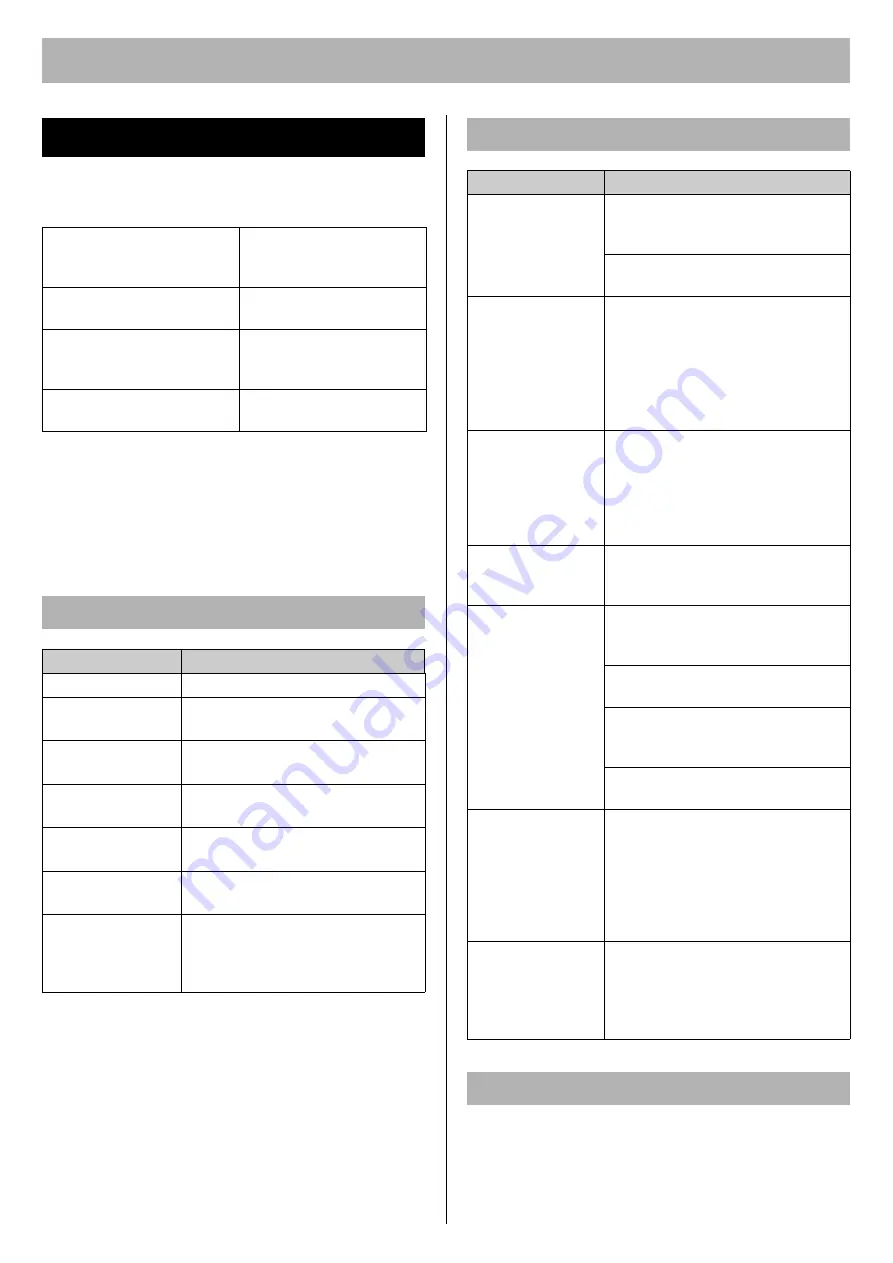
22
Troubleshooting / Others
Before contacting an authorized service representative,
perform the following step.
Technical Support Calls
If you have read this manual, then tried the
troubleshooting procedures and you are still having
difficulty, please contact the reseller from which the printer
was purchased.
For other LCD panel messages, refer to “LCD Panel
Message” in the
Maintenance and Specifications
section.
Refer to "Trouble with Network Printing" in the
Maintenance
and Specifications
section.
Troubleshooting
Error message is
displayed on the LCD
panel.
X
Refer to “LCD Panel
Message”.
Trouble occurs during
printing.
X
Refer to “Printer
Troubleshooting”.
Trouble occurs when
printing to the network
printer.
Refer to “Trouble with
Network Printing”.
Prints have dull, faded
colors.
X
Refer to “Trouble with
Print Quality”.
LCD Panel Message
Trouble
Corrective Action
Load Letter
•
Load Letter size media.
JAM1
See front door label
•
Clear the media jam.
TC-K
Replace
•
Replace the Black toner
cartridge.
WTC
Replace
•
Replace the waste toner
cartridge.
PC-Black
Replace
•
Replace the Black print
cartridge.
PC-Color
Replace
•
Replace the color print
cartridge.
Printer Error (digit)
Call for Service.
•
Turn the printer off and back on
again. If the problem persists,
contact an authorized service
representative.
Printer Troubleshooting
Trouble
Corrective Action
The printer is not
operating.
•
Plug the power cord into an AC
outlet firmly and turn the printer
on.
•
Connect the appropriate
interface cable(s) properly.
The printer does
not print correctly.
Appropriate driver may not be
installed or this printer may not be
selected.
•
Install the proper printer driver
or select the appropriate printer
when printing a document. Refer
to the
Installation
section.
The setting for
printing is not
effective.
Some applications may not allow
you to change the settings
through the printer driver's setting
window.
•
Change the application's
settings.
Media is not fed
from the multi-
purpose tray.
•
Select
Multi-Purpose Tray
for
Paper Source
in the printer
driver.
Frequent paper
picking errors or
media jams
occur.
•
Make sure that the media is
installed under the hooks at the
front of the media tray.
•
Do not overfill the media tray
(upper limit label).
•
Be sure to gently insert the
media tray into the slot of the
printer when installing it.
•
Clean the delay pad and pickup
rollers of the media tray.
Error indicator is
blinking.
A recoverable error has occurred
such as an open door or a media
jam.
•
Correct the condition displayed
on the printer panel (close the
door or clear the media jam,
etc.).
Error indicator is
on.
A system error has occurred.
•
Turn the printer off and back on
again. If the problem persists,
contact an authorized service
representative.
Trouble with Network Printing

















