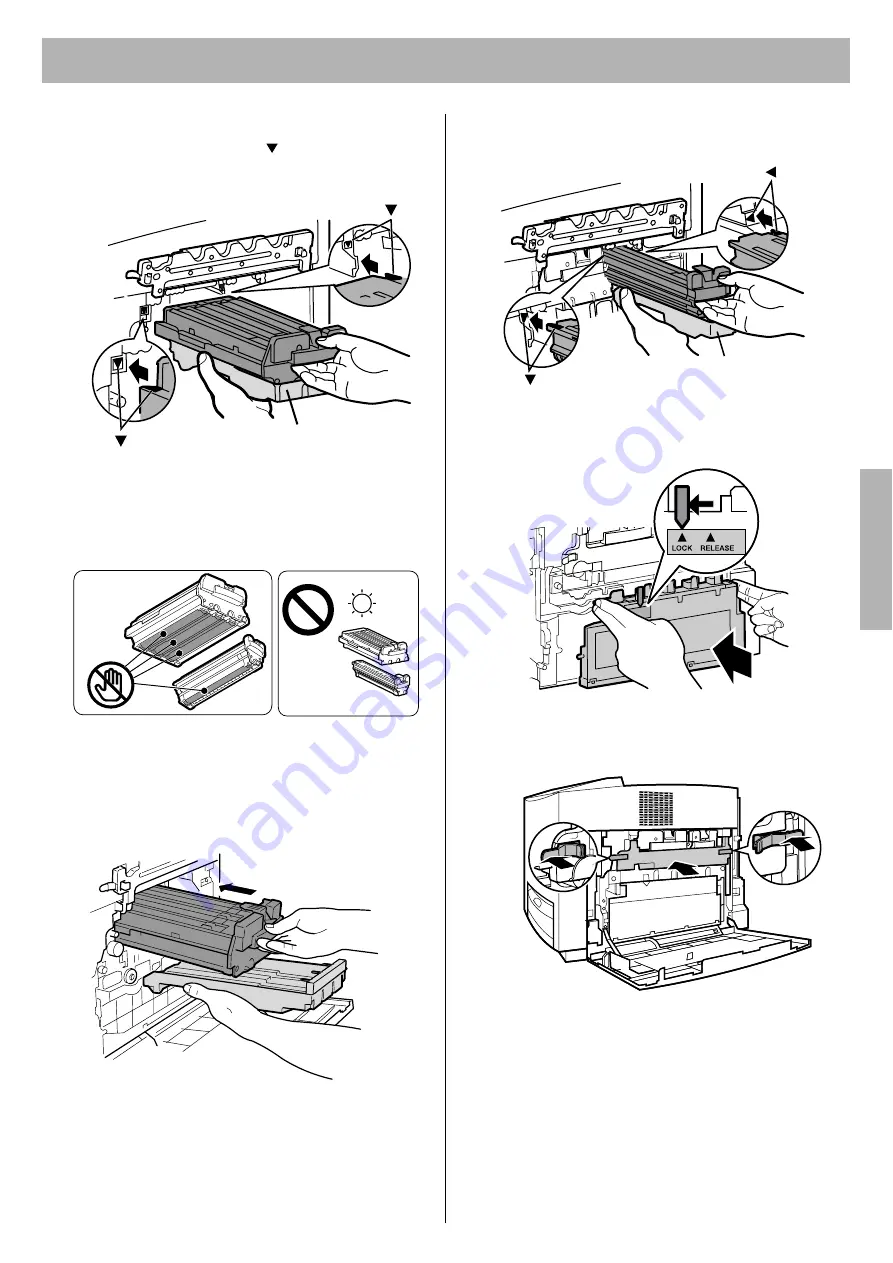
Setup
13
5
Holding the color print cartridge with the protective
tray, match the arrow marks ( ) then insert the color
print cartridge halfway into the printer.
NOTES:
To prevent damage to the print cartridges,
•
Do not touch the green drum surface.
•
Do not expose to light for more than 45 seconds.
•
Do not expose to direct sunlight.
6
Firmly push the color print cartridge until it snaps into
place.
•
Save the protective trays, seal covers, protective
caps, packing materials and cartons for future
repacking.
7
Repeat Step 3 - 6 for the Black print cartridge.
8
Install the waste toner cartridge (
1
) and slide the lock
lever to the left (
2
).
9
Close the print cartridge holder until it clicks (
1
) and
lock it (
2
).
10
Close the right side door.
Protective tray
( )
( )
Green
drum
( )
( )
Protective tray
1
2
1
2
2
2
2
2
Se
tup
























