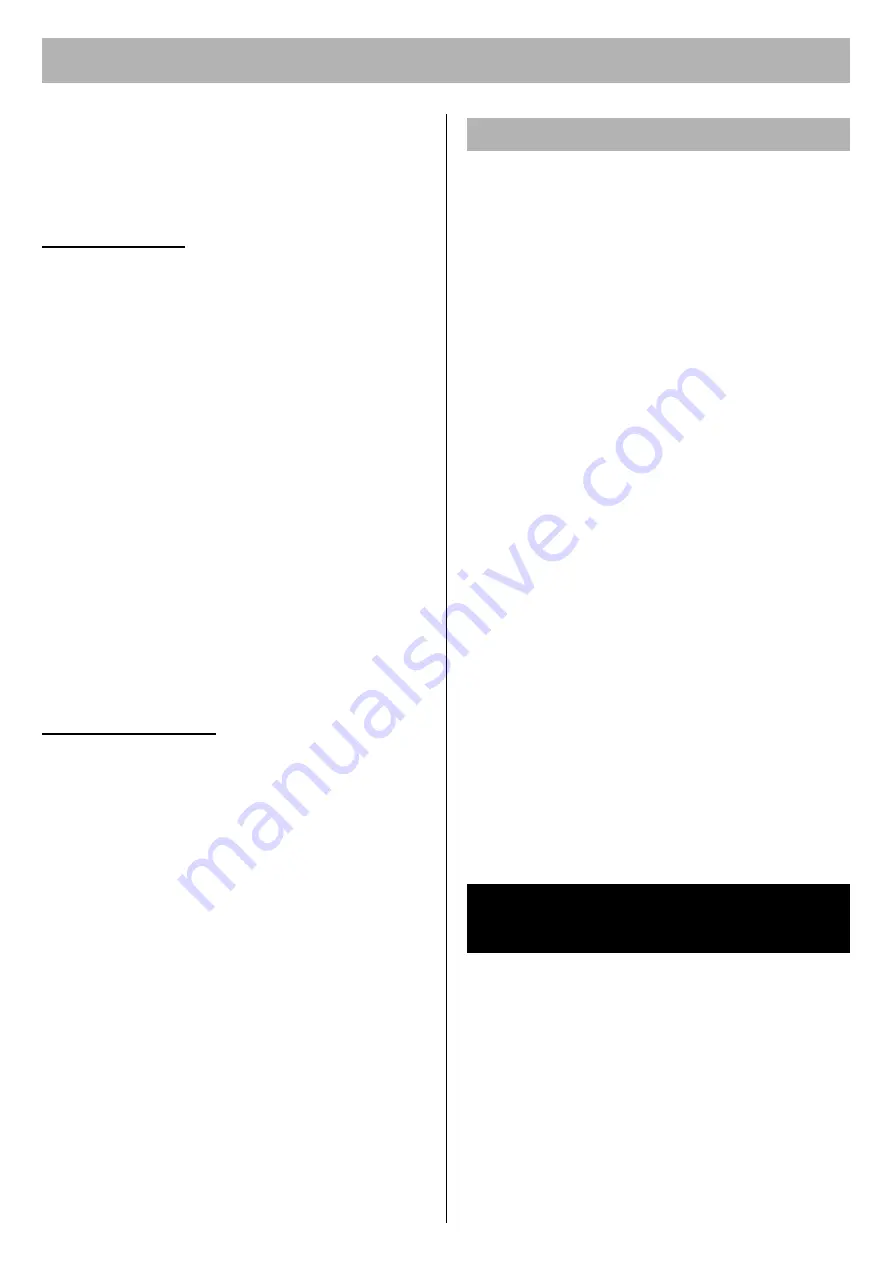
Settings and Printing
20
■
For Macintosh (with Upgrade Kit)
To print from a Macintosh, the
optional Upgrade Kit
must be installed in the printer
.
For detailed instructions, refer to the
Installation
section.
For Mac OS 8.6 - 9.2
Step 1: Installing the PPD file and utilities
Install the
KX-CL410 PPD
(PostScript Printer
Description) file, and then install the Adobe
PostScript printer driver.
1
Insert the printer CD-ROM in your CD-ROM drive.
2
Open the
English
folder (
KX-CL410:Mac OS: English
).
3
Double-click the
KX-CL410 Installer
icon.
The
END-USER LICENSE AGREEMENT
window is
displayed.
4
Follow the instruction on the screen to complete the
installation.
Step 2: Installing the Adobe PostScript printer driver
1
Insert the printer CD-ROM in your CD-ROM drive.
2
Open the
English
folder (
KX-CL410:Mac OS: English
).
3
Double-click the
AdobePS 8.8 Installer
icon.
The
Adobe PostScript Driver
window is displayed.
4
Follow the instruction on the screen to complete the
installation.
For Mac OS X 10.1 - 10.3
Installing the PPD file and printer driver
1
Insert the printer CD-ROM in your CD-ROM drive.
2
Open the
English
folder
(
KX-CL410:Mac OS X:English
).
3
Double-click the
KX-CL410 Installer
icon.
4
Follow the instructions to complete the installation.
NOTE:
•
If you want to print Classic application documents, you
are required to install the KX-CL410 software for Mac
OS 9.2, then set the computer and printer. Refer to "For
Mac OS 8.6 - 9.2" in this section.
■
For Windows
For example, to print a document created in Microsoft
WordPad, perform the following steps.
1
Click
[Start]
, select
Programs
(
All Programs
for
Windows XP / Windows Server 2003) and select
Accessories
, then click
WordPad
.
The
WordPad
window is displayed.
2
Click the
File
menu, then click
Print...
.
The
window is displayed.
3
Select
Panasonic
KX-CL400 PCL6
.
4
For Windows 98 / Windows Me / Windows NT 4.0:
Click
Properties
.
For Windows 2000:
Proceed to the step 5.
For Windows XP / Windows Server 2003:
Click
Preferences
.
5
Click a tab to set each setting.
•
When setting the printer from an application, the
setting is returned to the default setting if the
application is closed.
6
(Click
[OK]
and) Click
[Print]
or
[OK]
in the
window of the application to print the document.
NOTE:
•
The
window appearance depends on the
application for Windows. Refer to the application
manual.
■
For Macintosh (with Upgrade Kit)
To set the computer and printer, refer to the
Settings and
Printing
section.
For the instructions to remove the printer driver and
utilities, refer to “Removing Driver and Utilities” for
Windows or Macintosh in the
Installation
section.
Using the Printer Driver
Removing Driver and
Utilities



















