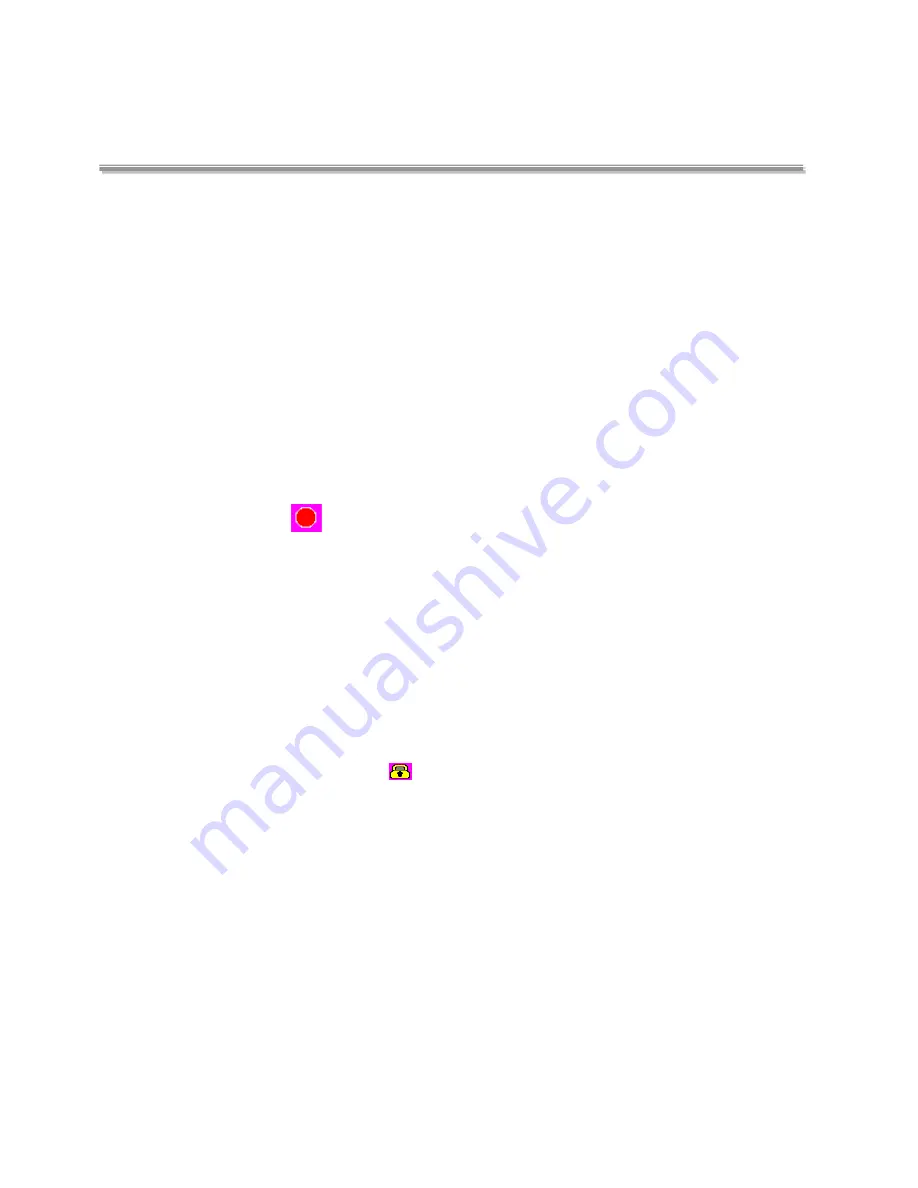
7
Operations Guide
Charging
• This dvr can be charged by the cars power and also can be charged by connecting it to a computer .
• When connected to the cars power source, the dvr will turn on automatically , when turning off the vehicle the dvr
will also turn off after a small delay.
Taking Pictures
• In standby mode, press and hold the OK key to take a photo.
• During video recording, press the OK key to take a photo.
Playback the video and reviewing the pictures.
• Power on the device. if the
is flashing press the OK button to pause recording,
the ball will now change colour to grey.
1. Press and hold the Down arrow key to enter the Video files.
2. Press and hold the Down arrow key again to enter the Photo files.
3. Press and hold the Down arrow key again to Exit the Files.
• Use a short press on the Up and Down arrow keys to navigate through the files and OK to confirm/Play/Pause.
Long press on the Down arrow to go back to video/photo files.
• When a file is highlighted with a Yellow square use the Up arrow to take you into the
“File menu”
for further
options.
Protected Files:
These files marked with a
can not be over written and have to be manually deleted or
unlocked.
Format:
To format the card, enter the menu , navigate to “FORMAT” press OK , Choose YES and Press OK
Copy function for backup video in the “File Menu”
Video clip can be copied between external and
internal storage, then you can make a back up to pass to the Police or Courts when producing evidence.
Loop Recording:
The camera will record a segments of 1-3-5 minute video, this is called a Loop recording.
This dvr has a built in 8GB for the video.
Example
If the camera is set to a 5 minute loop recording a 8GB card will hold up to 28 five minute videos files,
Содержание SW010
Страница 1: ...1 FOR YOUR SW010...
Страница 11: ...11 HOW TO CONNECT YOUR CAMERA TO YOUR COMPUTER AND SOFTWARE...
Страница 14: ...14 Highlight all the video les and then click OPEN This will open them into the so ware...
Страница 16: ...User s Manual SW010 Please Read This Manual Carefully Before Using Please keep for future reference...



















