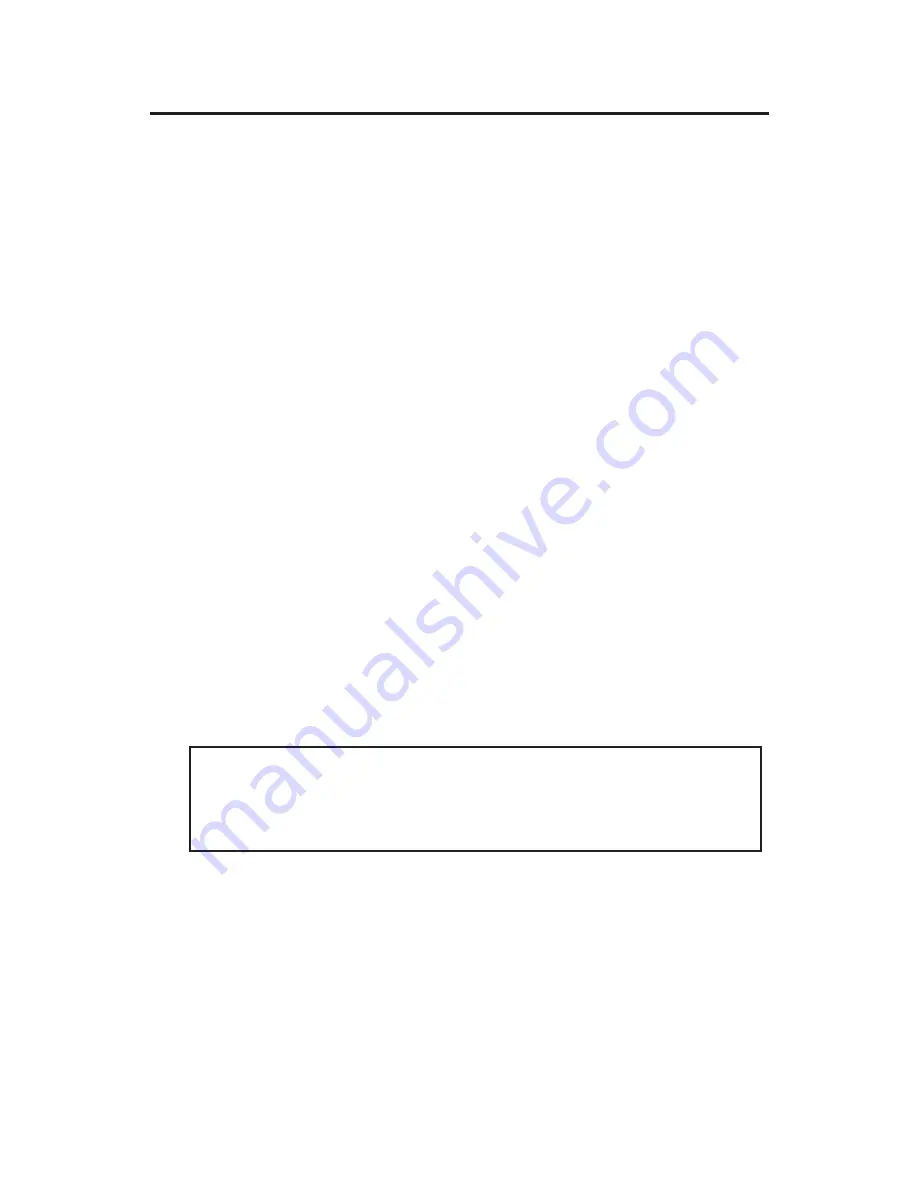
4
Hardware Installation
General instructions for installing the card are provided
below. Since the design of computer cases and
motherboards vary, refer to your computer’s reference
manual for further information, if needed.
Static Electricity Discharge may permanently damage
your system. Discharge any static electricity build up in
your body by touching your computer’s case for a few
seconds. Avoid any contact with internal parts and
handle cards only by their external edges.
1.
Turn OFF the power to your computer and any
other connected peripheral devices.
2.
Unplug the power cord from the back of the
computer. Remove the computer cover.
3.
Set
JP1
-
JP4
jumpers for power output and connect
the included power cable now, this step is optional
and only needed if power output through the serial
port if required. See
Jumper Settings (JP1-JP4)
on
page
2& 3
for more information. Skip this step if
power output through the serial port is not needed.
Read the
Note
below for more information.
*Note
: Most serial devices do not require additional
power through the serial port. Refer to your serial
device's manual for more information.
4.
Carefully align the card's bus connector with the
selected Mini PCIe slot on the mainboard. Push the
board firmly, but gently, until it is well seated.
5.
Secure the serial ports to the system chassis.
6.
Replace the computer cover and reconnect the power
cord.
Содержание JJ-E40111-S1
Страница 9: ...9 Blank Page...
Страница 10: ...10 Blank Page...






























