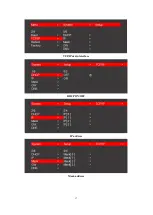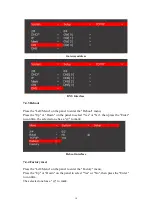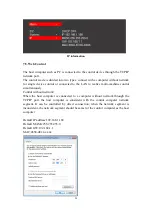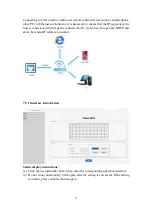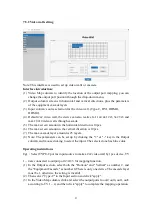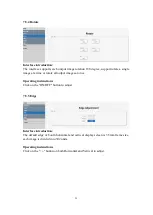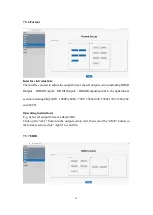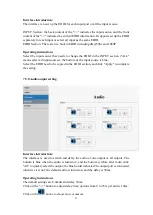Отзывы:
Нет отзывов
Похожие инструкции для CE-H26E11-S1

23070
Бренд: V-TAC Страницы: 3

R250
Бренд: XS Scuba Страницы: 4

ADI-12W6
Бренд: µ-Dimension Страницы: 17

12WA7N
Бренд: µ-Dimension Страницы: 16

12/400N
Бренд: µ-Dimension Страницы: 6

12/1800N
Бренд: µ-Dimension Страницы: 8

Industrial Series VEC023
Бренд: Vector Страницы: 8

Mc-8
Бренд: Mutec Страницы: 22

U1 Mini
Бренд: Lumin Страницы: 11

QD:E 572B20P4
Бренд: Fenner Страницы: 12

UA-960
Бренд: JTS Страницы: 8

MMD-3007
Бренд: Mystery Страницы: 36

MEGA 100+
Бренд: Future Illuminations Страницы: 2

VD-101
Бренд: Monoprice Страницы: 2

MOAB30-09HFN8-QRD0GW
Бренд: Midea Страницы: 172

OU Flex 027
Бренд: Milexia Страницы: 17

Stream Box DSA
Бренд: Pro-Ject Audio Systems Страницы: 20

Pocket Inverter 100
Бренд: XPower Страницы: 38