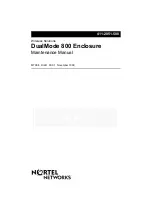9
Windows 2000 SP4
1.
Verify that the
HDD
LED is ON or not
blinking.
2.
Double click the
Unplug or Eject Hardware
icon located in the system tray by the system
clock.
3.
Highlight
USB Mass Storage Device
, click
Stop
,
OK
,
OK
, then click
Close
.
4.
You can now unplug or turn off the
2.5"
USB 2.0 to SATA Enclosure
.