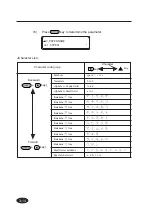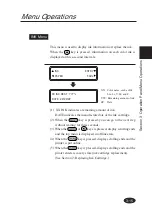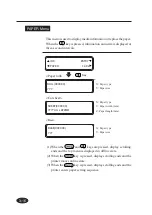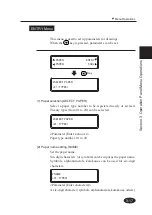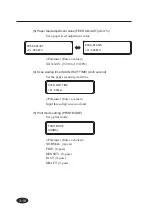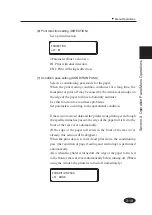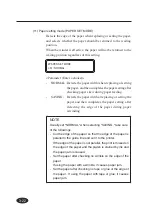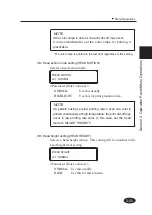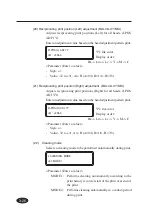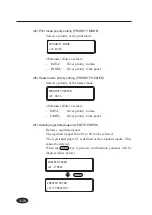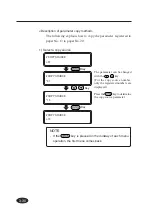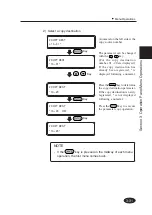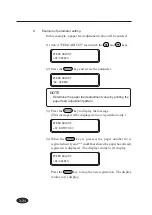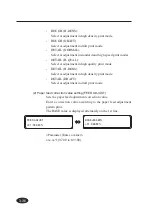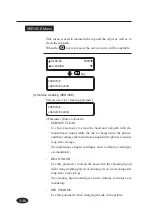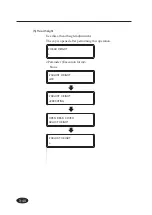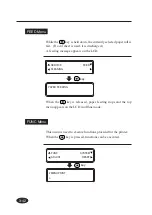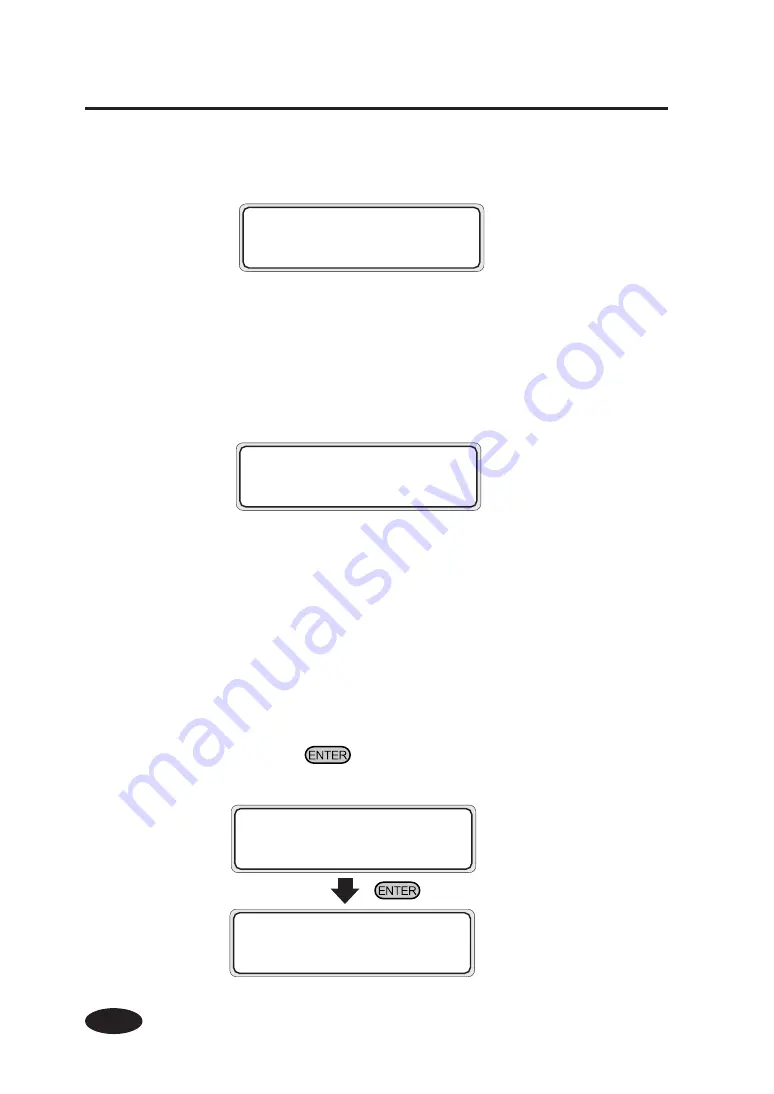
3-28
(25) Print mode priority setting (PRIORITY MODE)
Selects a priority of the print mode.
<Parameter (Enter a value)>
-
DATA:
Gives priority to data.
-
PANEL:
Gives priority to the panel.
(26) Heater mode priority setting (PRIORITY HEATER)
Selects a priority of the heater mode.
<Parameter (Enter a value)>
- DATA:
Gives priority to data.
- PANEL:
Gives priority to the panel.
(27) Deleting registrated paper (DELETE PAPER)
Deletes a registrated paper.
The registrated paper from 01 to 20 can be selected.
The registrated paper 01 is defined as the standard media. This
cannot be deleted.
When the
key is pressed, confirmation guidance will be
displayed (See below.)
#DELETE PAPER
>01 : TYPE02
#DELETE PAPER
>01 : TYPE02 OK?
#PRIORITY HEATER
>01 : DATA
#PRIORITY MODE
>01 : DATA
Содержание IP-6600
Страница 4: ......