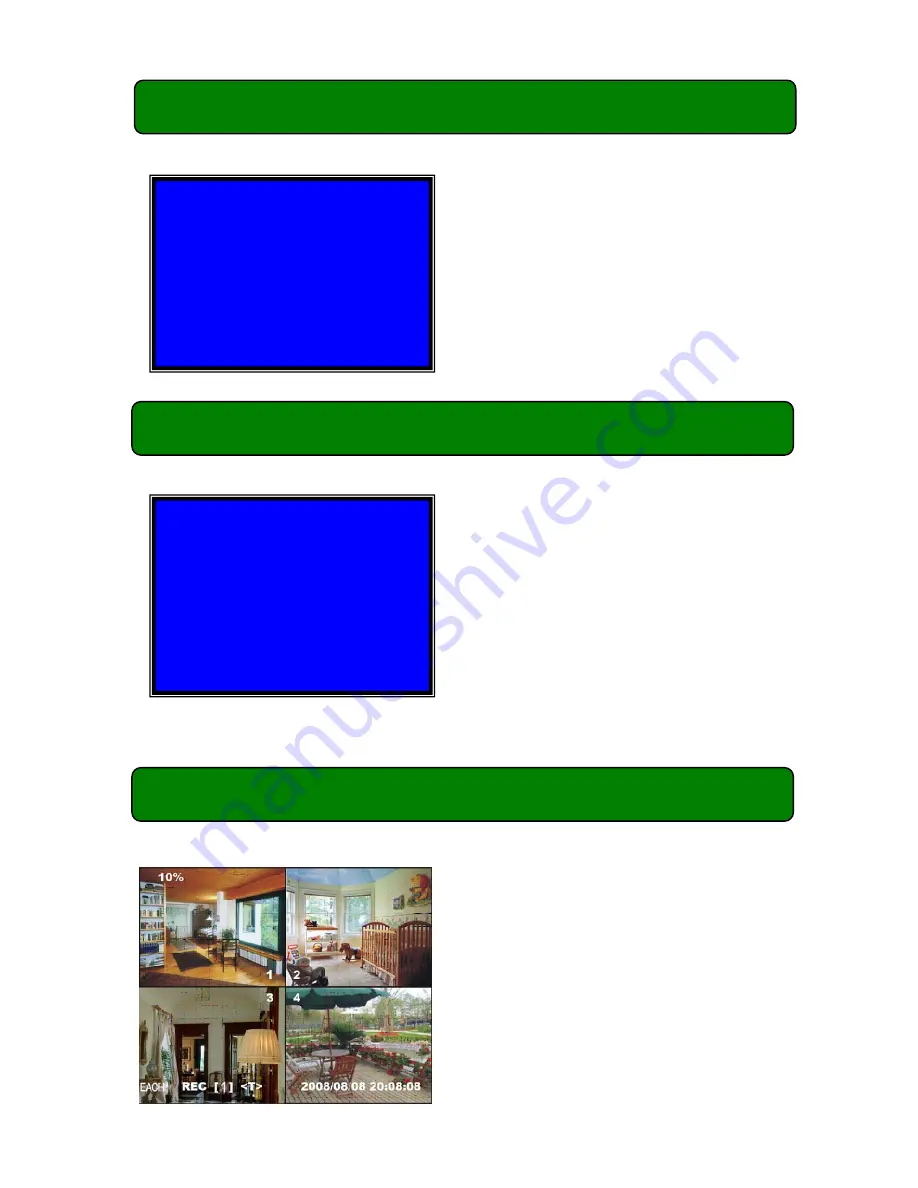
4
Chapter 4: System Bootup
-
4.2 Recovering File System Errors
Chapter 4: System Boot
-
4.3 Restore Recording Feature
Chapter 4: System Boot
-
4.4 Main Screen
A power failure may cause errors in the file
system. If errors are detected the DVR will
give you the option to repair the errors.
If a power failure occurs whilst the
system is recording the DVR will
automatically resume recording once
power is restored.
Note: If errors are detected these will
need to be corrected first. (
Refer to
4.2 Recovering File System Errors
)
RECOVER HDD?
04811-101735
(SELECT)YES/(MENU)NO
Power Error Detected
Restore Hard Disk (Master) OK
Restore REC Mode…………
OK
While the DVR is operating the monitor
will display the following information:-
Upper left:
Percent of hard drive space
used.
Middle:
Channel name (CH1 - CH4).
Bottom right:
Date and Time
Bottom left:
System status.
(
Refer to 6.1 Start Recording
)
Содержание QV-3020
Страница 1: ...1 4 Channel Digital Video Recorder Camera Kit Model No QV 3020 USER S MANUAL ...
Страница 23: ...20 ...








































