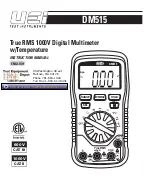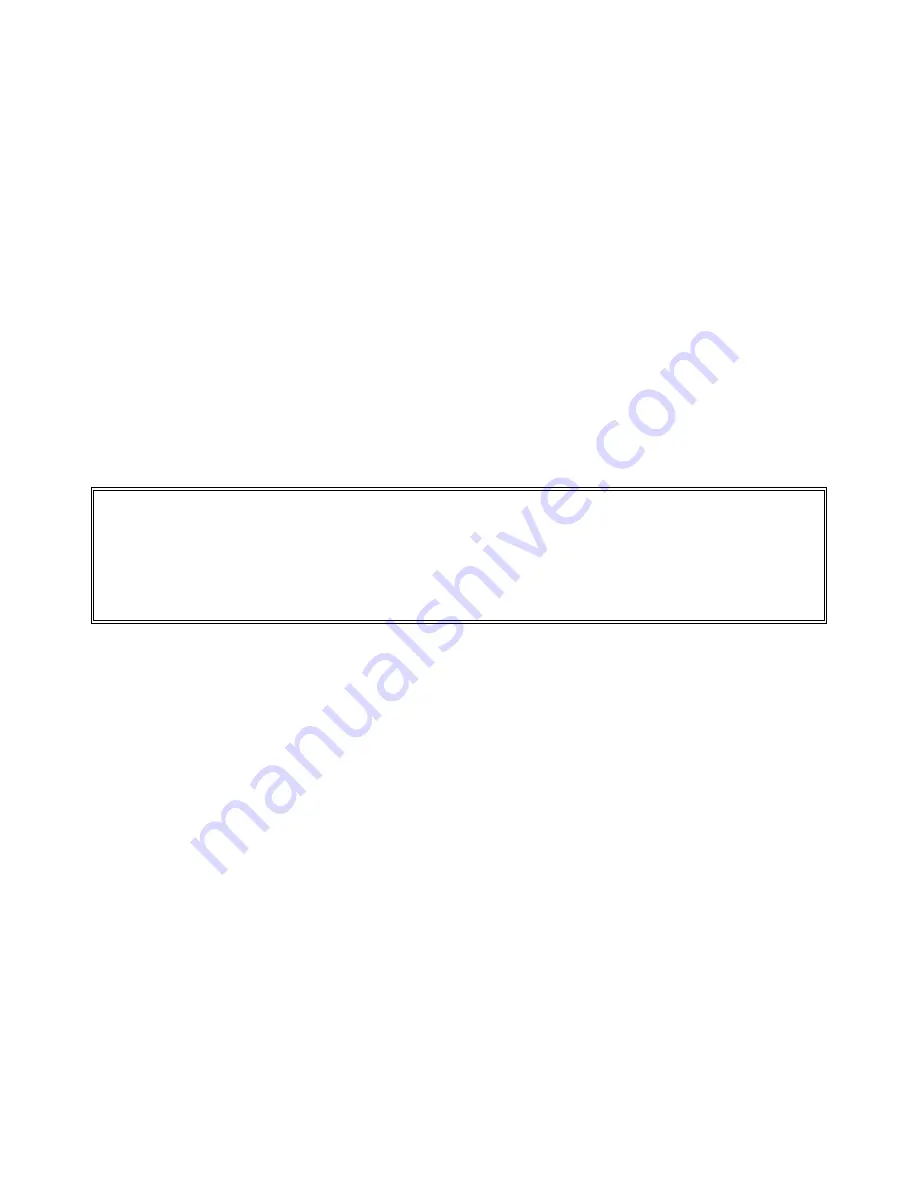
27
Signametrics
3.0 Getting Started
After unpacking the DMM, please inspect for any shipping damage that may have occurred, and report any claims
to your transportation carrier.
The DMM is shipped with the Digital Multimeter module; Installation CD and a floppy disk that contain the
calibration and verification files. Also included is the Certificate of Calibration.
3.1 Setting the DMM
The SM2060 series DMM’s are PCI plug-and-play devices and do not require any switch settings, or other
adjustments prior to installation.
The
SM60CAL.DAT
file supplied with your DMM has a unique calibration record for that DMM (See
"
Calibration
" at the end of this manual.) When using multiple DMM’s in the same chassis, the
SM60CAL.DAT
file must have a calibration record for each DMM. Append the unique calibration records of each DMM into one
SM60CAL.DAT
file using a text editor such as Notepad. The default location for the
SM60CAL.DAT
file is at
the root directory C:\.
3.2 Installing the DMM Module
Warning
To avoid shock hazard, install the DMM only into a personal computer that has its power line connector
connected to an AC receptacle with an Earth Safety ground.
After installation, check to see that no loose wires or ribbon cables infringe upon any of the internal circuits
of the DMM, as this may apply measurement voltages to your computer, causing personal injury and/or
damage to your computer!
Caution: Only install the DMM module with the power turned OFF to the PC!
Use extreme care when plugging the DMM module(s) into a PCI bus slot. If possible, choose an empty slot away
from any high-speed boards (e.g. video cards) or the power supply.
Please be patient during the installation
process!
The DMM comes with 4 safety-input jacks. Because of their necessary size, they are a tight fit in many
PC chassis. Insert the bracket end of the DMM into your PC first, watching for any interference between the safety
input jacks and your PC chassis. “Sliding” the bracket end of the DMM into the chassis may be helpful.
Be
patient! You should only have to install it once!
3.3 Installing the Software
It is recommended that you first plug in the DMM into the PC chassis, than turn on the computer power. The first
time you power up your computer with the DMM installed, your computer will detect it as new hardware and
prompt you for a driver. The driver your computer requires is located on the installation CD (SM2060.INF).
Following the above driver installation, run the
‘SETUP’
program provided on the CD. This takes care of all
installation and registration requirements of the software. If you are installing the DMM on a computer that had an
SM2060 series install in it, you should first uninstall the old software. Also make sure you backup and remove the
old calibration record (SM60CAL.DAT). For a clean reinstallation remove all INF files containing reference to the
Signametrics DMM. Depending on operating system, these files will be located at Windows\inf, Windows\inf\other
or WINNT\inf. The files will be named Oemx.INF where x is 0,1,2,… and/or SIGNAMETRICSSM2060.INF. If
present, these files will prevent “Found New Hardware” wizard from detecting the new DMM.