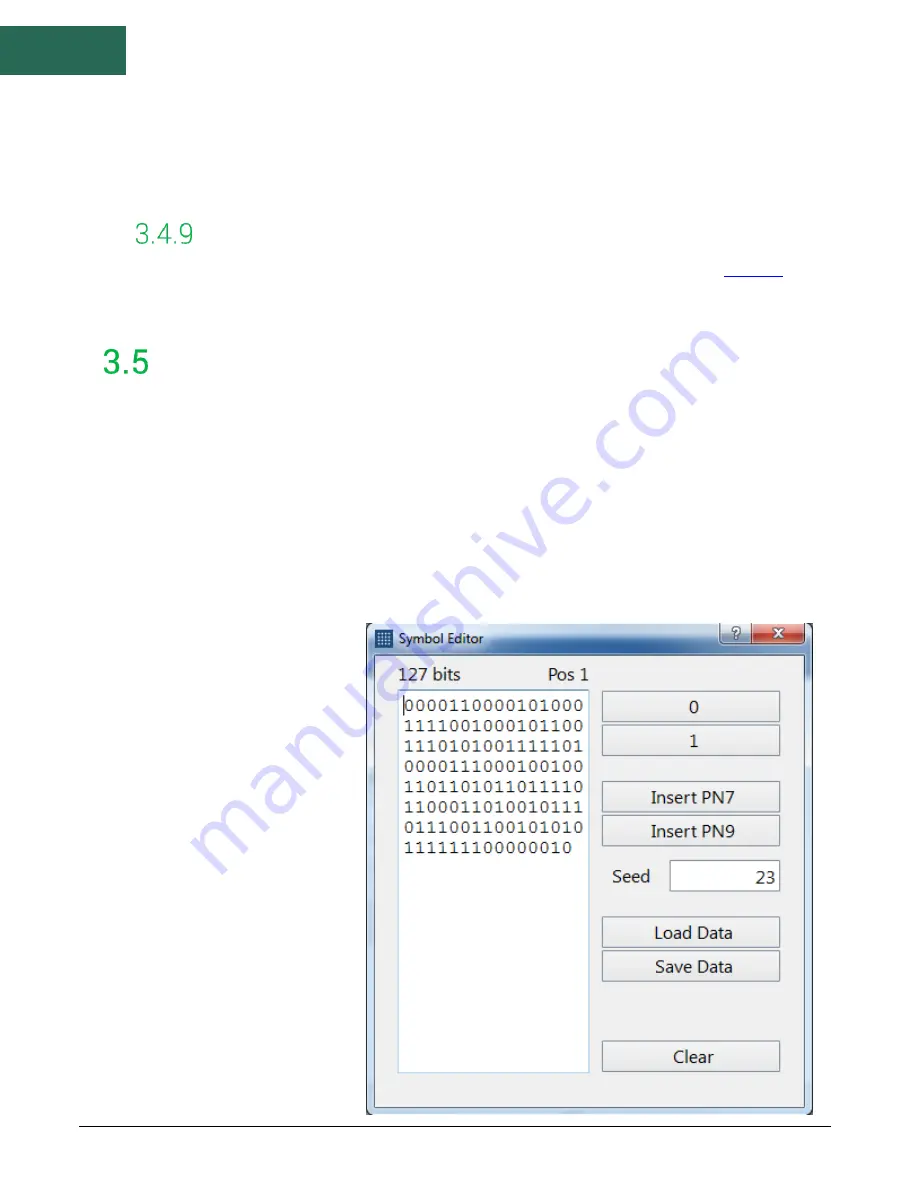
Symbol Editor |
Status Bar
6
•
Dwell
–
Specify how long the signal dwells at each frequency in milliseconds. The actual
dwell time at each frequency will be an approximate of the specified dwell time and not
exact.
Arb Controls
•
Load File
–
Loads an ARB file to be used to generate a custom I/Q signal. See
more information regarding the format of these files. If an arb file is successfully loaded,
the characteristics of the signal are displayed in the control area.
STATUS BAR
The status bar displays information about the device and its current state. In the status bar you will see
information about the active device such as model and serial number. You will also see the current active
modulation.
The status bar also shows you warnings related to the active modulation such as if an entry you entered
was limited by the device or outside the range of operation. When the symbol clock error exceeds 1ppm
from the requested value, a warning is displayed in the status bar.
4
Symbol Editor
The symbol editor is a dialog
window used to create custom
data sequences in the software
for
the
various
digital
modulations. The symbol editor
makes it fast and easy to enter
custom binary sequences. The
symbol editor even allows you to
save sequences and load them
for later use.
The symbol editor consists of
the current binary output on the
left and a number of action
buttons on the right. Above the
binary output, you can see the
current size of the binary
sequence measured in bits and
the current bit position of the
cursor. Using the buttons on the
right of the output sequence,
you can add additional bits into
Содержание VSG25
Страница 1: ...VSG25 Software Manual...
Страница 4: ...iv 9 Warranty and Disclaimer 9...













