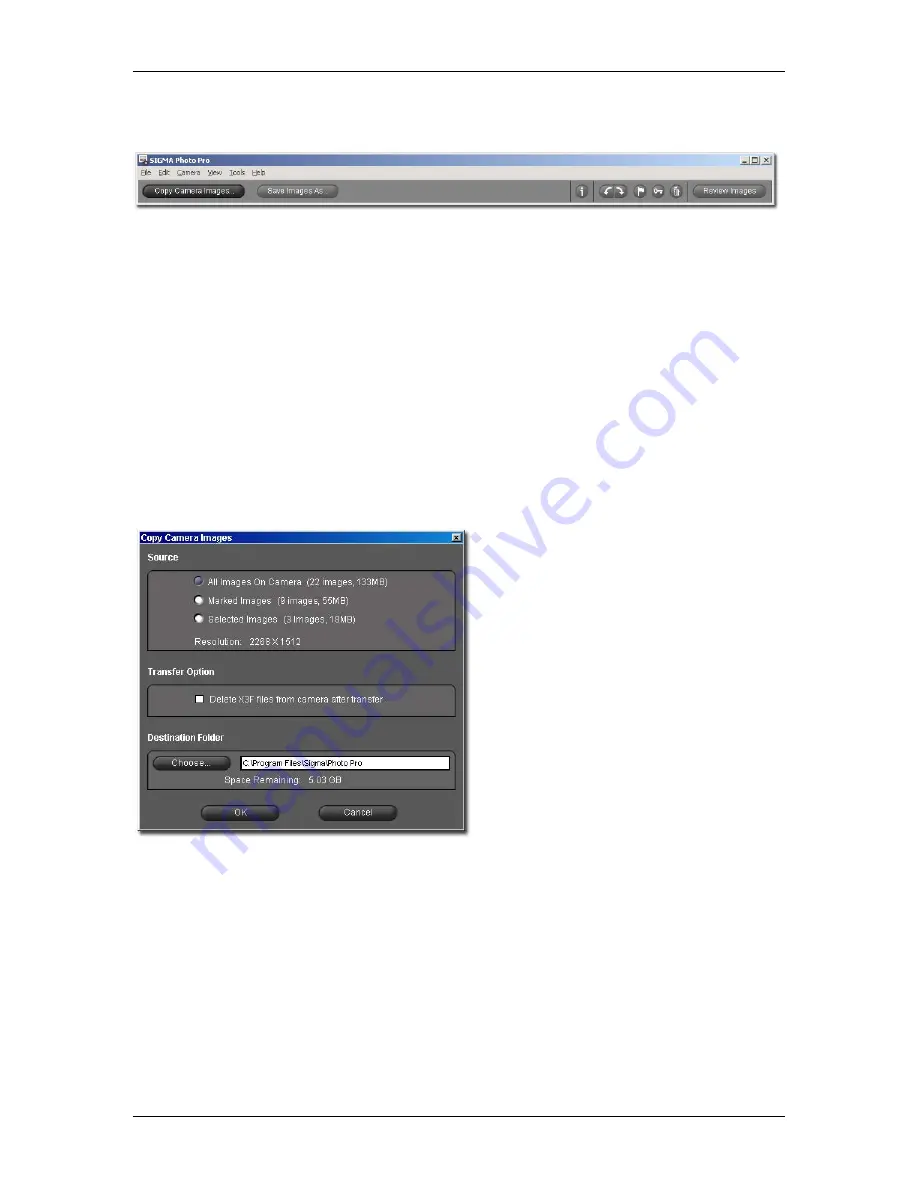
4
4
T
T
R
R
A
A
N
N
S
S
F
F
E
E
R
R
R
R
I
I
N
N
G
G
I
I
M
M
A
A
G
G
E
E
S
S
4
4
.
.
1
1
T
T
r
r
a
a
n
n
s
s
f
f
e
e
r
r
r
r
i
i
n
n
g
g
i
i
m
m
a
a
g
g
e
e
s
s
f
f
r
r
o
o
m
m
t
t
h
h
e
e
c
c
a
a
m
m
e
e
r
r
a
a
t
t
o
o
y
y
o
o
u
u
r
r
c
c
o
o
m
m
p
p
u
u
t
t
e
e
r
r
Using the Copy Camera Images button
Transferring images from the camera to a folder on your computer assures that X3F files will be saved for
future use. It also tags the images to identify which images have been transferred from the CF Card. This is
useful when reviewing old images on the camera. You can also delete images from the CF Card as you
transfer to free up space on your camera.
To transfer X3F image files from the camera to your computer:
1) Connect and turn on the camera.
2) Select the Camera in the Main Window Navigation Pane.
3) If you wish to transfer specific images only, select or mark the images.
(Images marked on the camera remain marked when viewed in SIGMA Photo Pro.)
4) Click on the
Copy Camera Images
button.
The following dialog box will appear:
Source:
Choose images to be transferred by clicking a
radio button for all, marked, or selected images.
Transfer Option:
Click in the checkmark box to delete images from
the CF Card after successful transfer to your
computer.
Destination:
Click the
Choose
button to select a place on your
computer to store the X3F images.
Click
OK
to begin the transfer or
Cancel
to
return to the Main Window
Using a CF Card reader to copy images to your computer
If you have a CF card reader that can be displayed on your computer as a drive, SIGMA Photo Pro may
also recognize the drive in the Navigation Pane. You can use the CF Card reader to transfer images from
the CF Card to your computer; however, the X3F files will not be tagged as transferred.
SIGMA Photo Pro User Guide
14






























