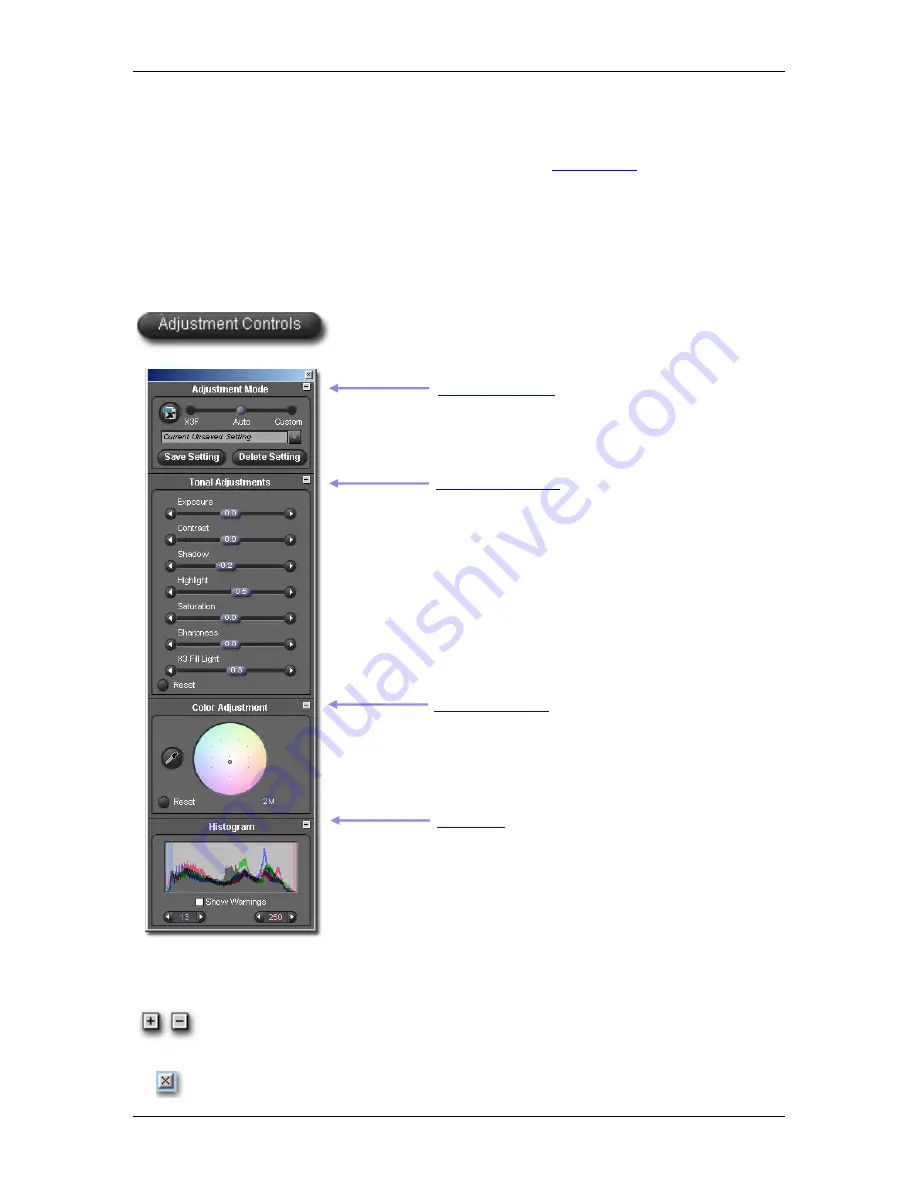
8
8
A
A
D
D
J
J
U
U
S
S
T
T
I
I
N
N
G
G
I
I
M
M
A
A
G
G
E
E
S
S
8
8
.
.
1
1
U
U
s
s
i
i
n
n
g
g
A
A
d
d
j
j
u
u
s
s
t
t
m
m
e
e
n
n
t
t
C
C
o
o
n
n
t
t
r
r
o
o
l
l
s
s
t
t
o
o
m
m
a
a
n
n
u
u
a
a
l
l
l
l
y
y
a
a
d
d
j
j
u
u
s
s
t
t
i
i
m
m
a
a
g
g
e
e
s
s
Adjustment Controls allow you to manually adjust the settings applied to images in the Review Window.
Changing any control or slider places the current Review Window in
Custom Mode
(p. 25)
. The pop-down
menu will show
“CurrentUnsaved Setting”
indicating that a control has been manually adjusted.
Until you choose another mode or a saved setting, the current settings in the palette will be applied to each
image appearing in the associated Review Window. When multiple Review Windows are open, the palette
settings will reflect the current topmost active Review Window.
Opening and closing the Adjustment Controls Palette
To open Adjustment Controls, click on the
Adjustment Controls
button
in the Review Window.
Adjustment Mode
p. 38
Use to set the adjustment mode, and to save and delete specific
adjustment settings stored in the application, or in the X3F file
SIGMA Photo Pro User Guide
32
Tonal Adjustments
p. 33
Use to adjust overall tone and color saturation
Color Adjustment
p. 34
Use to neutralize and adjust overall color in your image
Histogram
p. 36
Use to evaluate brightness values and assure the desired tonal range
has been produced
Maximizing, minimizing, and closing the palette
To maximize or minimize a panel within the Adjustment Controls Palette, click on the gray
button in the upper right hand corner of any of the four panels, Adjustment Controls, Color
Adjustment, Histogram, or Adjustment Mode.
Click the Close Box in the upper right hand corner of the Adjustment Controls Palette title bar to
completely close the palette. Closing all Review Windows will also cause the palette to close.
















































