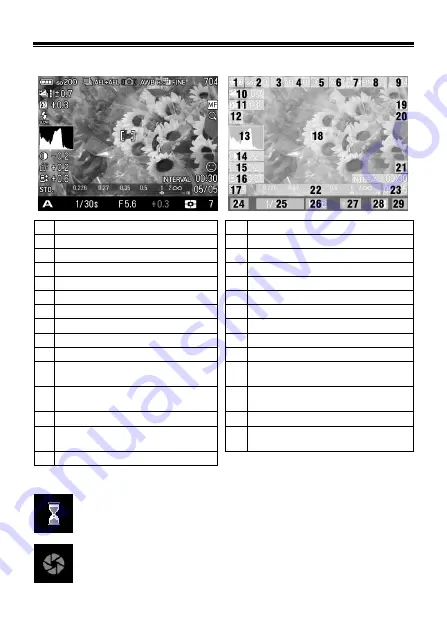
13
COLOR LCD MONITOR INDICATION
Explanation of the icons displayed in still image shooting.
1
Battery Level Indicator
16
Saturation *
2
ISO Sensitivity
17
Color Mode
3
Drive Mode
18
Focusing Frame
4
AE Lock *
19
Focus Mode *
5
Camera Shake Warning
20
MF Enlarged Display *
6
White Balance
21
Face detection AF
7
Image Size
22
Scale Bar *
8
Image Quality
23
Interval timer *
9
Number of shots remaining
24
Exposure Mode
10
Auto Bracket *
25
Shutter Speed
11
Flash Exposure Compensation
value *
26
F Number
12
Flash Mode *
27
Exposure Compensation Value
/ Exposure Meter
13
Histogram *
28
Metering Mode
14
Contrast *
29
Number of shots remaining
before memory buffer full
15
Sharpness *
* Displayed only during setting.
This mark shows that the image is being processed in camera
after shooting. While this mark is displayed, it is not possible to
operate the camera.
This mark shows that the camera is still shooting with a slow
shutter speed.





























