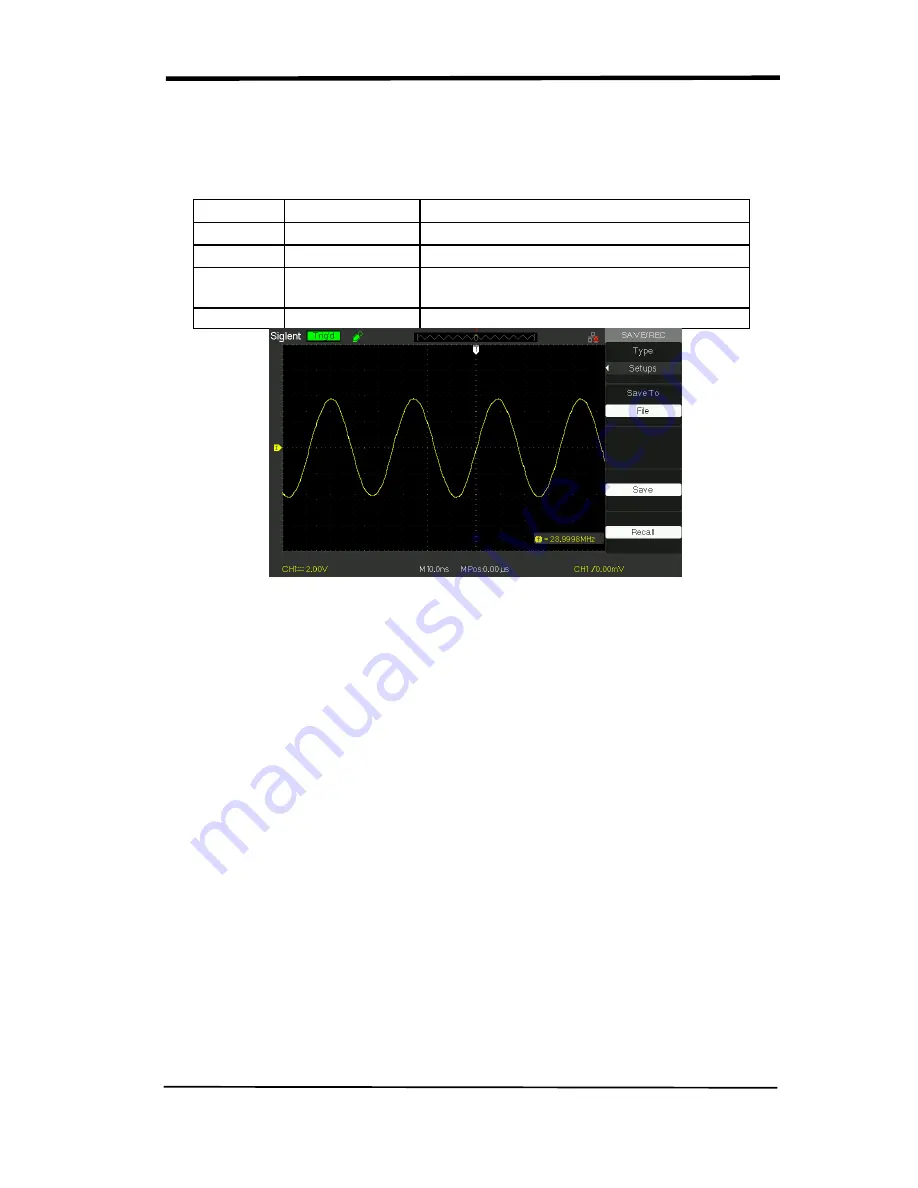
SIGLENT
SDS/SD User Manual
77
■Save Setup to USB flash drive
Table 2-42 Save setup to USB flash drive function menu:
Option
Setting
Introduction
Type
Setups
Menu for the Storage/Recall settings.
Save to
File
Save setup data to USB flash drive.
Save
Go to the Save/Recall interface and save
the set file
Recall
Recall the saved set file
Picture 2.12-7
Save setup to USB flash drive, follow these steps
:
For example: Save setup that set waveform display type to “Dots” to USB flash
drive.
Press the “SAVE/RECALL” button to select “Setups”.
1) Insert USB flash drive to USB host port of the oscilloscope and wait that the
oscilloscope has initialized USB flash drive (about five second).
2) Press the “Save to” option button to select “file”.
3) Press the “Save” option button then you’ll go into the Save/Recall interface.
4) Press the “New folder” button to create a new folder
5) Press the “Del folder” option button to delete a folder
6) Press the “Modify” option button to modify a folder.
7) Press the “New file” option button to create a new file
8) Press the “Del file” option button to delete a file
9) Press “the next page” option button and press the “Rename” option button to
modify the name of the file or the folder.
Содержание SDS1000CML+
Страница 1: ...User Manual SDS1000CML SDS1000DL Digital Oscilloscope UM0101A E01A SIGLENT TECHNOLOGIES CO LTD...
Страница 2: ......
Страница 10: ......
Страница 113: ...SIGLENT SDS1000CML SDS1000DL User Manual 103...
Страница 114: ...SIGLENT 104 SDS1000CML SDS1000DL User Manual...
Страница 115: ...SIGLENT SDS1000CML SDS1000DL User Manual 105...
Страница 127: ...Quick Start SDS1000CML SDS1000DL Series Digital Oscilloscope QS0101A E01B 2016 SIGLENT TECHNOLOGIES CO LTD...
Страница 128: ......
Страница 134: ......
Страница 136: ...SIGLENT 2 SDS1000CML SDS1000DL Quick Start Appearance and Dimension Figure 1 Front View Figure 2 Side View...






























