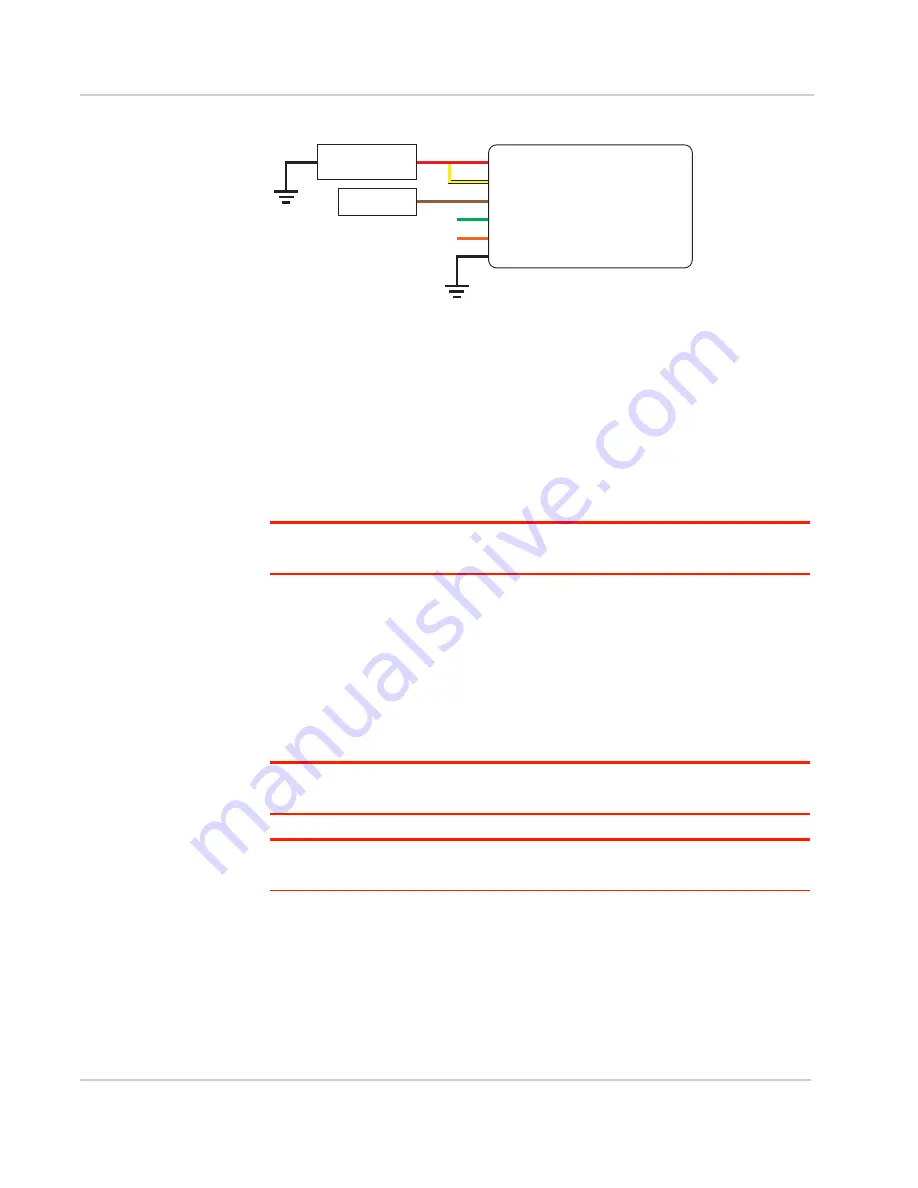
Installation and Startup
Rev 2 Mar.18
25
41110485
Figure 2-18: Fixed Installation with I/O
•
Pin 1 (Power) —Use the red wire in the DC cable to connect Pin 1 to the
power source.
•
Pin 2 (Ground)—Use the black wire in the DC cable to connect Pin 2 to
ground. See also
Step 2—Mount and Ground the FX30S Chassis
•
Pin 3 (On/Off)—Connected to power
Pin 3 must be connected.
•
I/O 1—configured for digital input
•
Optional—I/O 2 and I/O 3
Note: See
Table 3-10, WP8548 Radio Module Interface Mapping,
on page 59 for the radio
module GPIO and Linux interface mapping of pin 3, I/O 1, I/O 2, and I/O 3.
I/O Configuration
The Sierra Wireless FX30S power connector has three pins you can use for I/O
configuration:
•
I/O1—Digital input only; allows wakeup from ultra low power mode
•
I/O2—Digital and analog input; allows wakeup from ultra low power mode
•
I/O3—Digital input and digital output
Note: See
Table 3-10, WP8548 Radio Module Interface Mapping,
on page 59 for the radio
module GPIO and Linux interface mapping of the I/O pins.
Note: The IoT Expansion Card has four GPIO pins that you can program using Legato.
For details, refer to the
IoT Expansion Card Design Specification
I/O Pins
You can use the I/O pins as:
•
Digital inputs
(See
•
High side pull-ups/dry contact switch inputs
(See
DC power source
Gateway
Power
On/Off
Ground
Motion sensor
1
3
2
I/O1
I/O2
I/O3
FX30
DC power source
2 Ground
I/O 3
I/O 2
I/O 1
1 Power
3 On/Off
Motion sensor
















































