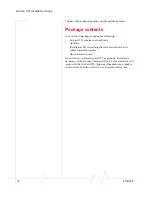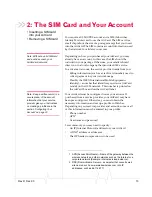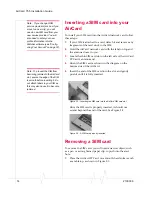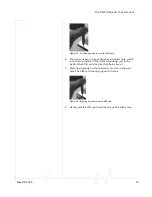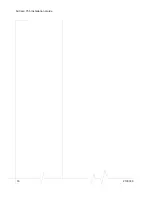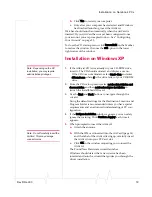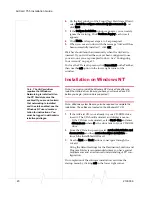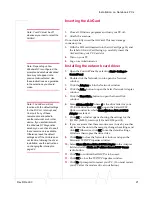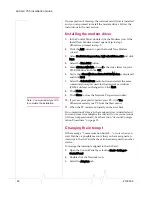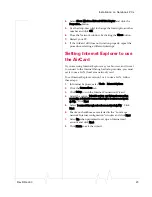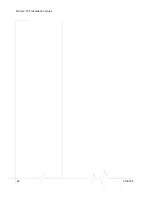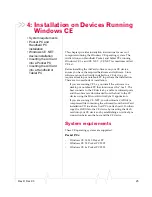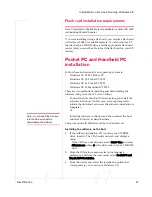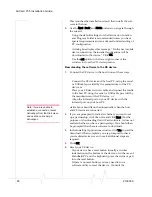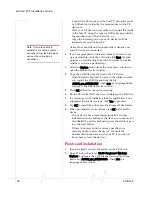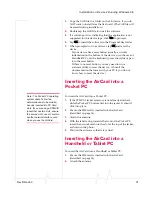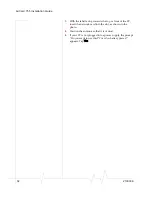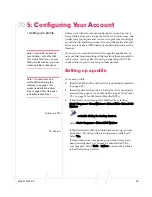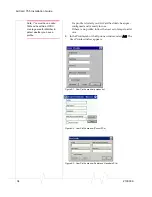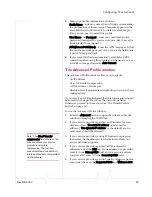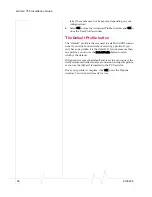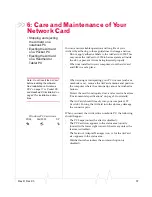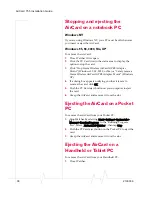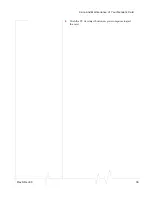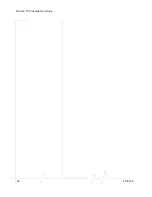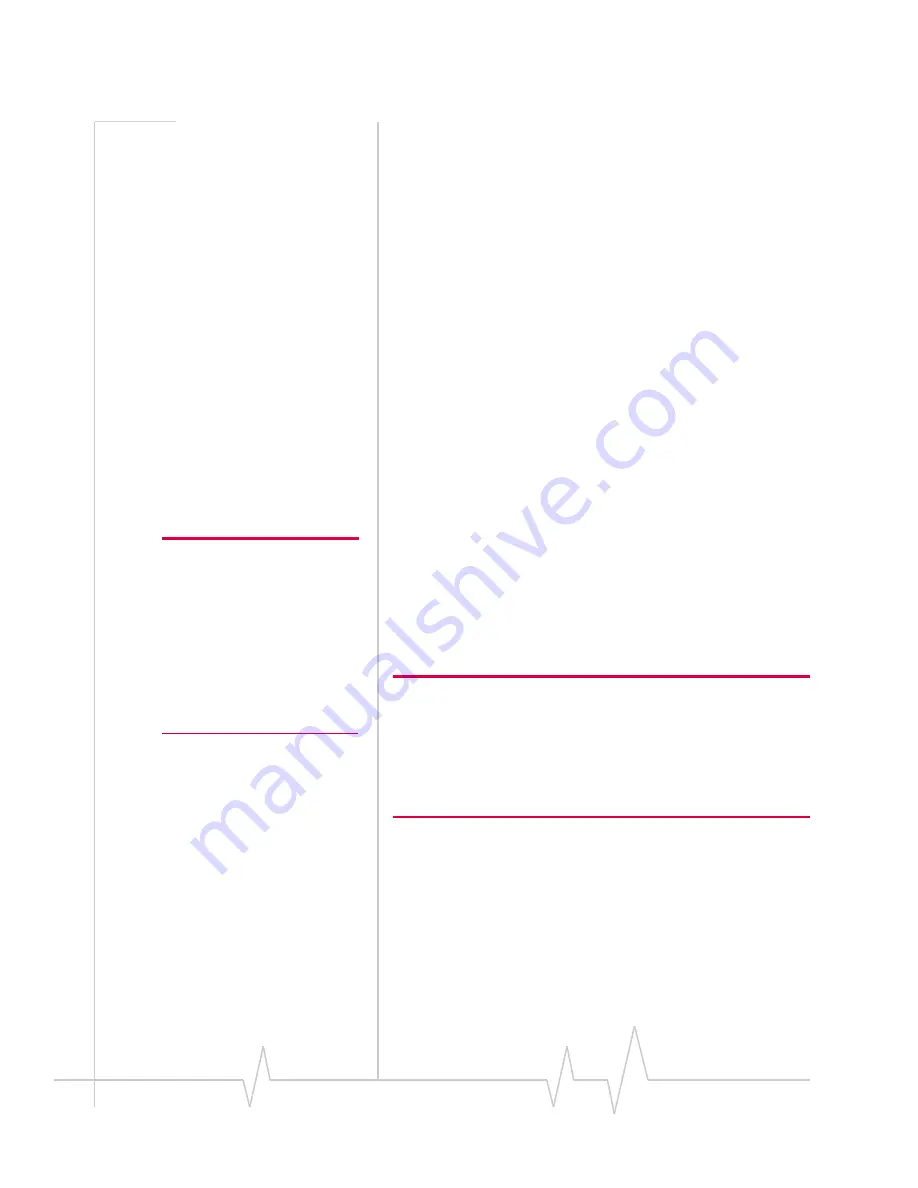
AirCard 755 Installation Guide
26
2130336
Handheld PCs:
•
Windows CE 3.0 Handheld PC 2000
CE .NET devices:
•
Windows CE .NET (Windows CE 4.1 or later)
If you have a Pocket PC and do not know what version of
Windows CE you are using, select
Start > Settings
, tap the
System
tab, and tap the
About
icon. The second line on the
screen identifies your version of Windows CE as follows:
•
Version 4.20.1081 (Build...)
—your operating systems is
Windows CE 4.x Pocket PC 2003
•
Windows 3.0.11171 (Build…)
—your operating systems is
Windows CE 3.0 Pocket PC 2002
•
Windows 3.0.9348 (Build…)
—your operating systems is
Windows CE 3.0 MS Pocket PC
Your CE device must have:
•
2.6 MB of storage memory
•
A PC Card slot or, if you are using a Pocket PC, the
PCMCIA jacket accessory (If you are using a jacket with
two slots, see the important note on page 31.)
Note: ActiveSync is made by
Microsoft and is included with
PCs running Windows CE. (It is
also available from the Microsoft
web site.) ActiveSync 3.5 is
supported on Windows 98, 2000,
XP, and NT 4.0 with Service
Pack 6 or later. ActiveSync 3.7 is
supported on Windows 98 SE,
2000, Me, NT, and XP.
ActiveSync installation requirements
If you are installing using ActiveSync, the host PC (the desktop
or notebook PC to which you install the software) must have:
•
A CD-ROM drive
•
ActiveSync version 3.5 or 3.7 installed.
Note: ActiveSync 3.5 is required if you are using:
Windows CE 3.0 MS Pocket PC, or
Windows CE 3.0 Pocket PC 2002.
ActiveSync 3.7 is required if you are using:
Windows CE 4.x Pocket PC 2003, or
Windows CE .NET.
You must also have the ability to establish a conection between
the CE device and host. This could be:
•
An infrared connection (requiring that both the CE device
and host have infrared ports).
•
A cable connection using either a USB or serial cable
(requiring the cable and that the CE device and host have
the necessary connectors)
Содержание AirCard 755
Страница 1: ...2130336 Rev D AirCard 755 Wireless Network Card Installation Guide ...
Страница 2: ......
Страница 6: ...AirCard 755 Installation Guide 4 2130336 ...
Страница 10: ...AirCard 755 Installation Guide 8 2130336 ...
Страница 18: ...AirCard 755 Installation Guide 16 2130336 ...
Страница 26: ...AirCard 755 Installation Guide 24 2130336 ...
Страница 42: ...AirCard 755 Installation Guide 40 2130336 ...
Страница 54: ...AirCard 755 Installation Guide 52 2130336 ...
Страница 58: ...AirCard 755 Installation Guide 56 2130336 ...
Страница 62: ...AirCard 755 Installation Guide 60 2130336 ...
Страница 63: ......
Страница 64: ......