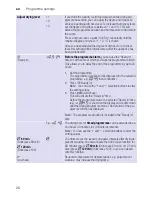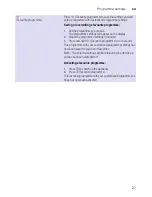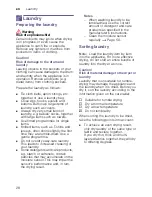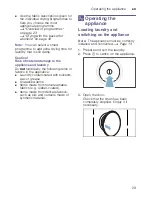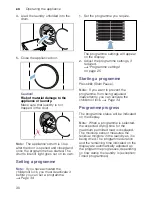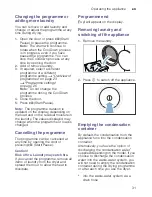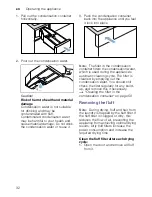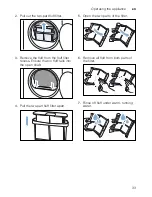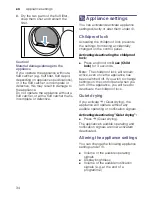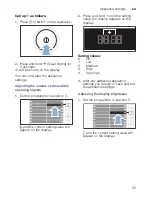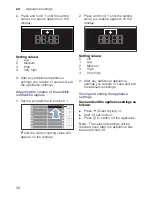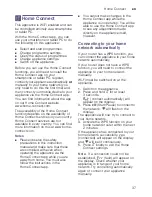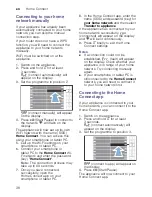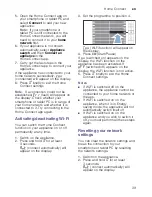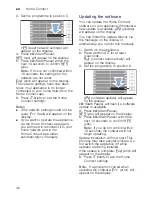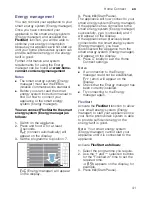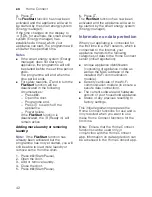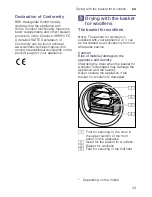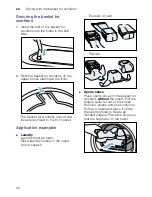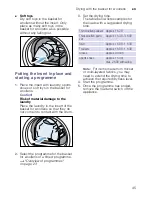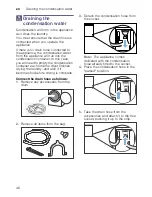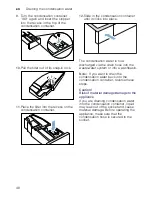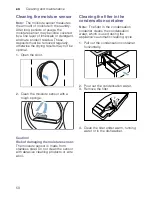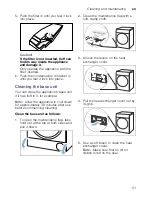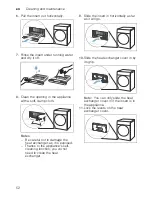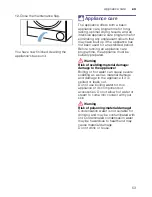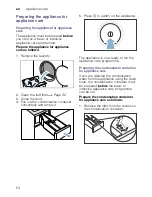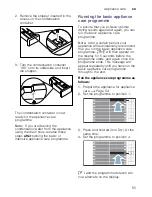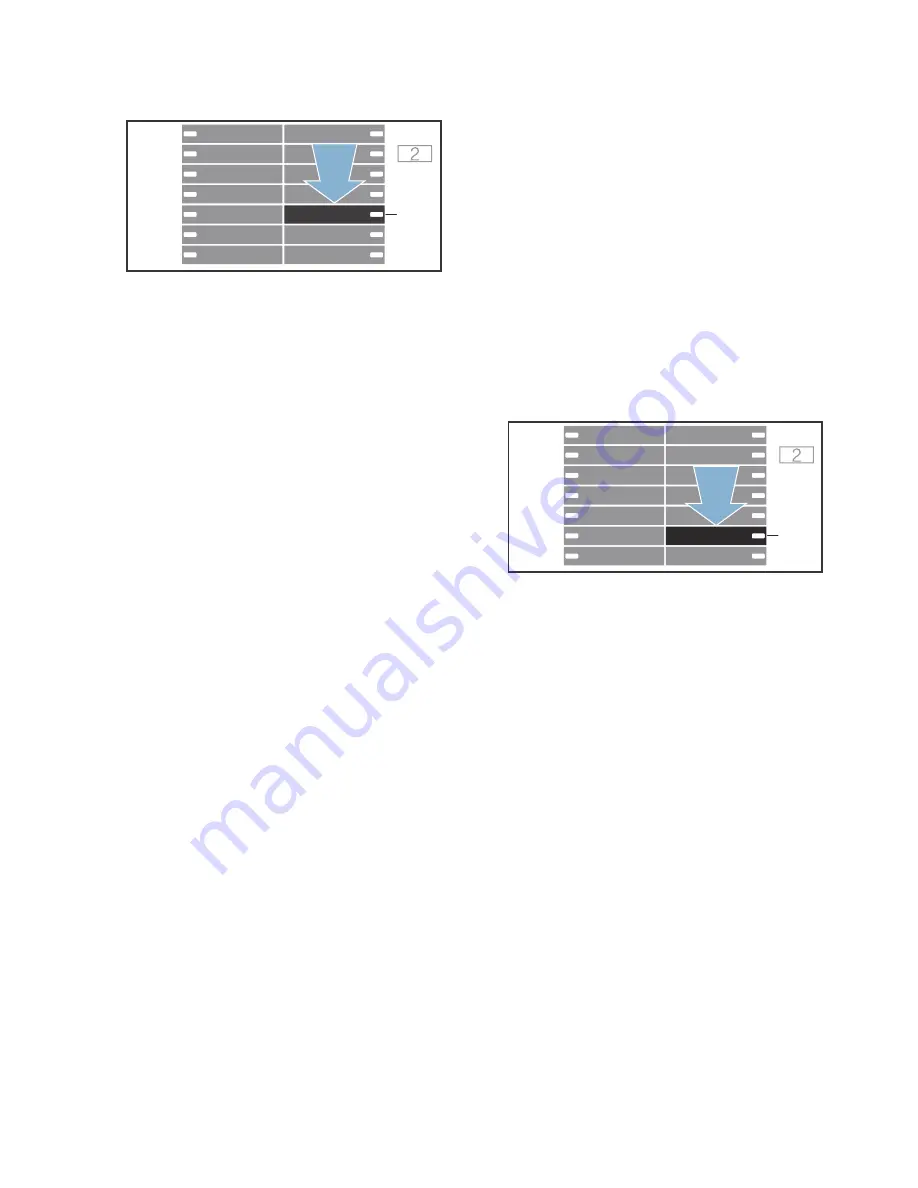
en
Home Connect
40
3.
Set the programme to position 5.
§“à
(reset network settings) will
appear on the display.
4.
Press
I
(Start/Pause).
¢“à
(yes) will appear on the display.
5.
Press
I
(Start/Pause) within the
next 10 seconds to confirm
¢“à
(yes).
Note:
If this is not confirmed within
10 seconds, the settings for the
network are not reset.
“Ÿš
(end) will appear on the display.
The network settings have now been
reset. Your appliance is no longer
connected to your home network or the
Home Connect app.
6.
Press
}
briefly to exit the Home
Connect settings.
Notes
■
If the network settings could not be
reset,
“§§
(fault) will appear on the
display.
■
If you want to operate the appliance
via the Home Connect app again,
you will need to reconnect it to your
home network and to the
Home Connect app either
automatically or manually.
Updating the software
You can update the Home Connect
software on your appliance. Whenever a
new update is available,
—˜š
(update)
will appear on the display.
You can install the update directly via
the message on the display or,
alternatively, you can do this manually.
1.
Switch on the appliance.
2.
Press and hold
}
for at least
3 seconds.
‘ž£
(connect automatically) will
appear on the display.
3.
Set the programme to position 6.
—˜š
(software update) will appear
on the display.
I
(Start/Pause) will flash if a software
update is available.
4.
Press
I
(Start/Pause).
¢“à
(yes) will appear on the display.
5.
Press
I
(Start/Pause) within the
next 10 seconds to confirm
¢“à
(yes).
Note:
If you do not confirm within
10 seconds, the software will not
begin updating.
Update installation will now start. This
process may take several minutes. Do
not switch the appliance off while
updates are being installed.
If the update is complete,
“Ÿš
(end) will
appear on the display.
6.
Press
}
briefly to exit the Home
Connect settings.
Note:
If a problem occurred when
updating the software,
“§§
(error) will
appear on the display.
#
+
3
;
#
+
3
;