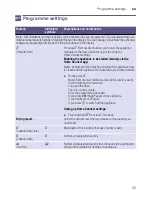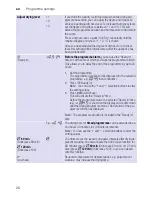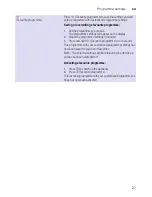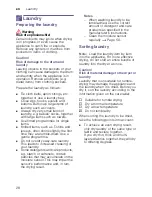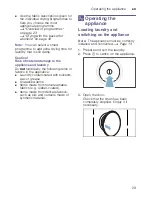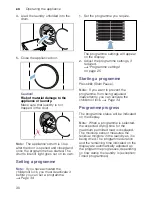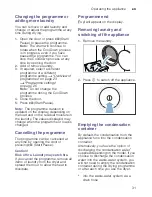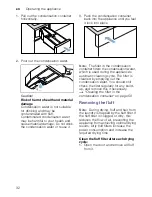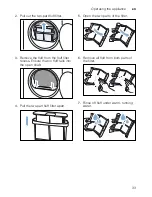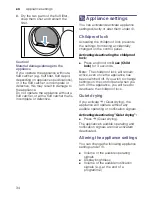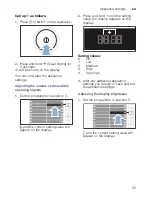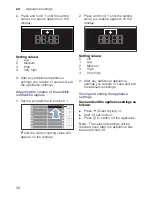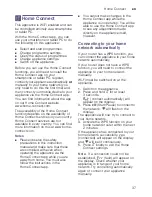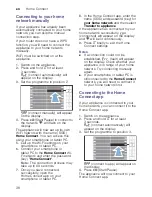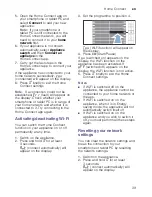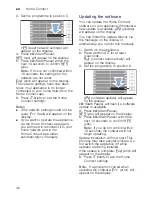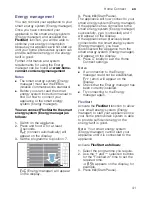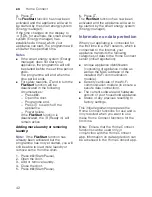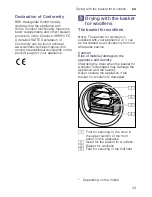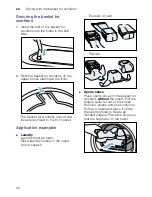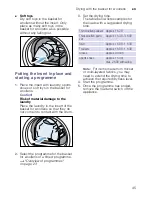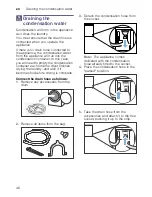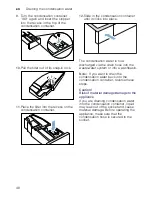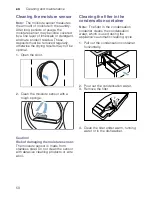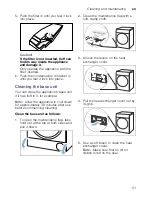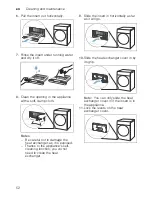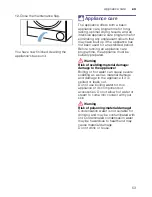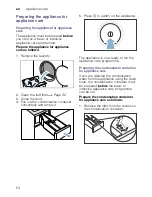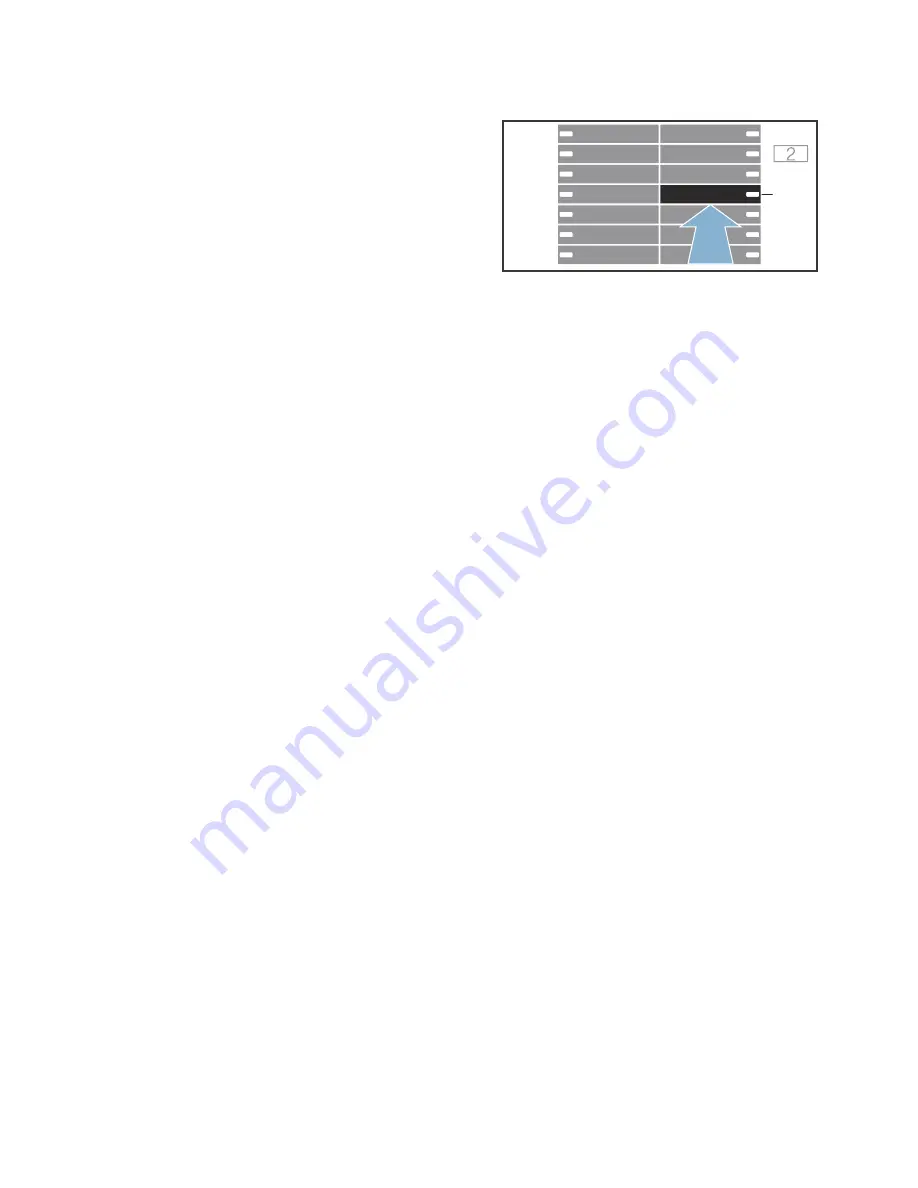
Home Connect
en
39
5.
Open the Home Connect app on
your smartphone or tablet PC and
select
Connect
to add your new
appliance.
Note:
If your smartphone or
tablet PC is still connected to the
Home Connect network, you will
need to connect it to your
home
network
first.
6.
If your appliance is not shown
automatically, select
Appliance
search
and then
Connect an
appliance
in the
Home Connect app.
7.
Carry out the last steps in the
Home Connect app to connect your
appliance.
If the appliance has connected to your
home network successfully,
™©Ÿ
(connected) will appear on the display.
8.
Press
}
briefly to exit the Home
Connect settings.
Note:
If a connection could not be
established,
“§§
(fault) will appear on
the display. Check whether your
smartphone or tablet PC is in range of
your home network and whether it is
connected to it. Try connecting to the
Home Connect app again.
Activating/deactivating Wi-Fi
You can switch the Home Connect
function on your appliance on or off
permanently at any time.
1.
Switch on the appliance.
2.
Press and hold
}
for at least
3 seconds.
‘ž£
(connect automatically) will
appear on the display.
3.
Set the programme to position 4.
’©Ÿ
(Wi-Fi function) will appear on
the display.
4.
Press
I
(Start/Pause).
If
©Ÿ
(switched on) appears on the
display, the Wi-Fi function on the
appliance has been activated. If
©””
(switched off) appears on the
display, the Wi-Fi function is not active.
5.
Press
}
briefly to exit the Home
Connect settings.
Notes
■
If Wi-Fi is switched off on the
appliance, the appliance cannot be
connected to your home network or
the app.
■
If Wi-Fi is switched on on the
appliance, when it is in Energy
saving mode, the appliance will not
automatically switch itself off.
■
If Wi-Fi is switched on on the
appliance and you wish to switch it
off, you must perform all these steps
again.
Resetting your network
settings
You can clear the network settings and
break the connection to your
smartphone or tablet PC by resetting
the network settings.
1.
Switch on the appliance.
2.
Press and hold
}
for at least
3 seconds.
‘ž£
(connect automatically) will
appear on the display.
#
+
3
;