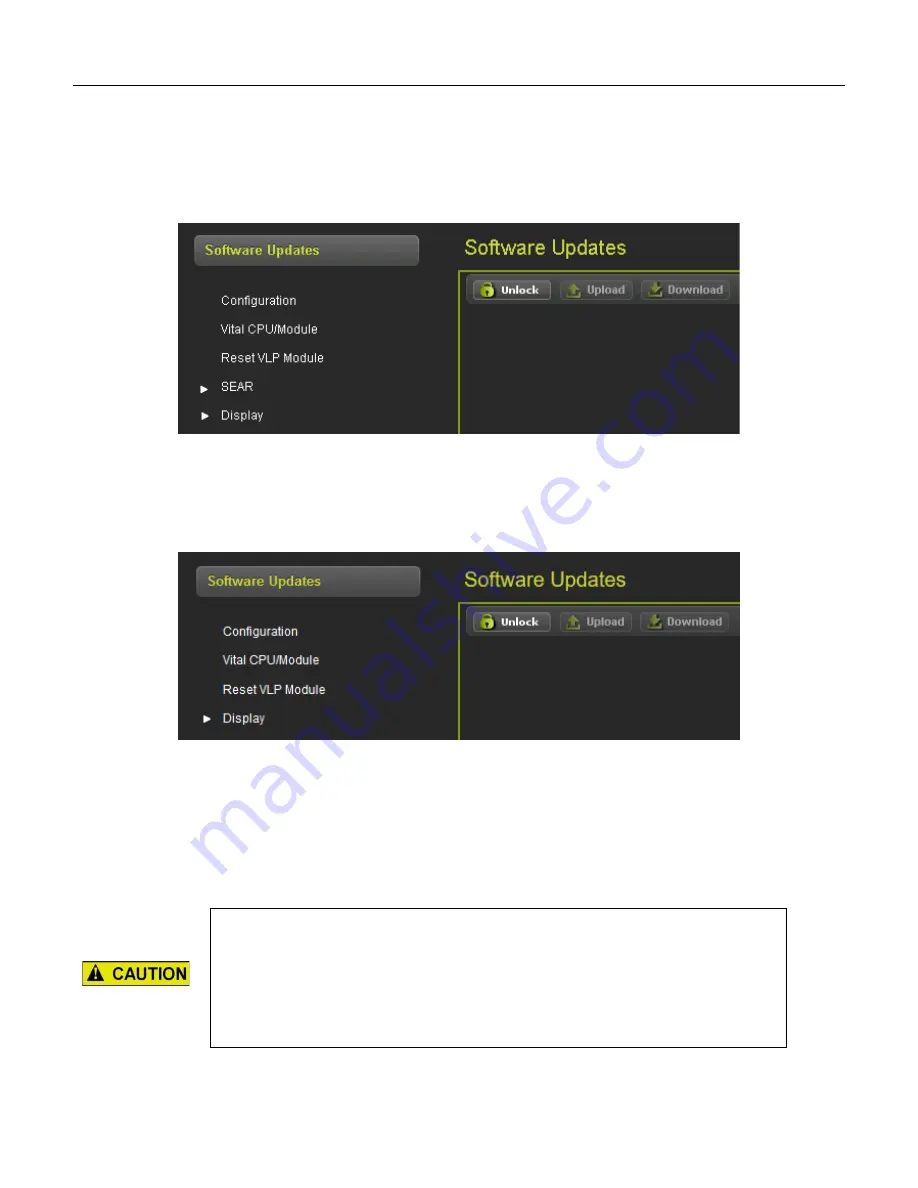
SOFTWARE UPDATES
6-1
SIG-QG-20-02
JANUARY 2021
Version : A.2
SECTION 6
SOFTWARE UPDATES
6.0
SOFTWARE UPDATES GCP 4000/5000
When the software updates icon is selected, the WebUI will show the menu options illustrated in the
following figure. The screen will open with the
Configuration
options.
Figure 6-1 WebUI Software Updates
6.1
SOFTWARE UPDATES GCP 3000+
When the software updates icon is selected, the WebUI will show the menu options illustrated in the
following figure. The screen will open with the
Configuration
options.
Figure 6-2 WebUI Software Updates
6.1.1 Configuration
This menu is used to download the configuration file (PAC file) from the GCP or to upload a new one.
The configuration file is known as the PAC file. The PAC file can be opened offline using the OCE tool
(See manual SIG-00-11-15). The PAC file can be used as a back up to the GCP configuration and
loaded back into the system using the Upload Configuration step described below.
CAUTION
SOFTWARE UPDATES MUST BE LOADED IN THE FOLLOWING ORDER
TO ENSURE NO REPROGRAMMING IS REQUIRED:
•
LOAD MCF
•
LOAD CDL (SEAR)
•
LOAD PAC FILE
Содержание WEBUI
Страница 16: ...CONNECTING TO THE WEBUI 1 16 SIG QG 20 02 JANUARY 2021 Version A 2 This page intentionally left blank ...
Страница 30: ...SYSTEM VIEW 2 14 SIG QG 20 02 JANUARY 2021 Version A 2 This page intentionally left blank ...
Страница 33: ...CONFIGURATION 3 3 SIG QG 20 02 JANUARY 2021 Version A 2 Figure 3 3 WebUI Site Configuration GCP 5000 ...
Страница 40: ...CONFIGURATION 3 10 SIG QG 20 02 JANUARY 2021 Version A 2 This page intentionally left blank ...
Страница 44: ...CALIBRATION ADJUSTMENT 4 14 SIG QG 20 02 JANUARY 2021 Version A 2 This page intentionally left blank ...
Страница 68: ...SOFTWARE UPDATES 6 12 SIG QG 20 02 JANUARY 2021 Version A 2 This page intentionally left blank ...
Страница 72: ...CPU III WEBUI 8 2 SIG QG 20 02 JANUARY 2021 Version A 2 This page intentionally left blank ...






























