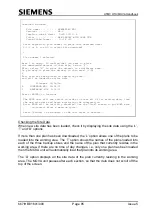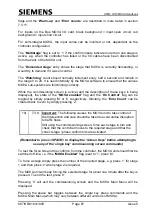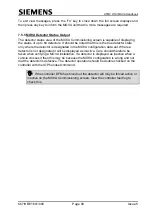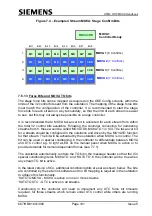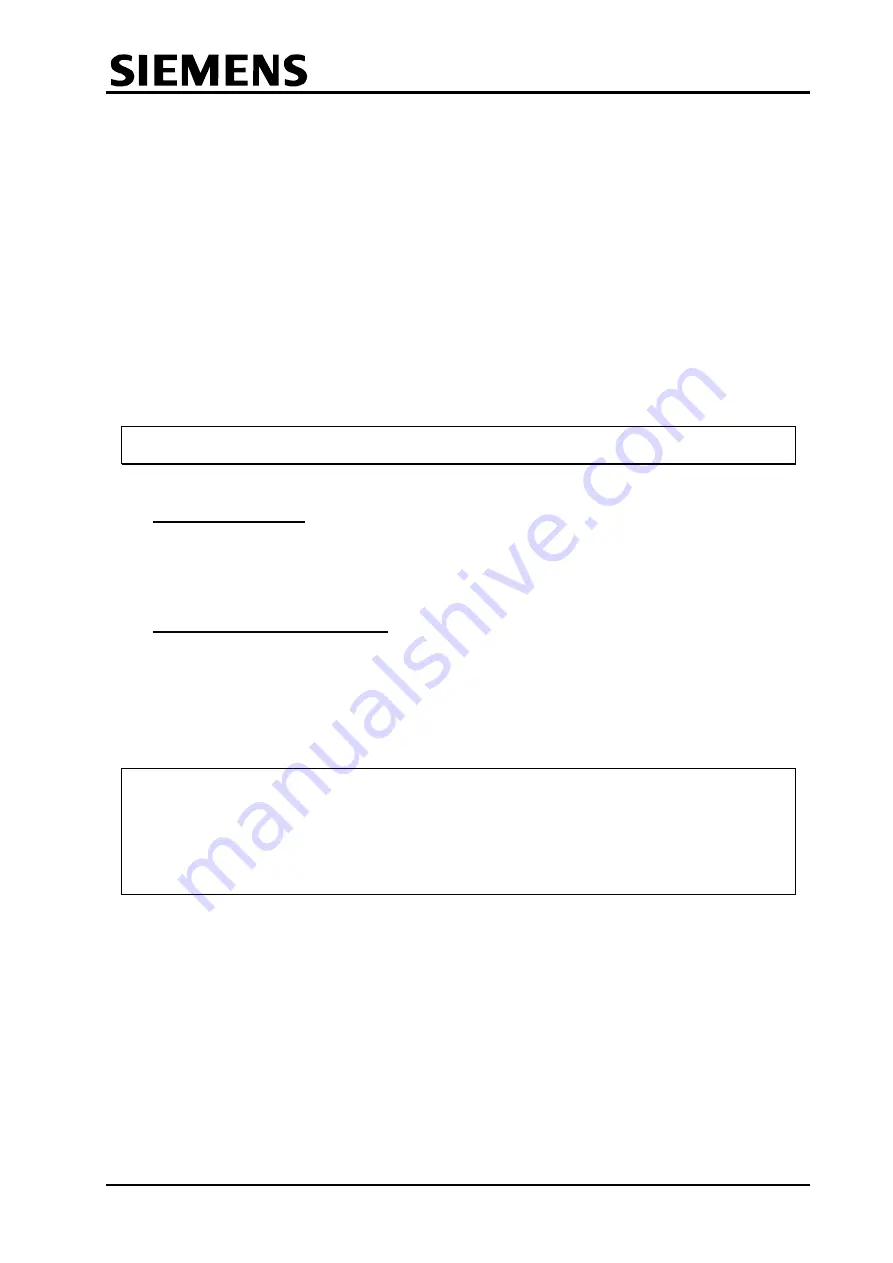
UTMC OTU/MOVA Handbook
667/HB/31601/000
Page 98
Issue 5
The ‘
error count’
and the ‘
on control’
and ‘
VA/MOVA’
flags are more easily modified
using the commissioning screen which is described in section 7.3.11.
The MOVA messages, hourly flow, assessment and error log flags should not need to
be changed as viewing these logs should be performed using the explicit options from
the main menu. However, the logging of hourly flow and assessment data can be
switched on and off using these flags. By default, the MOVA unit records both normal
assessment data and hourly flow data in its assessment log. Changing the setting of
these two flags can alter this.
For example, to get the MOVA unit to also record hourly flow data in its assessment log,
type ‘F’ and press ‘Return’. The MOVA unit will then display the current value of the flag
and ask for the new value. At this point, enter ‘1’ followed by ‘Return’ to set the hourly
flow flag to ‘1’. This can be confirmed when the MOVA unit displays all the flags again.
ENTER CHOICE (or Q to quit) ... F
FLAG(23) = 0 Enter new value =
7.5.3 Phone Home Flag
The
‘phone home flag’
is not used directly. MOVA indicates a serious fault by setting
the UTC MF reply bit and so the ‘phone home flag’ is not required.
7.5.4 View MOVA Messages (VM)
The commissioning screen is mainly concerned with checking the I/O connections to
the MOVA unit. To aid diagnosis of run-time problems with the MOVA algorithm, MOVA
produces a series of output messages.
To view these MOVA messages, select the ‘VM - View MOVA Messages’ option from
the main menu:
ENTER OPTION . . . VM
Enter number of minutes messages output for <1-9> or 0 for continuous
(NB – Press ANY key to pause messages) ENTER NUMBER ...
Abandon messages now ? (y/n)Y
Return to continue
Enter ‘0’ so that the MOVA unit outputs messages continuously since the messages
can be stopped at any time by simply pressing any key and then pressing ‘Y’ to confirm
that you do wish to stop the messages. The main menu will re-appear after ‘Return’ is
pressed.
The messages themselves are by no means self-explanatory because it is essential to
minimise the amount of text within each message.
Once the messages start appearing, press the ‘F3’ key and the MOVA Communications
application will show a full screen display of the information it receives in the messages
in a much more understandable form.