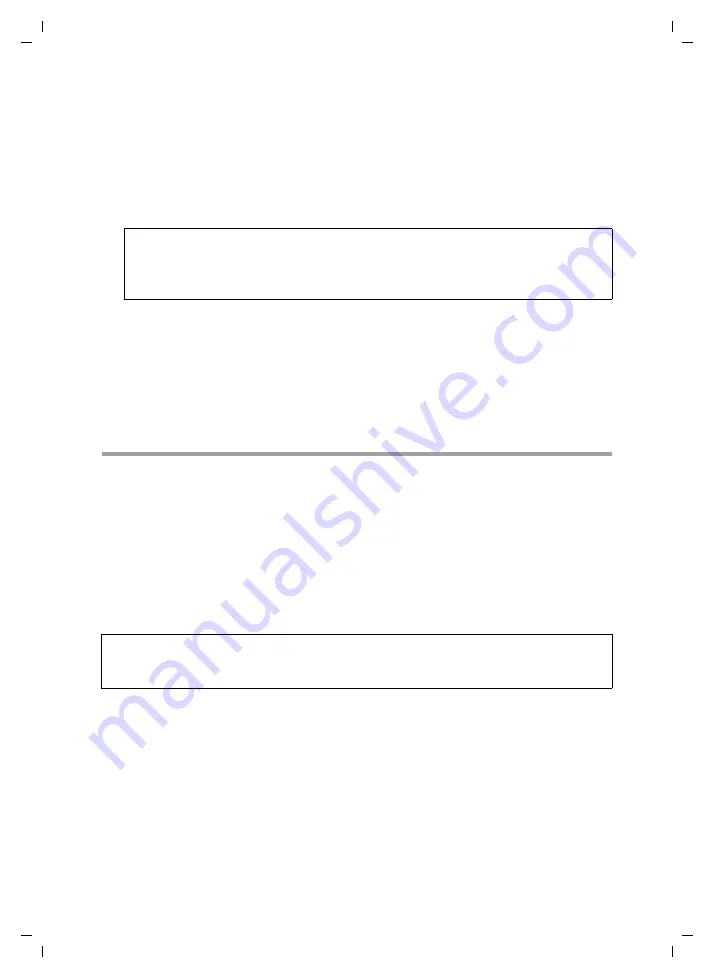
69
Configuring Advanced Settings
Gigaset SX763 WLAN dsl / en AnnA / A31008-M707-R131-1-7619 / configure_router.fm / 20.07.2006
Sc
hablone 2
005_0
7_2
7
ì
In the
Local IP address
field, enter the IP address of the PC that provides the service.
Example: The Web server has been configured to react to requests on port 8080.
However, the requests from web sites enter the Web server via port 80 (standard
value). If you add the PC to the forwarding table and define port 80 as the public
port and port 8080 as an internal port, all requests from the Internet are diverted to
the service with the port number 80 on the Web server of the PC you have defined
with port 8080.
ì
Comment
: Enter a description that makes it easy to identify different entries.
ì
Activate
Enabled
by ticking the check box.
ì
Click the
Add
button to add a new entry.
ì
Click the
Delete
button to delete an entry.
ì
Click
OK
to apply the settings.
Opening the firewall for selected PCs (Exposed Host)
You can set up a client in your local network to be a so-called "exposed host" (DMZ). Your
device will then forward all incoming data traffic from the Internet to this client. You can
then, for example, operate your own Web server on one of the clients in your local net-
work and make it accessible to Internet users.
As the exposed host, the local client is directly visible to the Internet and therefore par-
ticularly vulnerable to attacks (e.g. hacker attacks). Only activate this function if it is
absolutely necessary (e.g. to operate a Web server) and other functions (e.g. port for-
warding) are not adequate. In this case you should take appropriate measures for the
clients concerned.
ì
To set up a PC as an exposed host, select
Exposed Host
from the
Advanced Settings
–
Internet
–
Address Translation (NAT)
menu.
Note:
You can use a single port number, several port numbers separated by commas,
port blocks consisting of two port numbers separated by a dash, or any combina-
tion of these, for example
80.90-140.180
.
Note:
Only one PC per public IP address can be set up as an Exposed Host (see also the sec-
tion entitled Port Forwarding on page 68).






























