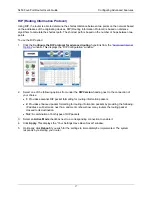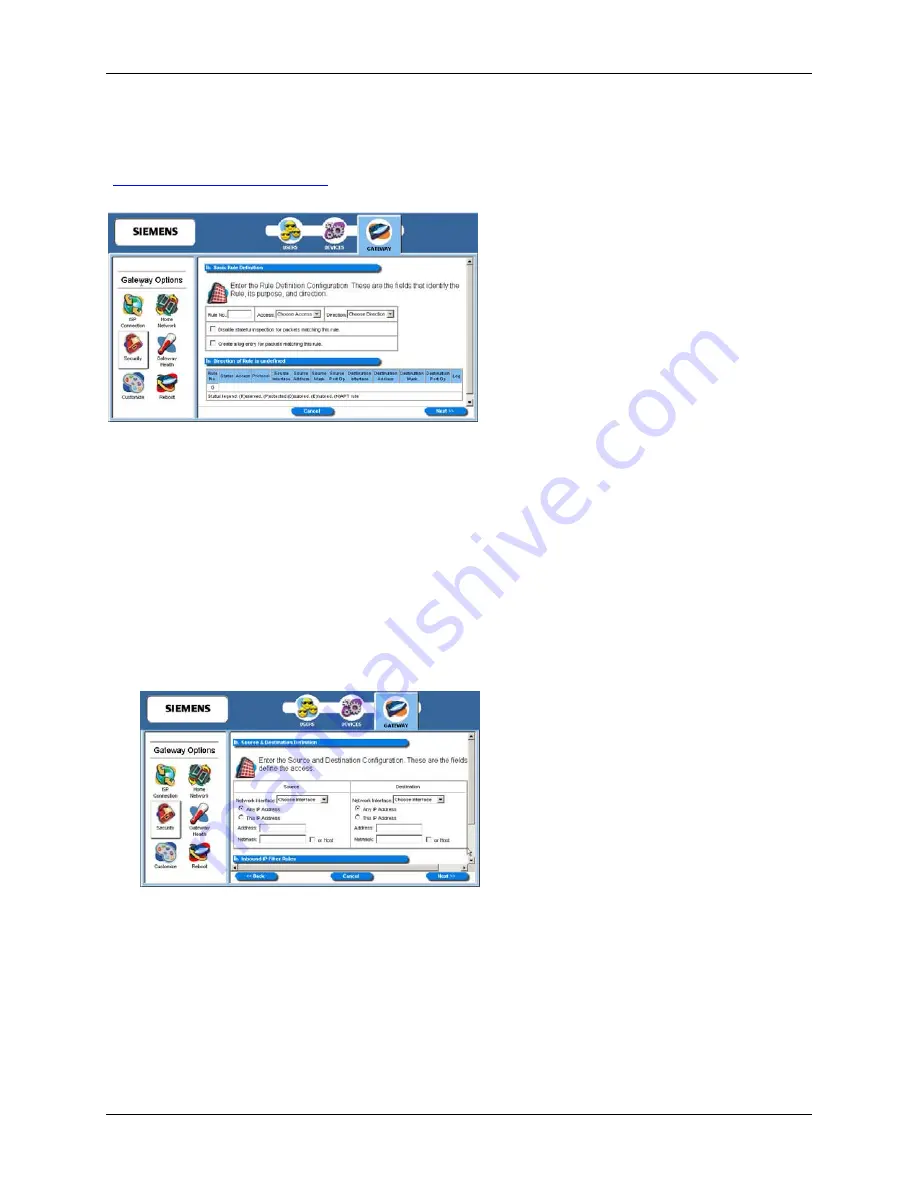
5450 Four-Port Router User’s Guide
Configuring Advanced Features
Add New IP Filter Rules
The “Basic Rule Definition” window is displayed when you select
Add New IP Filter Rule
from the
“
Firewall IP Configuration Wizard
” window. Using this option, you can define both inbound and outbound
rules. Each rule defined is added to the Rule Definition table.
To add a new rule:
1.
Type up to a five digit numeric value in
Rule No
to uniquely identify the rule.
2. Select
either
Permit
or
Deny
from the
Access
drop-down menu. Select
Permit
to allow the rule and
Deny
to prohibit the rule.
3. Select
either
Inbound
or
Outbound
from the
Direction
drop-down menu.
Inbound
refers to data
coming into the router, while
Outbound
refers to data transmitted from the router.
4. Optionally,
select
Disable stateful inspection for packets matching this rule
.
5. Optionally,
select
Create a log entry for packets matching this rule
. When selected, an entry is
placed in the log file when packets match this rule.
6. Click
Next
. This displays the “Source and Destination Definition” window.
7. Under
the
Source
heading, select a network connection from the
Network Interface
drop-down
menu.
8.
Select one of the following options:
•
Any IP Address
Select this option if this rule applies to any IP address from the source.
•
This IP Address
Select this option if a rule applies to a specific IP address from the source.
50