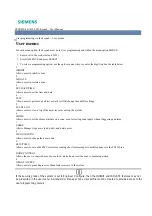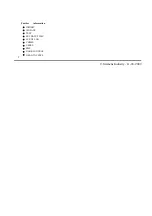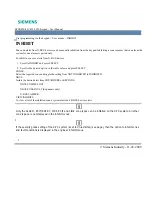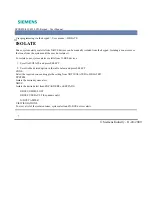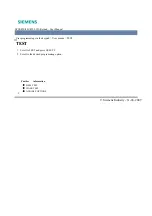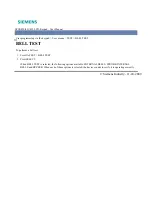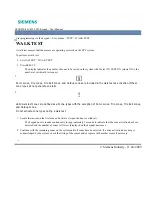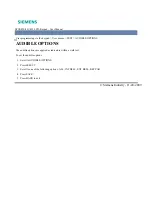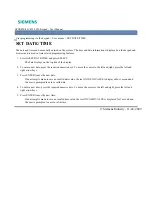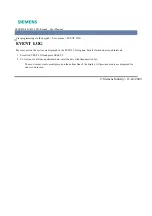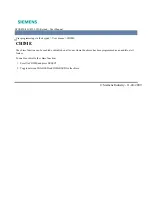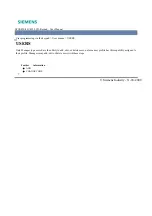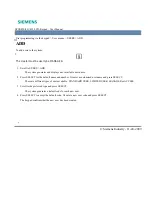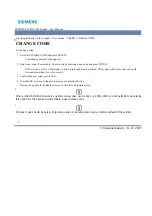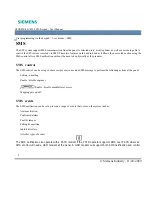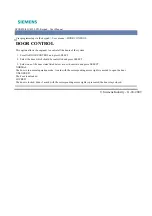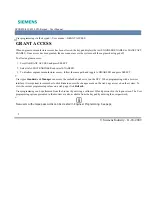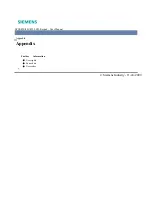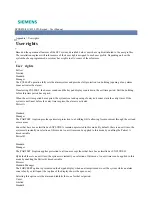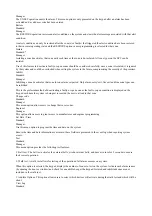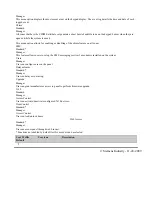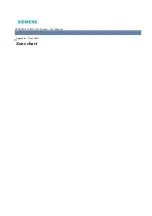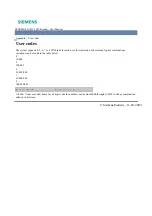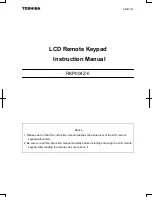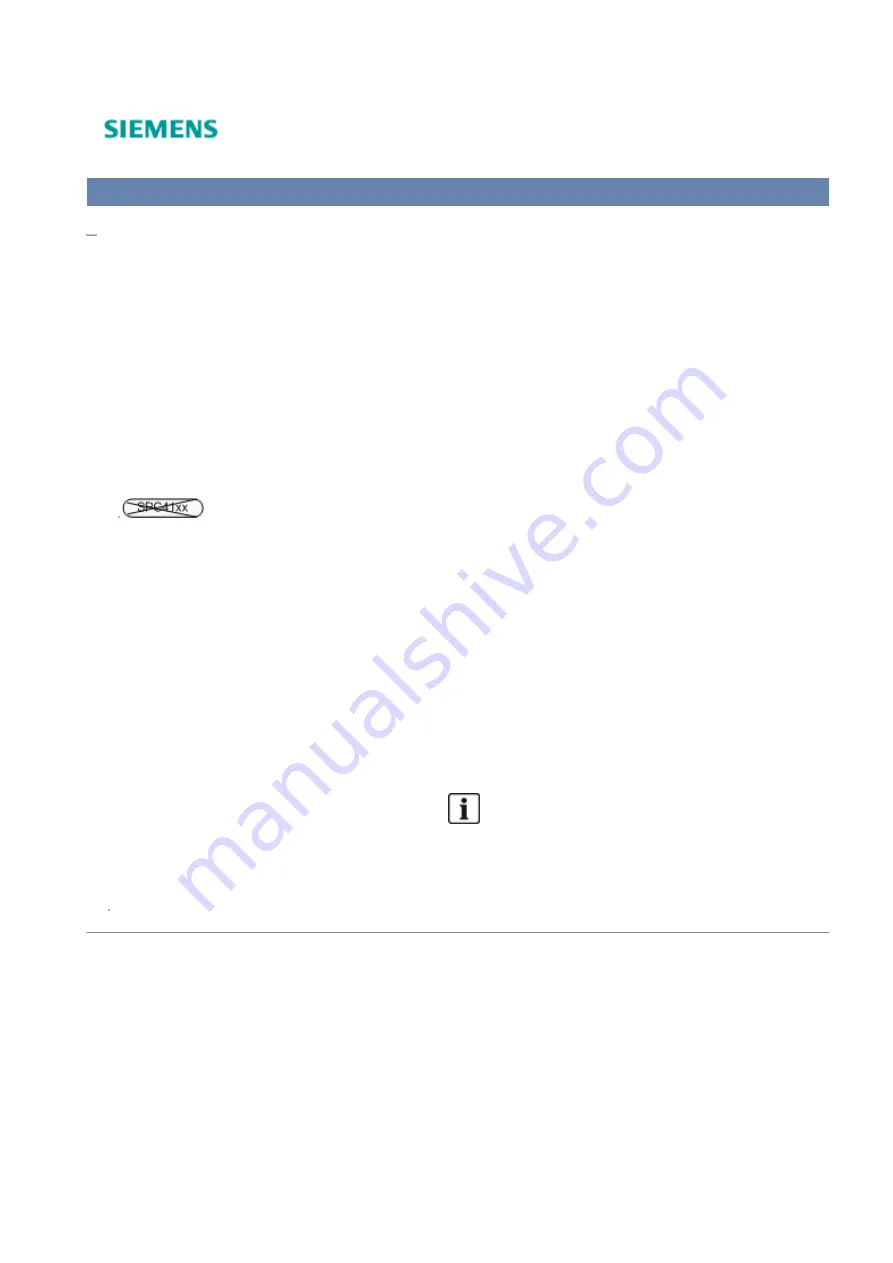
SPCK420/421/422 LCD-Keypad - User Manual
User programming via the keypad > User menus > SMS
SMS
The SPC system support SMS communication from the panel to selected users’ mobile phones as well as users being able to
control the SPC system remotely via SMS. These two features work hand in hand as it allows the user to take action using the
SMS control after a SMS notification without the need to be physically at the premises.
SMS control
The SMS control can be set up so that a remote user can send a SMS message to perform the following actions at the panel:
Setting / unsetting
Enable / disable engineer
Enable / disable manufacturer access.
Mapping gate on/off.
SMS events
The SMS notification can be set up to send a range of events that occur on the system such as:
Alarm activation
Confirmed alarms
Fault & tamper
Setting & unsetting
Inhibit & isolate
All other types of events
The SMS notification can operate with a PSTN modem if the PSTN operator supports SMS over PSTN where as
SMS control will need a GSM modem at the panel. A GSM modem will support both SMS notification and control.
© Siemens Industry - 11-24-2009