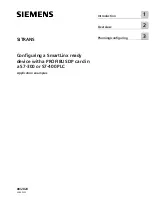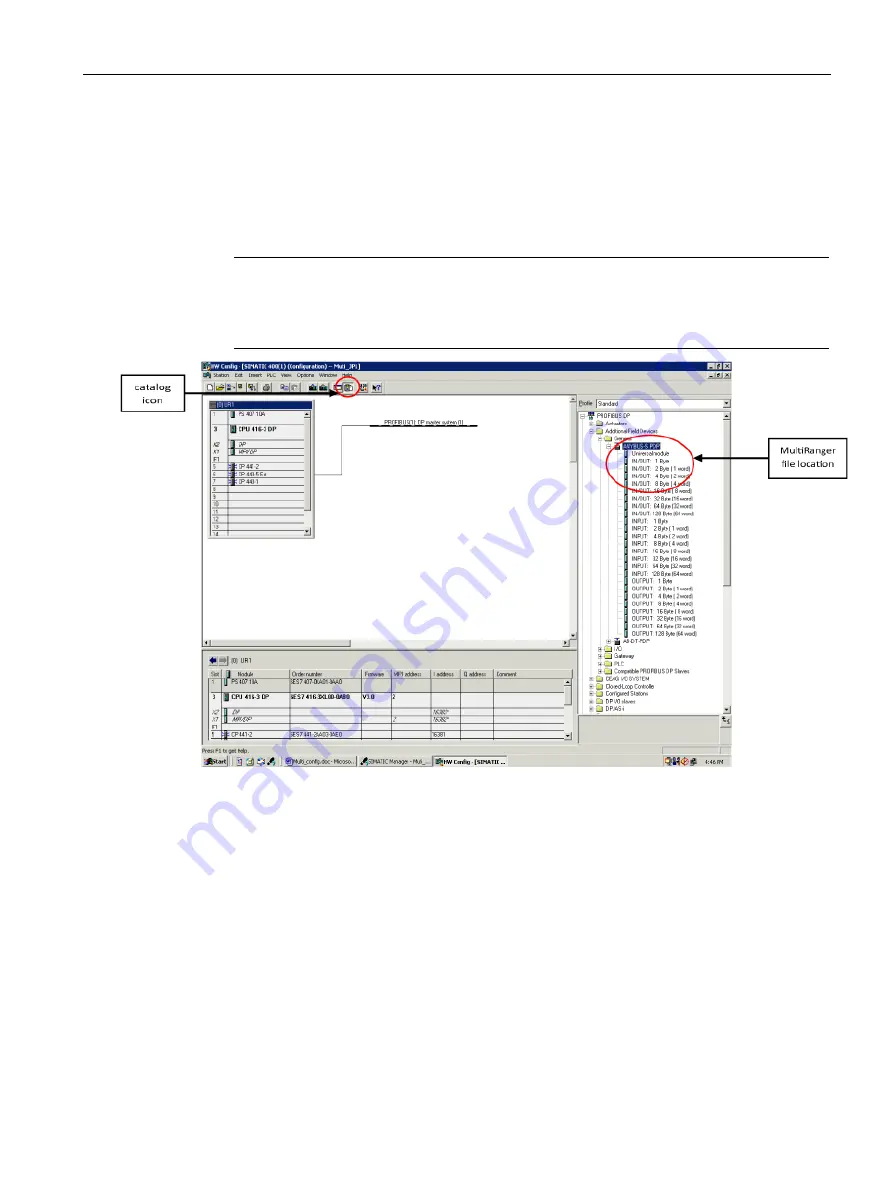
Planning/configuring
3.1 Required steps
Configuring a SmartLinx ready device with a PROFIBUS DP card in a S7-300 or S7-400 PLC
Application examples, 08\2020, AG060425
9
Step 4 - Adding the device to the network
1.
Open the
Hardware
catalog by clicking on the third icon from the right (mouse-over will
verify).
2.
The
.gsd
file for the MultiRanger is located in
/PROFIBUS DP/Additional Field
Devices/General/ ANYBUS S PDP
.
Note
•
Please note that the MultiRanger file is
ANYBUS-S PDP
.
•
For the AiRanger or SITRANS LU instruments, the
.gsd
is in the same location, but is
called
AB-DT-PDP
.
3.
Highlight the PROFIBUS DP network where the MultiRanger is going.