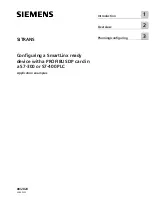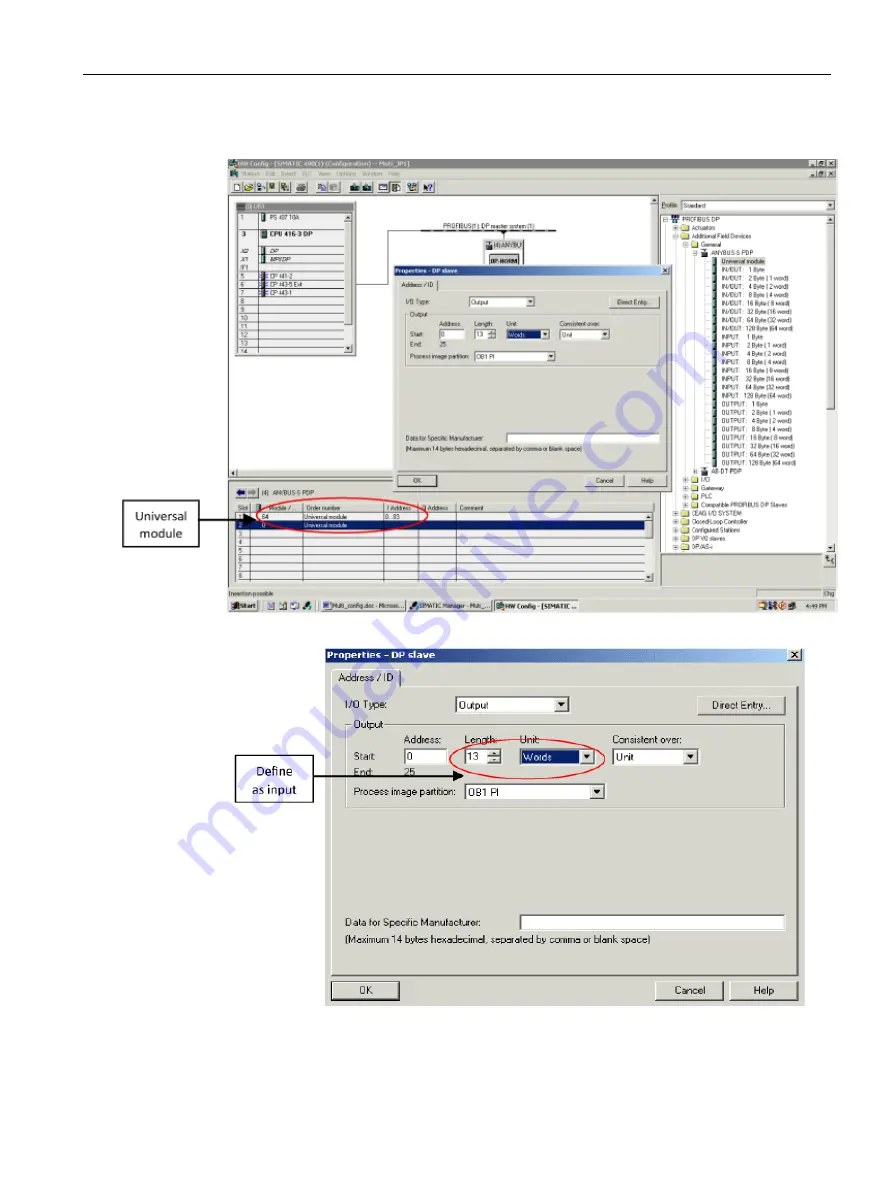
Planning/configuring
3.1 Required steps
Configuring a SmartLinx ready device with a PROFIBUS DP card in a S7-300 or S7-400 PLC
Application examples, 08\2020, AG060425
13
5.
Double-click the
Universal module
in slot
2
to open the Properties dialog box.
6.
Define the Universal module as an input module with
13 Words
of data and click
OK
.