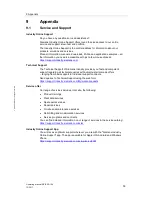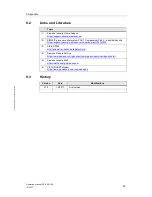9 Appendix
Operating Manual SIPIX SD100
12/2017
53
S
ie
m
e
n
s
A
G
2017
A
ll r
ig
h
ts
r
e
s
e
rv
e
d
9
Appendix
9.1
Service and Support
Industry Online Support
Do you have any questions or need assistance?
Siemens Industry Online Support offers round the clock access to our entire
service and support know-how and portfolio.
The Industry Online Support is the central address for information about our
products, solutions and services.
Product information, manuals, downloads, FAQs, and application examples
– all
the information you need is accessible with just a few mouse clicks at:
https://support.industry.siemens.com
Technical Support
The Technical Support of Siemens Industry provides you fast and competent
support regarding all technical queries with numerous tailor-made offers
– ranging from basic support to individual support contracts.
Send queries to Technical Support using the web form:
https://support.industry.siemens.com/My/ww/en/requests
Service offer
Our range of services includes, inter alia, the following:
Product trainings
Plant data services
Spare parts services
Repair services
On-site and maintenance services
Retrofitting and modernization services
Service programs and contracts
You can find detailed information on our range of services in the service catalog:
https://support.industry.siemens.com/cs/sc
Industry Online Support App
You will receive optimum support wherever you are with the "Siemens Industry
Online Support" app. The app is available for Apple iOS, Android and Windows
Phone:
https://support.industry.siemens.com/cs/ww/en/sc/2067