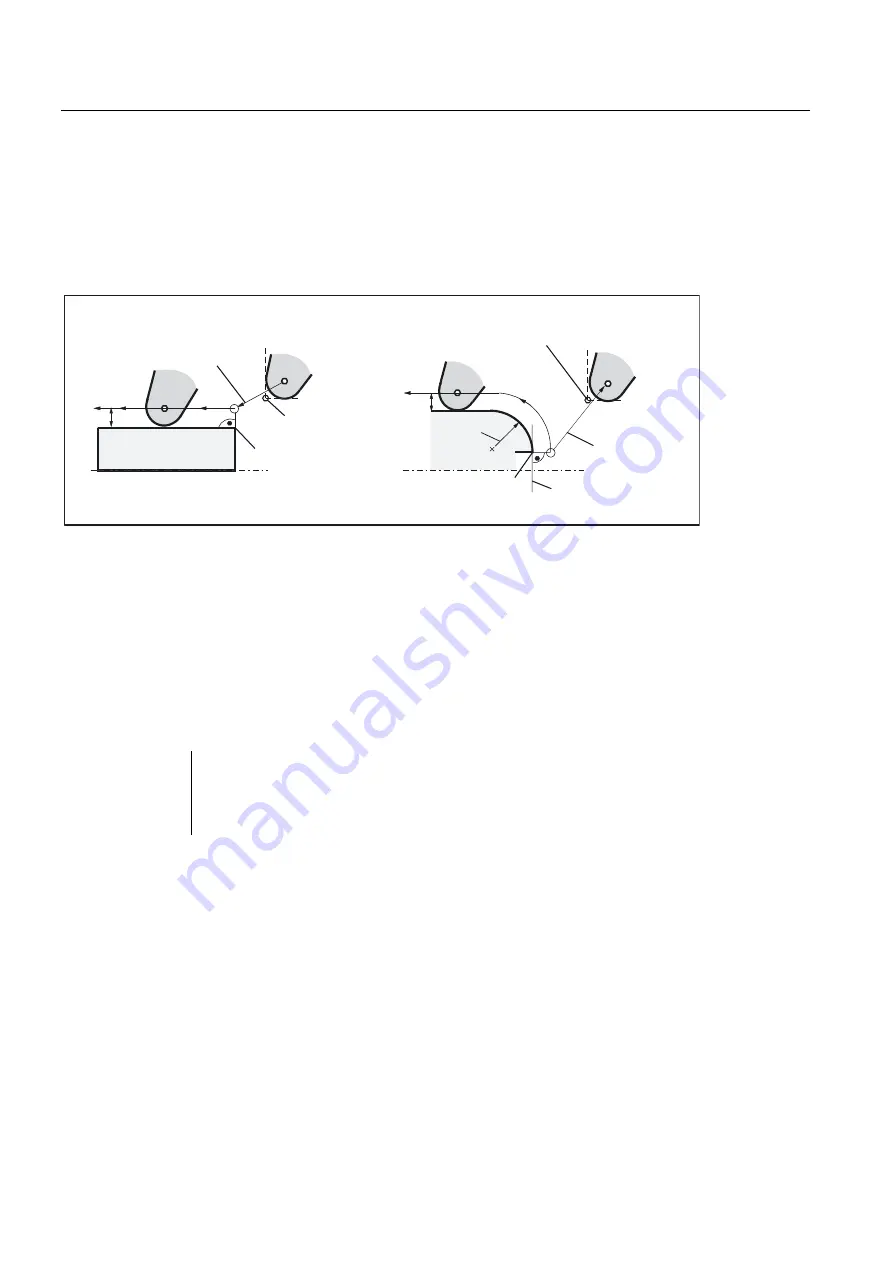
Programming
10.6 Tool and tool offset
Surface grinding
268
Programming and Operating Manual, 11/2012, 6FC5398-5CP10-3BA0
Starting the compensation
The tool approaches the contour on a straight line and positions itself vertically to the path
tangent in the starting point of the contour.
Select the start point so as to ensure collision-free traversing.
6WDUWLQJFRQWRXU6WUDLJKW
&RPSHQVDWHG
7RROSDWK
*
5FXWWLQJHGJHUDGLXV
5
3
3VWDUWLQJSRLQWRIWKHFRQWRXU
6WDUWLQJFRQWRXU&LUFOH
3VWDUWLQJSRLQW
*
&RPSHQVDWHG
7RROSDWK
03
&LUFOHUDGLXV
7DQJHQW
5
3
3VWDUWLQJSRLQW
Figure 10-37 Start of the tool radius compensation with the example G42, tool point direction =3
Information
As a rule, the block with G41/G42 is followed by the block with the workpiece contour.
However, the contour description may be interrupted by an intervening block that does not
contain information for the contour path, e.g. only M command.
Programming example
N10 T... F...
N15 Y... Z...
; P0 - starting point
N20 G1 G42 Y... Z...
; Selection right of contour, P1
N30 Y... Z... ;
; Starting contour, circle or straight line
Содержание SINUMERIK 802D sl
Страница 10: ...Table of contents Surface grinding 10 Programming and Operating Manual 11 2012 6FC5398 5CP10 3BA0 ...
Страница 338: ...PLC diagnostics 13 3 Operating options Surface grinding 338 Programming and Operating Manual 11 2012 6FC5398 5CP10 3BA0 ...
Страница 364: ...Index Surface grinding 364 Programming and Operating Manual 11 2012 6FC5398 5CP10 3BA0 ...
















































