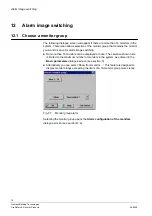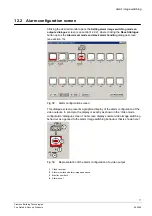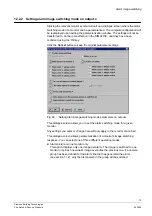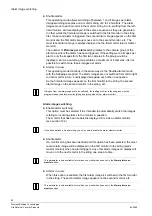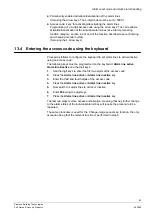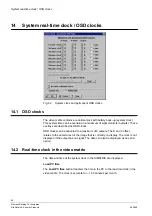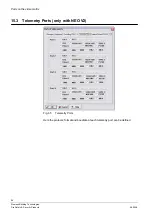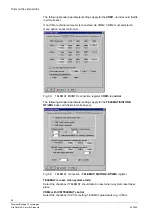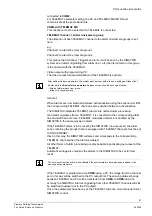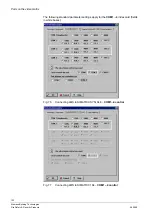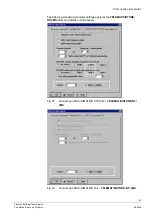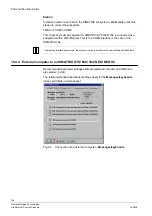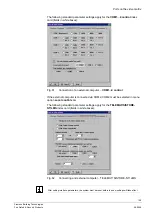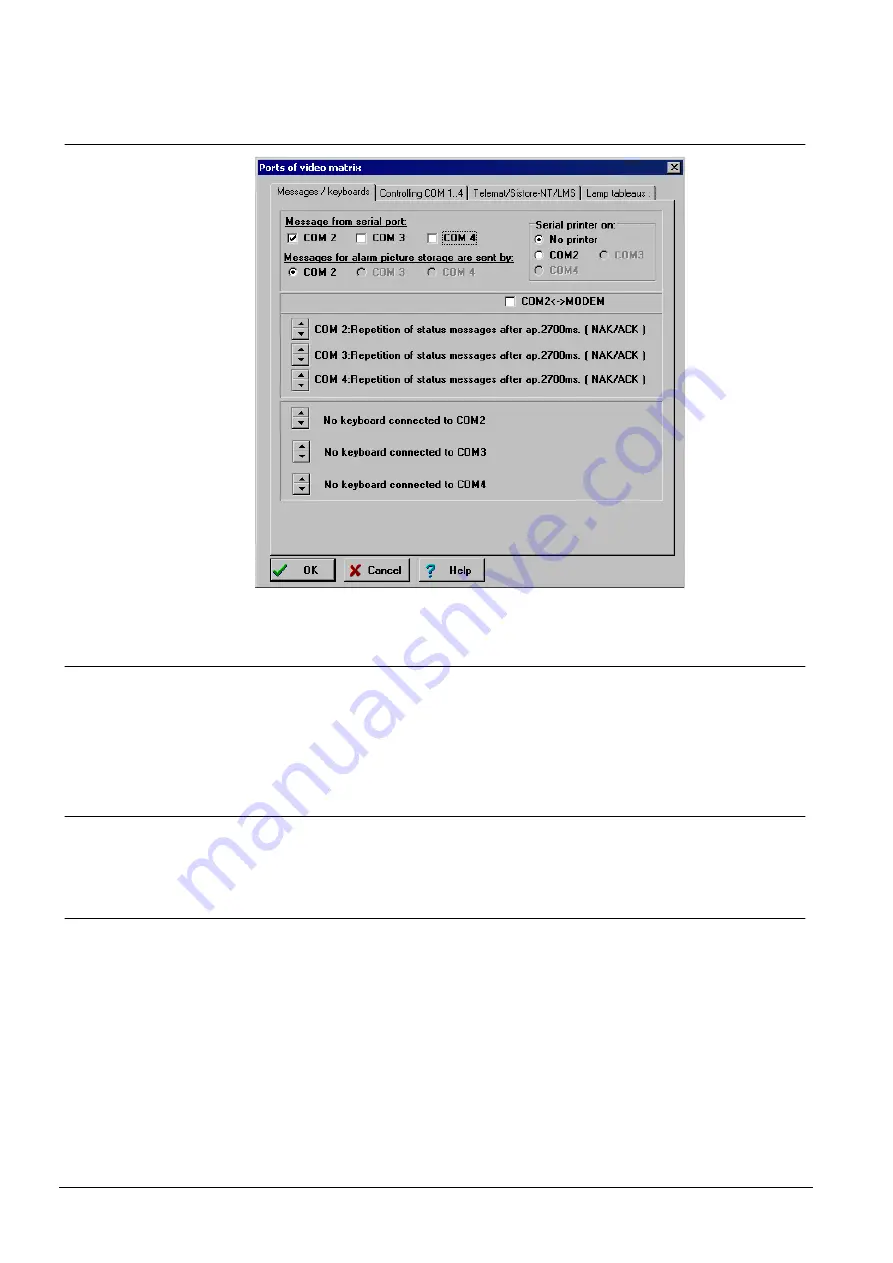
Ports on the video matrix
90
Siemens Building Technologies
Fire Safety & Security Products
06.2008
15.1 Messages/keyboards index card
Fig. 63
Messages/keyboards
15.1.1 Messages from serial port
If required, a status message can be transmitted using one of the three interfaces
on the SIMATRIX. This status message appears if the SIMATRIX is reset, in the
event of an alarm and in the event of camera failure.
An IVM PC or serial printer can be connected to the selected interface.
15.1.2 Alarm picture storage via interfaces
If required, an external computer for storing alarm images can be connected to one
of the three interfaces on the SIMATRIX.
15.1.3 Serial printer on ...
A serial printer for generating hard-copy documentation can be connected to all
three 3 interfaces.
The following information is printed along with the report time:
z
Alarm active / inactive
z
Camera failure
z
Alarms
z
Alarms cleared