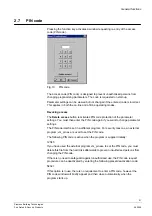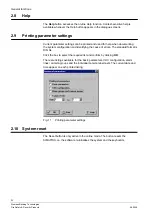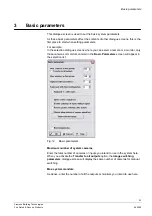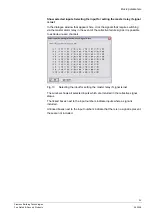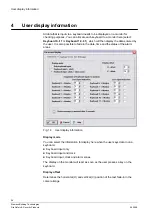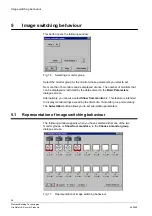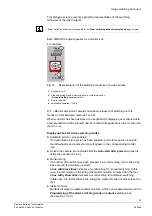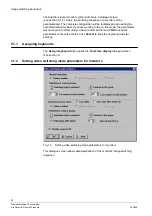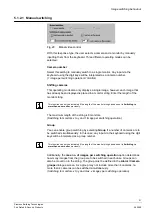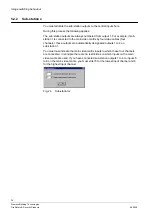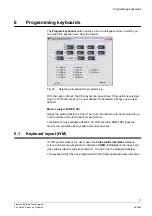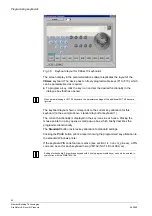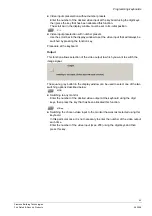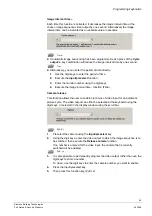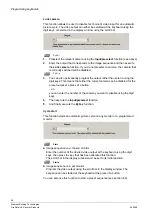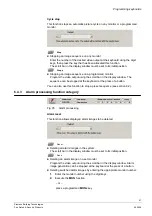Image switching behaviour
32
Siemens Building Technologies
Fire Safety & Security Products
06.2008
Switching to more than one monitor
You can set the parameters governing the length of the monitor string for manual
image switching here.
z
Switching to monitor x only
This setting deactivates the Shifting Camera and Group options.
z
Switching to monitor x…y
This setting deactivates the Shifting camera and Group options.
n Images per switching operation
This feature allows you to set the number of images per switching operation. This
is important for group switching. You can indicate here which images from the
camera group should be switched.
1st camera on this monitor
Highest camera (limitation on the number of selectable cameras)
It is possible to enable a series of switchable cameras for each video output.
You must enter the highest and lowest camera. Any cameras that fall outside this
series are not switchable. This limitation only applies to individual manual
switching. This parameter is ignored in the case of manual group switching or
image cycle switching.
The number of cameras is also limited by the relevant basic parameter
(see section 3).
5.1.2.2 Automatic picture cycle
Fig. 21
Automatis picture sequence
If an automatic picture cycle has been enabled for this monitor, images from
different cameras can be switched in sequence to a single or several monitors.
is possible
If this option is ticked, the monitor in question has been enabled for automatic
image sequencing.
If the option is not ticked, the monitor has been excluded from automatic image
sequencing.
Auto-start after power-on
If this option is ticked, the preset monitor cycle will start up automatically following
switch-on or a power-on reset.
If this option is not ticked, automatic image sequencing has to be started using a
key on the keyboard.