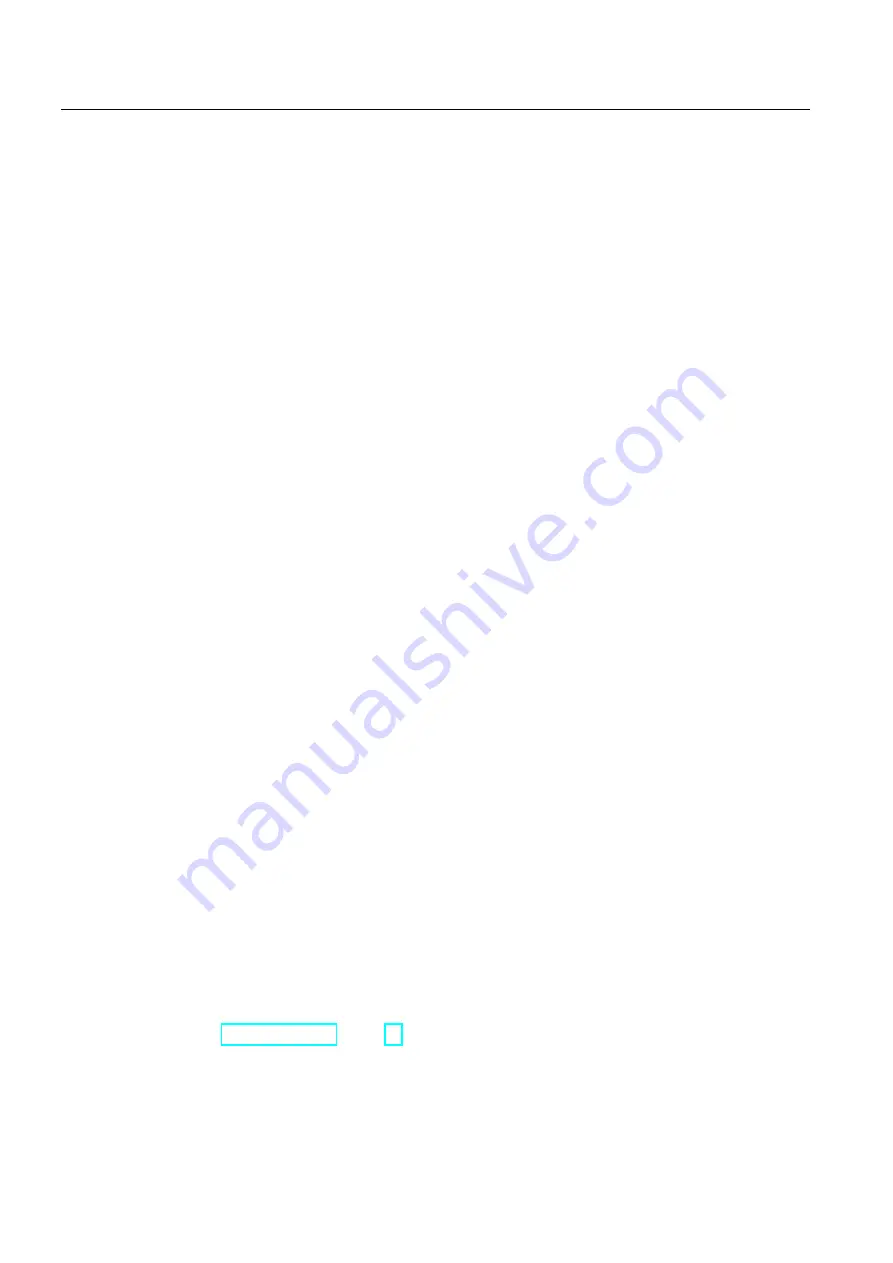
Working with the TS Adapter IE
7.7 Establishing a Remote Connection to the TS Adapter IE
TS Adapter IE
50
Manual, 11/2010, A5E00977705-03
7.7.2
Establishing a Remote Connection to the TS Adapter IE via a Dial-up
Connection
Requirement
You have connected and put into an operation a modem or ISDN TA on your PG/PC.
Procedure
1.
Connect the TS Adapter IE via a phone cable to the phone network.
2.
Connect the TS Adapter IE to your power supply.
3.
Commission your local modem on the PC as set out in the modem manual. Also install
the drivers for the modem.
4.
Click "Start > Control Panel > Network Connections" or "Start > Settings > Control Panel
> Network Connections" as appropriate to launch the New Connection Wizard and click
"Next" to start the Wizard.
5.
Select "Connect to the network at my workplace" and click "Next" to continue.
6.
Select "Dial-up connection" and click "Next" to confirm.
If only one device is available on your PG/PC, go to step 8.
7.
Select the device via which you want to connect and click "Next" to confirm.
If you are using an ISDN TA, select a device with the B-channel protocol X.75. Disable all
other devices.
8.
Enter a name for the connection and click "Next" to confirm.
9.
Enter the phone number of the TS Adapter IE and click "Next" to confirm.
10.
Select who is to use the connection and click "Next" to confirm.
11.
Enter the user name and password to log on to the TS Adapter IE and click "Next" to
confirm.
–
User: Default "Administrator"
–
Password: Default "admin"
12.
Click "Finish" to save the connection.
13.
Click "Start > Control Panel > Network Connections" or "Start > Settings > Control Panel
> Network Connections" as appropriate to select the new connection.
14.
Click "Select" to start connecting.
15.
If you want the TS Adapter IE to call you back, enter the number of your local modem in
the "Callback" box. Always click "OK" to confirm the "Callback" dialog box anyway.
The existing connection is maintained.
When shipped, the TS Adapter IE is configured such that in most cases the remote
connection setup is successful. If you are unable to establish a remote connection, refer to
the "Error Diagnostics (Page 65)" chapter. You may need to reconfigure the TS Adapter IE
parameters by direct connection in order to remedy the problem.
Содержание SIMATIC TS Adapter IE
Страница 6: ...Table of contents TS Adapter IE 6 Manual 11 2010 A5E00977705 03 ...
Страница 20: ...Mounting 4 4 Cubicle Mounting TS Adapter IE 20 Manual 11 2010 A5E00977705 03 ...
Страница 36: ...Connecting 5 6 Interfaces to the phone network TS Adapter IE 36 Manual 11 2010 A5E00977705 03 ...
Страница 38: ...Commissioning 6 1 Overview TS Adapter IE 38 Manual 11 2010 A5E00977705 03 ...
Страница 78: ...Error diagnostics 8 8 Error diagnostics Ethernet TS Adapter IE 78 Manual 11 2010 A5E00977705 03 ...
Страница 98: ...Specifications 9 10 Technical Support TS Adapter IE 98 Manual 11 2010 A5E00977705 03 ...
Страница 102: ...Index TS Adapter IE 102 Manual 11 2010 A5E00977705 03 ...






























