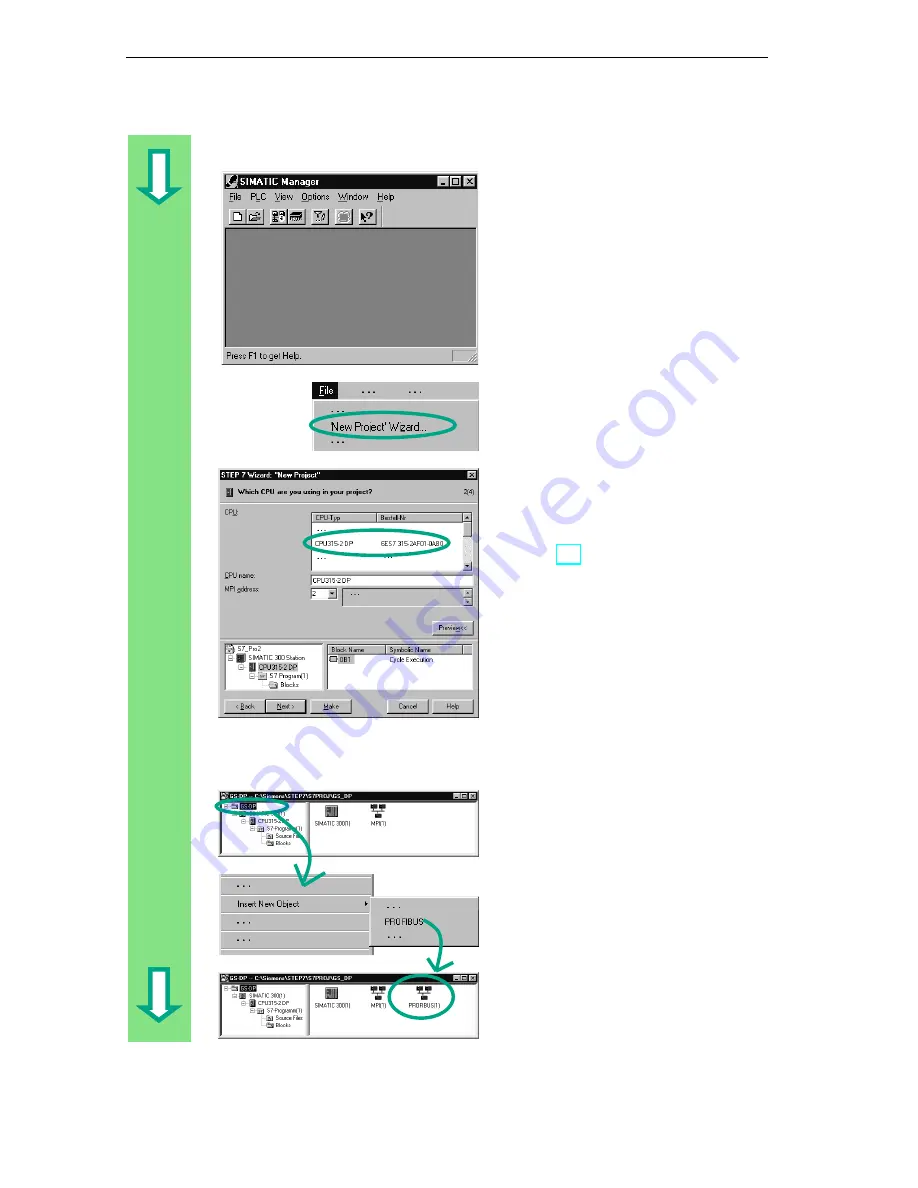
Configuring the Distributed I/O
11-2
STEP 7 Getting Started
A5E00171228-01
Creating a New Project
The starting point is the SIMATIC
Manager. To make things easier to
follow, close any open projects.
Create a new project.
Select the CPU 315-2DP in the
corresponding dialog box (CPU with
PROFIBUS-DP network).
Now proceed in the same way as for
Section 2.1 and assign the project the
name "GS-DP" (Getting Started –
Distributed I/O).
If you want to create your own
configuration at this point, specify your
CPU now. Note that your CPU must
support distributed I/Os.
Inserting the PROFIBUS Network
Select the folder GS-DP.
Insert the PROFIBUS network using
the right mouse button in the right half
of the window.
Содержание SIMATIC STEP 7 V5.2
Страница 4: ...Welcome to STEP 7 STEP 7 Getting Started iv A5E00171228 01 ...
Страница 12: ...Introduction to STEP 7 1 6 STEP 7 Getting Started A5E00171228 01 ...
Страница 22: ...Programming with Symbols 3 4 STEP 7 Getting Started A5E00171228 01 ...
Страница 60: ...Creating a Program with Function Blocks and Data Blocks 5 24 STEP 7 Getting Started A5E00171228 01 ...
Страница 76: ...Downloading and Debugging the Program 7 14 STEP 7 Getting Started A5E00171228 01 ...
Страница 88: ...Programming a Shared Data Block 9 4 STEP 7 Getting Started A5E00171228 01 ...
Страница 100: ...Programming a Multiple Instance 10 12 STEP 7 Getting Started A5E00171228 01 ...
Страница 110: ...Appendix A STEP 7 Getting Started A 2 A5E00171228 01 ...

























