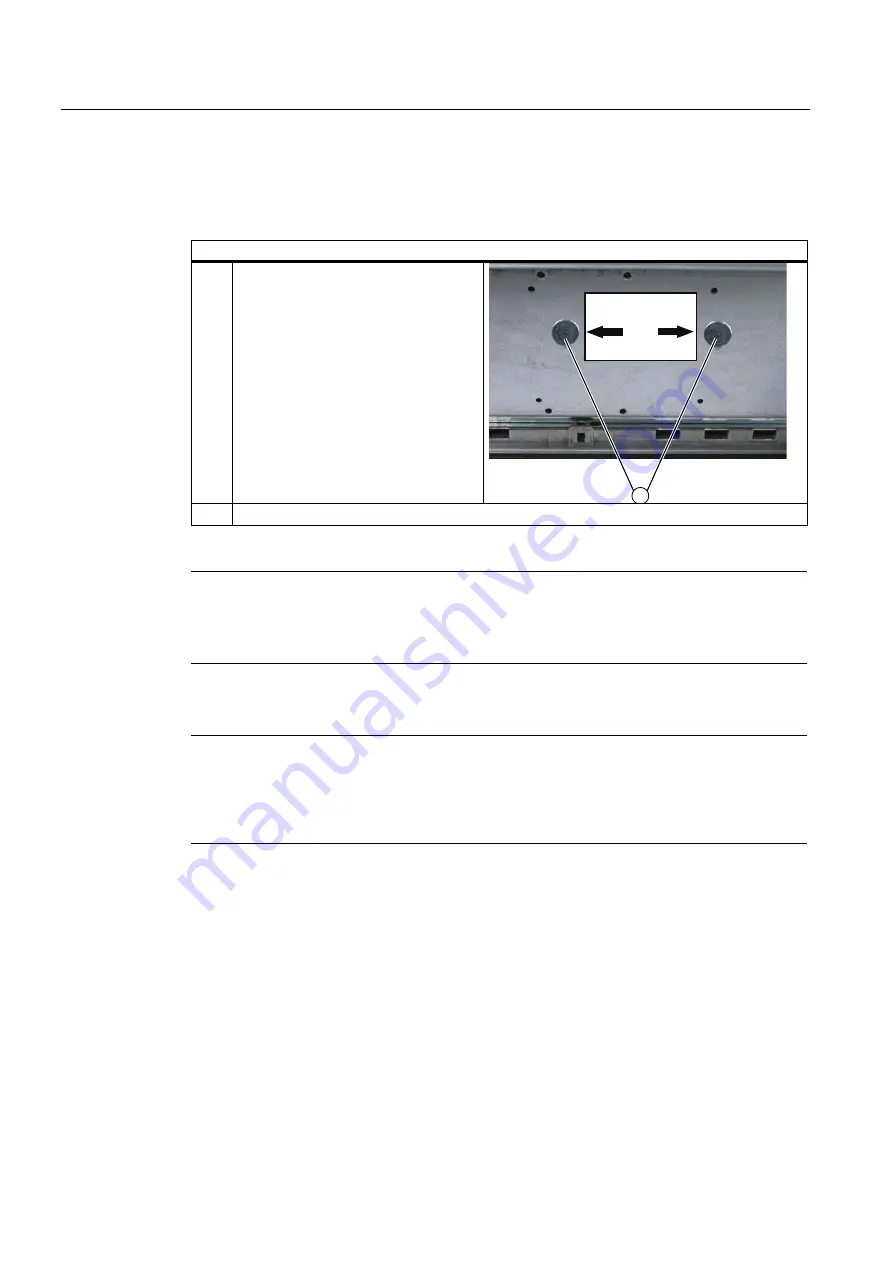
Commissioning
6.1 Removing the transport lock for the hard disk
SIMATIC Panel PC 577
6-2
Operating Instructions, Release 04/2006, A5E00798484-01
Removing the transport lock for the hard disk
Procedure for removing the transport lock for the hard disk
(1)
Unscrew 2 knurled screws (1) by hand
+DUG'LVN7UDQVSRUWVLFKHUXQJ
ELWWHYRUGHU,QEHWULHEQDKPH
HQWIHUQHQ[5
¦
QGHOVFKUDXEHQ
3OHDVHUHPRYHWKHKDUGGLVN
WUDQVSRUWORFNEHIRUHRSHUDWLQJ
(2)
Screw the knurled screws into the nuts on the rear of the device for safe-keeping.
Notice
Risk of damage
If you do not remove the hard disk transport lock before starting up the device, the SIMATIC
Panel PC 577 may suffer damage.
Notice
Fitting the hard disk transport lock again
Transport the device only in the original packaging. Fit the hard disk transport lock again for
this purpose: Switch off the device and place it in the operating position. Screw in the knurled
screws as far as the stop.
















































