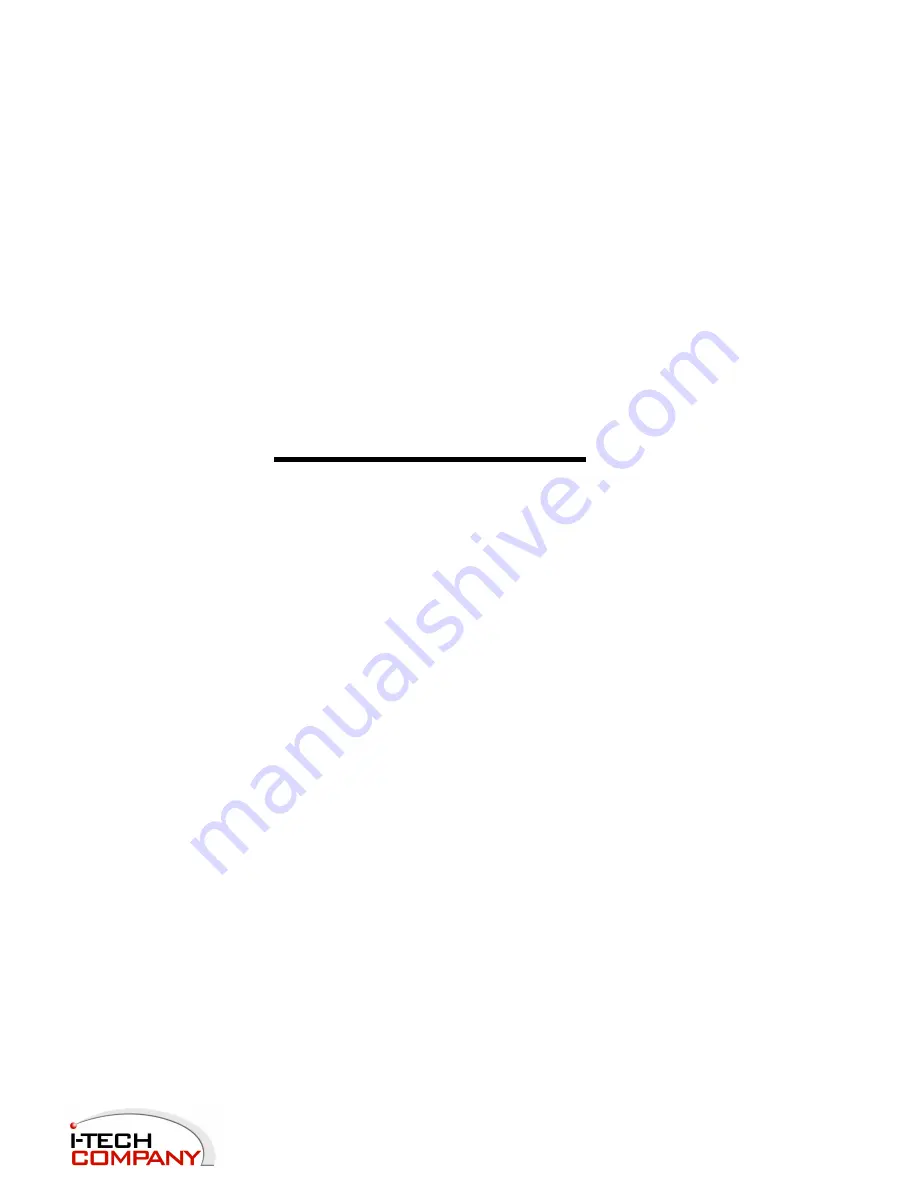
User Manual
Version 1.0
Full IP67 Aluminum
WRD
Rugged PC
Series
i-Tech Company LLC
TOLL FREE: (888) 483-2418 • EMAIL: [email protected] • WEB: www.iTechLCD.com
Summary of Contents for IP67 Aluminum
Page 11: ......
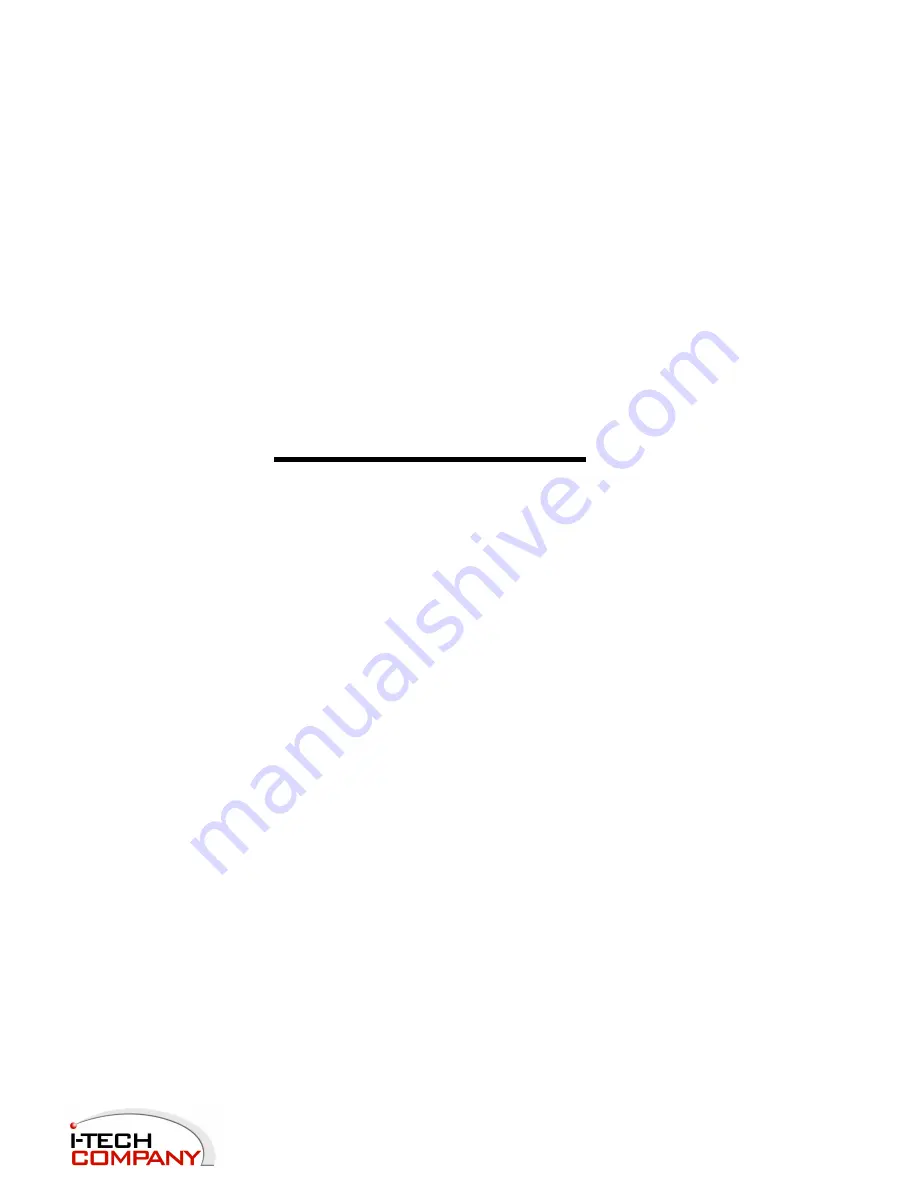
User Manual
Version 1.0
Full IP67 Aluminum
WRD
Rugged PC
Series
i-Tech Company LLC
TOLL FREE: (888) 483-2418 • EMAIL: [email protected] • WEB: www.iTechLCD.com
Page 11: ......

















