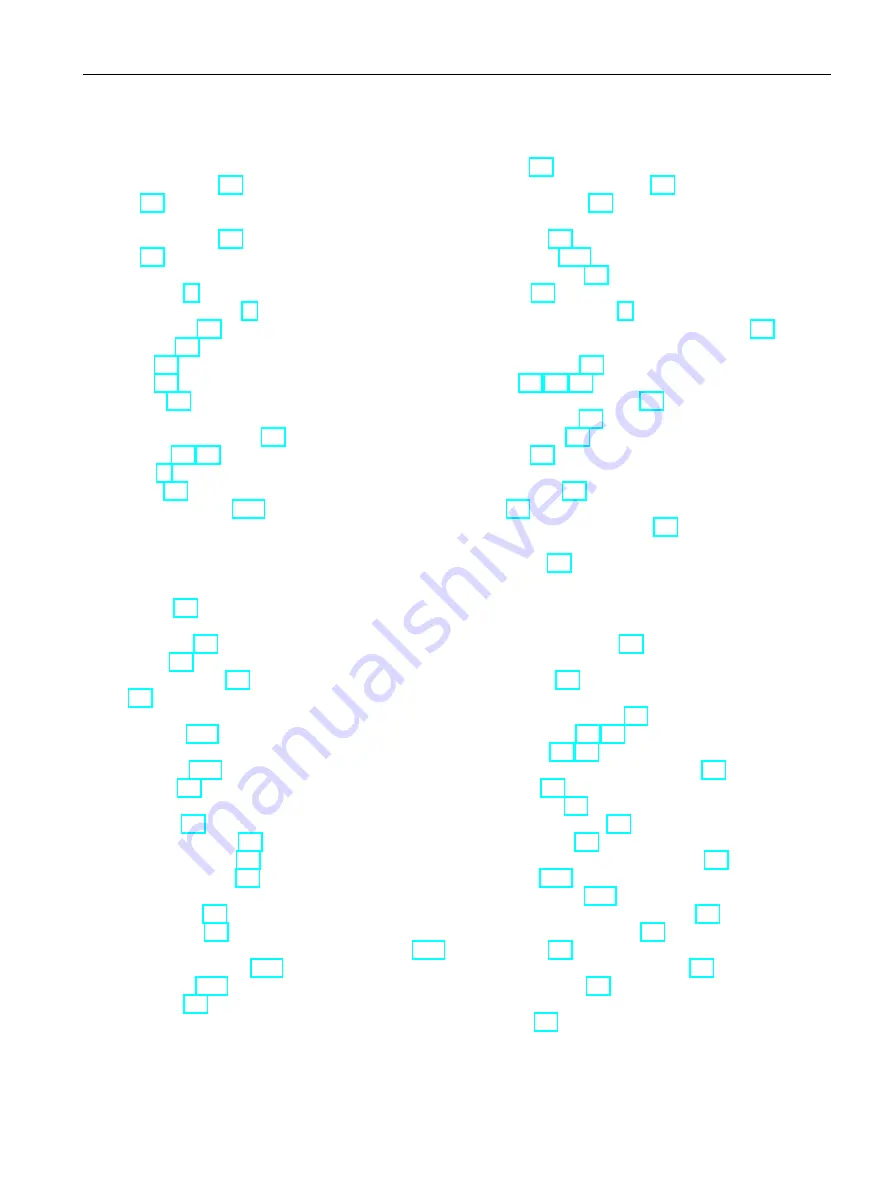
Index
Basic Panels 2nd Generation
Operating Instructions, 10/2016, A5E33293231-AB
131
O
Offline
Operating mode, 74
Test, 79
Online
Operating mode, 74
Test, 79
Operating instructions
Purpose of, 3
Scope, conventions, 4
Operating mode, 74
Changing, 74
Offline, 74
Online, 74
Transfer, 74
Operating system
Update using ProSave, 87
Operators, 3
OS Update, 53
Overvoltage category, 102
P
Package content
Checking, 21
Password protection
Deactivating, 61
Enabling, 60
Password protection, 48
PELV, 30
Performance features
HMI device, 115
Pin assignment
USB socket, 114
Power failure, 80
Power supply connector
Spare part, 15
Process control phase, 73
PROFIBUS connector, 15
PROFINET connector, 15
Project
Offline testing, 79
Testing online, 79
Protection against ingress of solid foreign bodies, 102
Protection against water, 102
Protection class, 102
Protective film, 15
R
Radiation, 18
High-frequency radiation, 18
Radio interference, 19
Rated load
USB port, 36
Rated voltage, 109
Recommissioning, 73
Recycling, 96
Registered trademarks, 6
Regulations for the prevention of accidents, 17
Removing
WinCC option, 93
Data of the HMI device, 83
With ProSave, 81
with WinCC, 83
Restoring, 75
Restoring data
HMI device, 83
RoHS, 97
RS 422 to RS 232 converter, 15
Runtime
Autostart, 59
S
Safe electrical isolation, 30
Safety
Standards, 97
Safety instruction
Compatibility conflict, 80
Equipotential bonding conductor, 28
General, 19
Malfunction, 35
Operation indoors, 19
Power failure, 80
Preventing inadvertent operation, 95
Storage, 100
Transportation, 100
unauthorized cleaning products, 95
Unintentional response, 95
USB port, 36
Working on the control cabinet, 17
Safety regulations, 17
Screen
Setting, 70


































