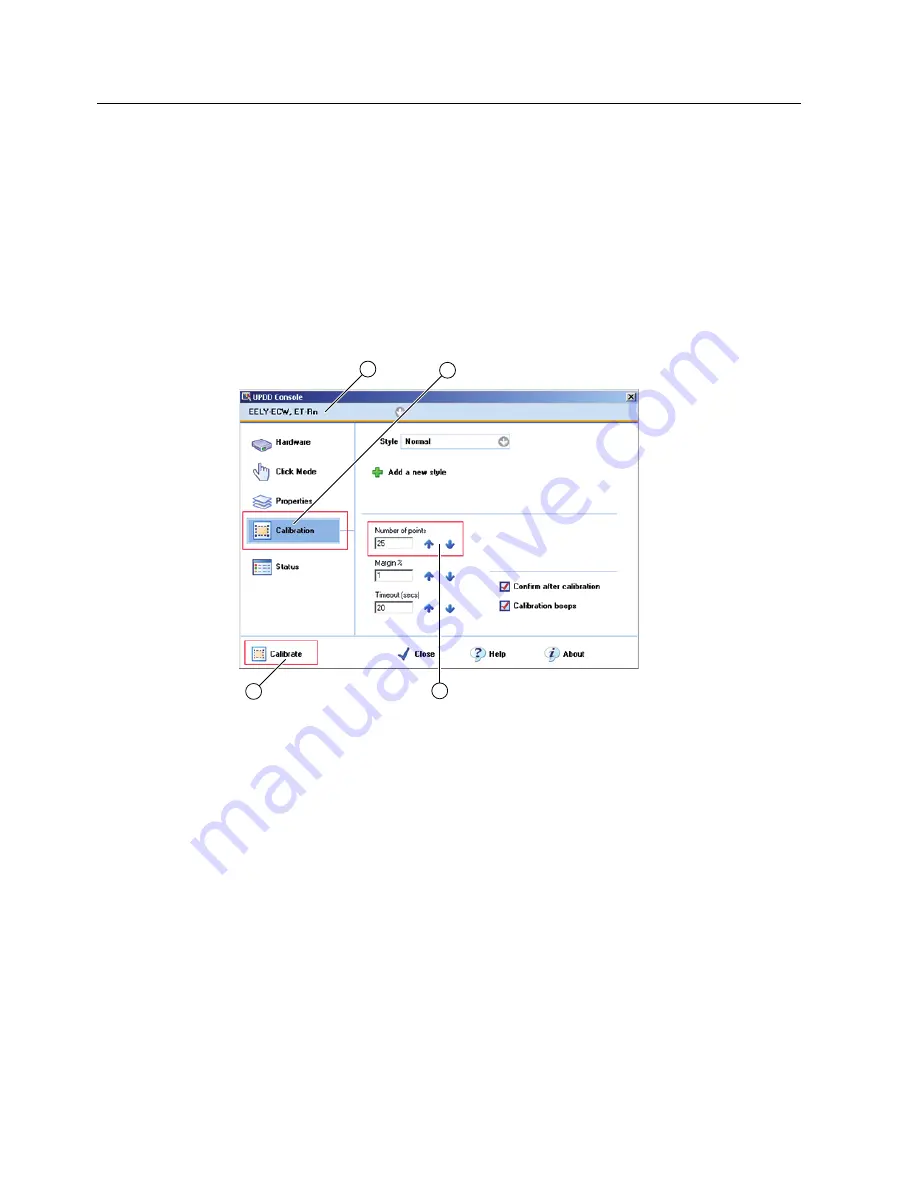
Compact Operating Instructions
1.9 Commissioning
SIMATIC HMI IPC477C / HMI IPC477C PRO
30
Compact Operating Instructions, 10/2010, A5E02368072-02
1.9.7
Device with touch screen
1.9.7.1
Recalibrating the Touch Screen
If the touch screen does not react as expected when touched, repeat the calibration.
Procedure for standard calibration
1.
Select "Start > Programs > UPDD > Settings".
The "UPDD Console" dialog box opens.
Figure 1-8
Point calibration
2.
Select the controller
①
you wish to calibrate.
3.
Click the "Calibration" tab
②
.
4.
Select the "Number of points" option with the "25 point calibration"
③
.
5.
Click "Calibrate"
④
.
The calibration mask is output on the selected display.
6.
Quickly touch the corresponding selections one after the other.
The entry is confirmed by a check mark, the next selection is displayed.
7.
Confirm all input prompts (arrows, or crosses in the center) until the complete screen has
been calibrated.
8.
Finally, confirm the prompt with "Confirm".





















