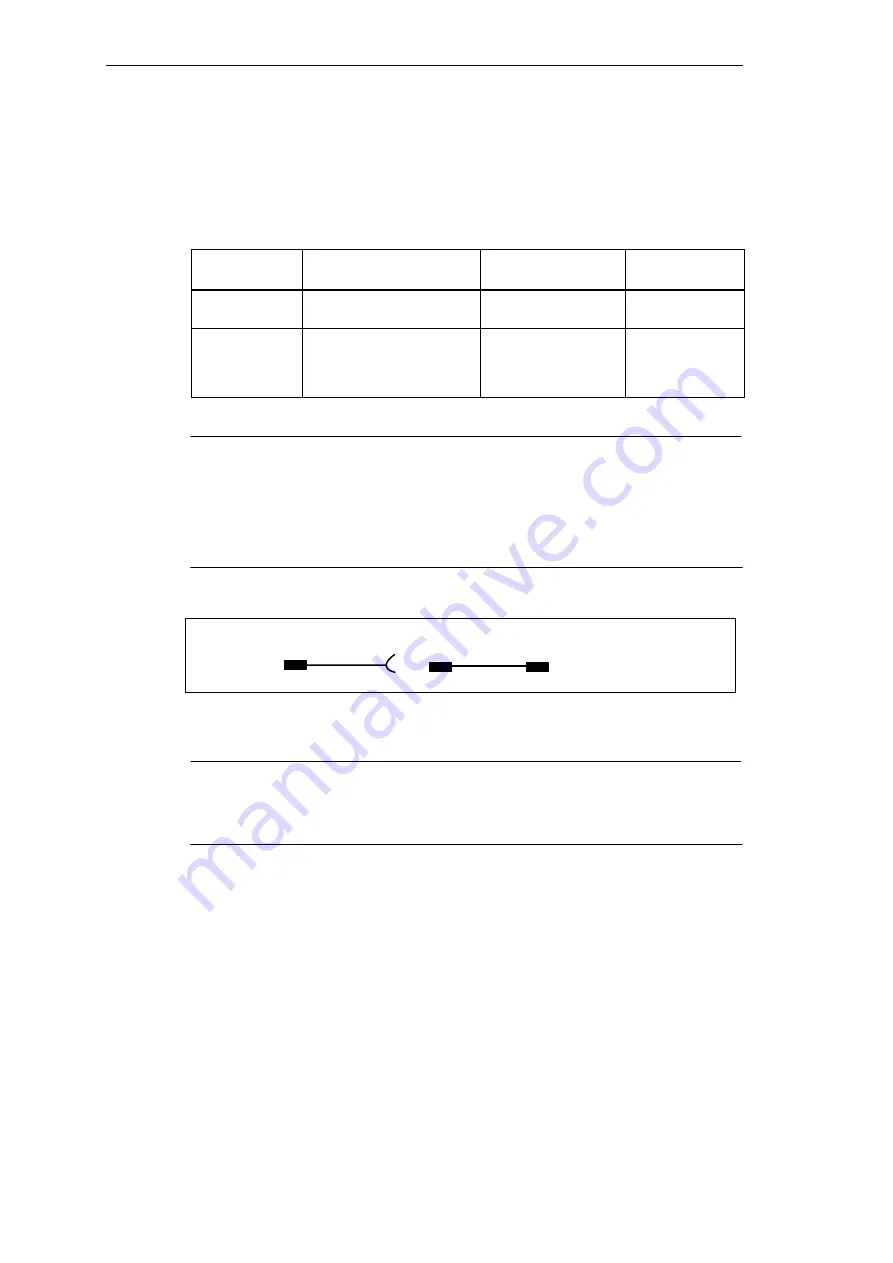
Setting Up and Operating the SIMATIC Rack PC 840
3-15
SIMATIC Rack PC 840 Manual
A5E00104826-03
Rack PC to PG Connection (V.24, TTY)
If you want to connect your Rack PC to a programming device, you can plug the
appropriate connecting cable into the V.24 or TTY interface port
Tabelle 3-2
Connection of the Rack PC to other PUs
Port
Link
Connecting Cable
Order No.:
Adapter
COM 1 as a
V.24 port
with PG 7xx
6ES5 733-5BD20
2)
COM 1 as a
TTY port
with PG 6xx
Series connection of
6ES5
733
-2xxx0
2)
and
6ES5
731-6AG00
1)
6ES5 731-6AG00
Notice
1. When connecting the programming devices in series, make sure you connect
the cable the right way around (see Figure 3-10).
2. The connecting cable can only be ordered as a spare part. The connecting
cable is described in Chapter 7.
3. The line current (TTY) is an optional product feature.
Adapter
Connecting cable
Active
Passive
6ES5 731–6AG00
6ES5 733–2xxx0
Rack PC 840
PG 6XX
Figure 3-10 Direction of Connection: Adapter – Connecting Cable
Notice
For the PC/PG connection, you must switch the TTY ports (COM 1) in the
programmable logic controller to passive by changing the jumper setting. The
Rack PC interface is always active!
Содержание SIMATIC Box PC 840
Страница 8: ...Preface viii SIMATIC Rack PC 840 Manual A5E00104826 03 ...
Страница 179: ...B 1 SIMATIC Rack PC 840 Manual A5E00104826 03 Technical Specifications B ...
Страница 208: ...Glossary Glossary 22 SIMATIC Rack PC 840 Manual A5E00104826 03 ...
Страница 212: ...Index Index 4 SIMATIC Rack PC 840 Manual A5E00104826 03 ...















































