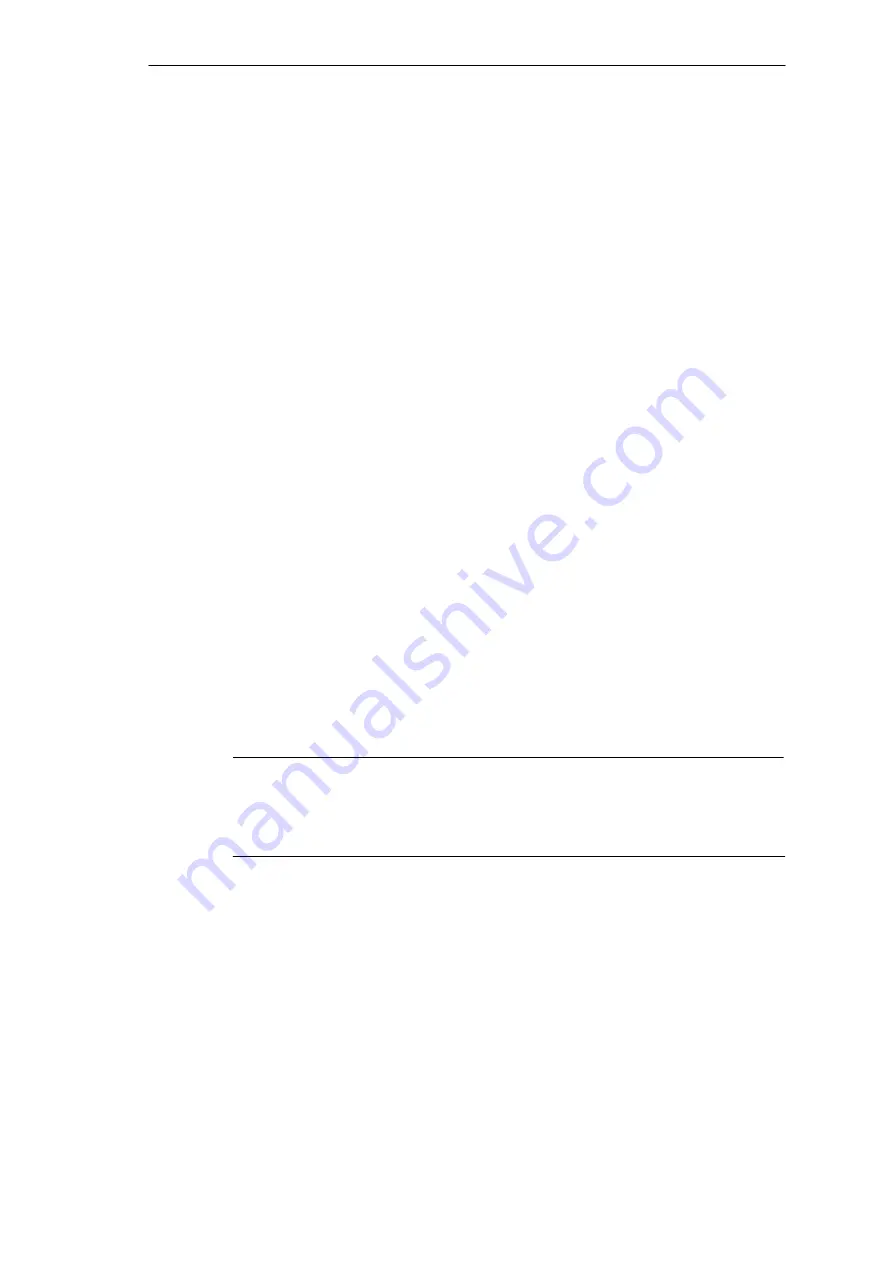
Reinstallation of the Software
9-8
SIMATIC Rack PC 840 Manual
A5E00104826-03
9.2.3
Installing the Recovery CD for Microsoft Windows Me
If a Windows operating system is already installed or if the Rack PC has been
started from a boot diskette, data transfer is carried out using the
OEMSETUP.EXE program. To do this, start the OEMSETUP.EXE program in the
root directory of the Recovery CD and continue the sequence as of point 5.
If no operating system is installed, proceed as follows:
1. Insert the “Recovery Microsoft Windows Me” CD in the CD ROM drive and
connect the Rack PC to the mains.
2. To boot from the Recovery CD proceed as follows: When the BIOS message
Press <F2> to enter Setup
appears on the screen press the ESC key.
After initialization a boot menu to select the boot options is displayed.
3. Select “ATAPI CD ROM Drive” .
4. When “Microsoft Windows 98 Startup Menu” is displayed, select
“1. Booten for CD-Recovery” .
If the hard disk has not been installed, first select “2. Boot for FDISK, FORMAT
or Windows-Setup (Section 9.1).
5. You have to acknowledge the “SIEMENS End User License Agreement” with
the F8 function key. Pressing ESC allows you to decline the agreement and
cancels the installation.
6. In the next screen you can select the components which are to be copied from
the CD to the hard disk. Transfer of at least the folder “WIN9x” is necessary for
the Windows Me installation or setup.
7. Select the drive for data transfer. The selected drive is not the installation drive
for Windows, but the drive on which the required installation files and
expansions are stored. For the Windows setup following transfer, you require
an available disk space of approximately 250 MB. As a standard, Windows Me
is installed in drive C:. Therefore, when selecting the drive make sure that there
will be sufficient disk space available on drive C: after data transfer.
Note
By default, drive C is used for the data transfer (Recovery).
Ensure that there is an available disk space of approximately 250 MB left on drive
C: after the selected recovery data have been transferred.
8. After data transfer and end message acknowledgement Windows Me setup can
be started directly using the
LW:\WIN9x\SETUP.EXE program. (LW: Drive to which the WIN9x folder has
been transferred).
9. After having started setup.exe please follow the screen instructions.
Содержание SIMATIC Box PC 840
Страница 8: ...Preface viii SIMATIC Rack PC 840 Manual A5E00104826 03 ...
Страница 179: ...B 1 SIMATIC Rack PC 840 Manual A5E00104826 03 Technical Specifications B ...
Страница 208: ...Glossary Glossary 22 SIMATIC Rack PC 840 Manual A5E00104826 03 ...
Страница 212: ...Index Index 4 SIMATIC Rack PC 840 Manual A5E00104826 03 ...






























