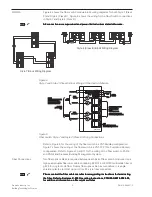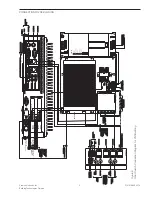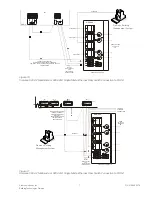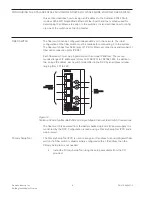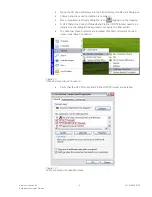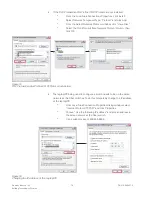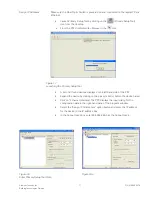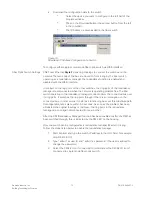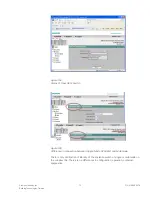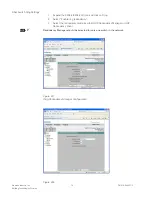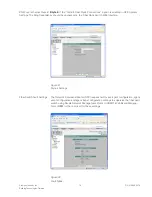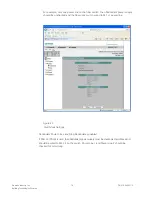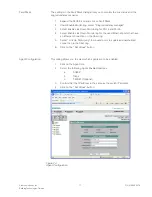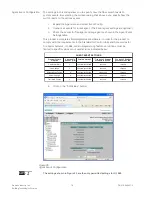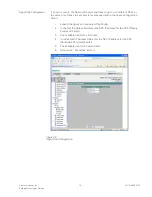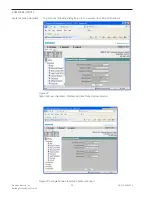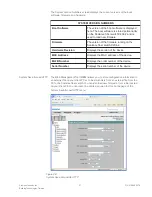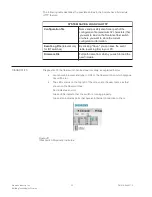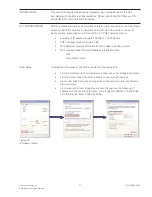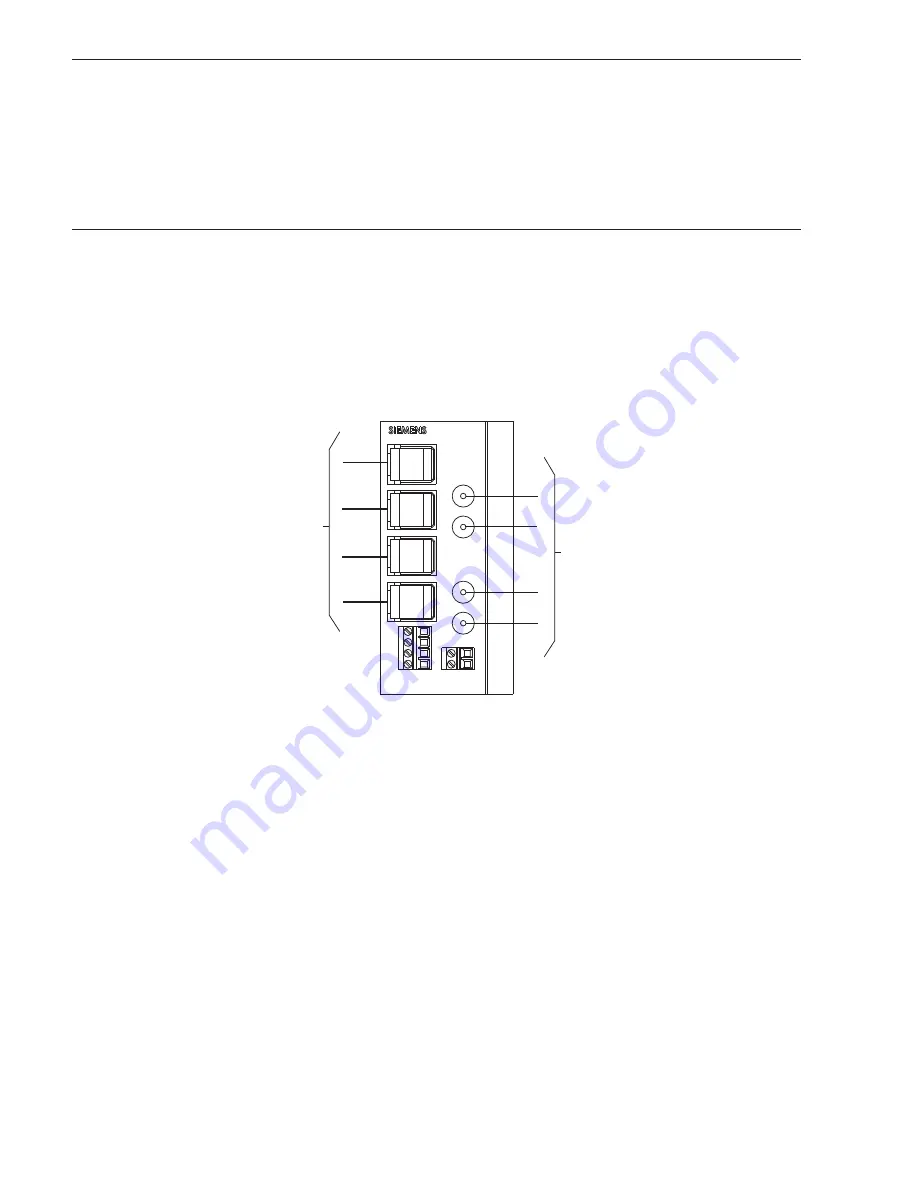
Siemens Industry, Inc.
Building Technologies Division
P/N 315-050537-3
8
CONFIGURING THE SCALANCE X204-2 MULTIMODE OR X204-2LD SINGLE MODE ETHERNET FIBER SWITCH
This section describes how to assign an IP address to the Scalance X204-2 Multi-
mode or X204-2LD Single Mode Ethernet Fiber Switch and the methods used for
determining IP addresses to assign to the switches. It also describes how to config-
ure one of the switches as the ring master.
FIBER SWITCH
The fiber switch can be configured independently or in the network. The initial
configuration of the fiber switch must be made before connecting it to the system.
The fiber switch has four RJ-45 jacks (P1-P4) for Ethernet connections and two pair of
fiber optic connection ports (P5-P6).
Each fiber switch must be programmed with a unique IP address. The recom-
mended range of IP addresses is from 192.168.1.201 to 192.168.1.250. In addition to
the unique IP address, each switch is identified in the NCC by an address number
ranging from 201 to 250.
P1
P2
P3
P4
P5
P6
IN
OUT
IN
OUT
FAULT
F1
F2
L1+
M1
L2+
M2
ETHERNET
CONNECTIONS
P1 - P4
ETHERNET
CONNECTIONS
P1 - P4
FIBER
CONNECTIONS
P5 - P6
FIBER
CONNECTIONS
P5 - P6
Figure 12
Scalance X204-2 Multimode/X204-2LD Single Mode Ethernet Fiber Switch Connections
The fiber switch is powered from the battery backed up local 24V power supply. It is
monitored by the NCC. Configuration is made using a Primary Setup Tool (PST) and a
web browser.
Primary Setup Tool
The Primary Setup Tool (PST) is used to assign an IP address to an
unconfigured
fiber
switch. If a fiber switch is already initially configured with an IP address then the
Primary Setup tool is not needed
•
Install the Primary Setup Tool using the setup executable from the CD
provided.