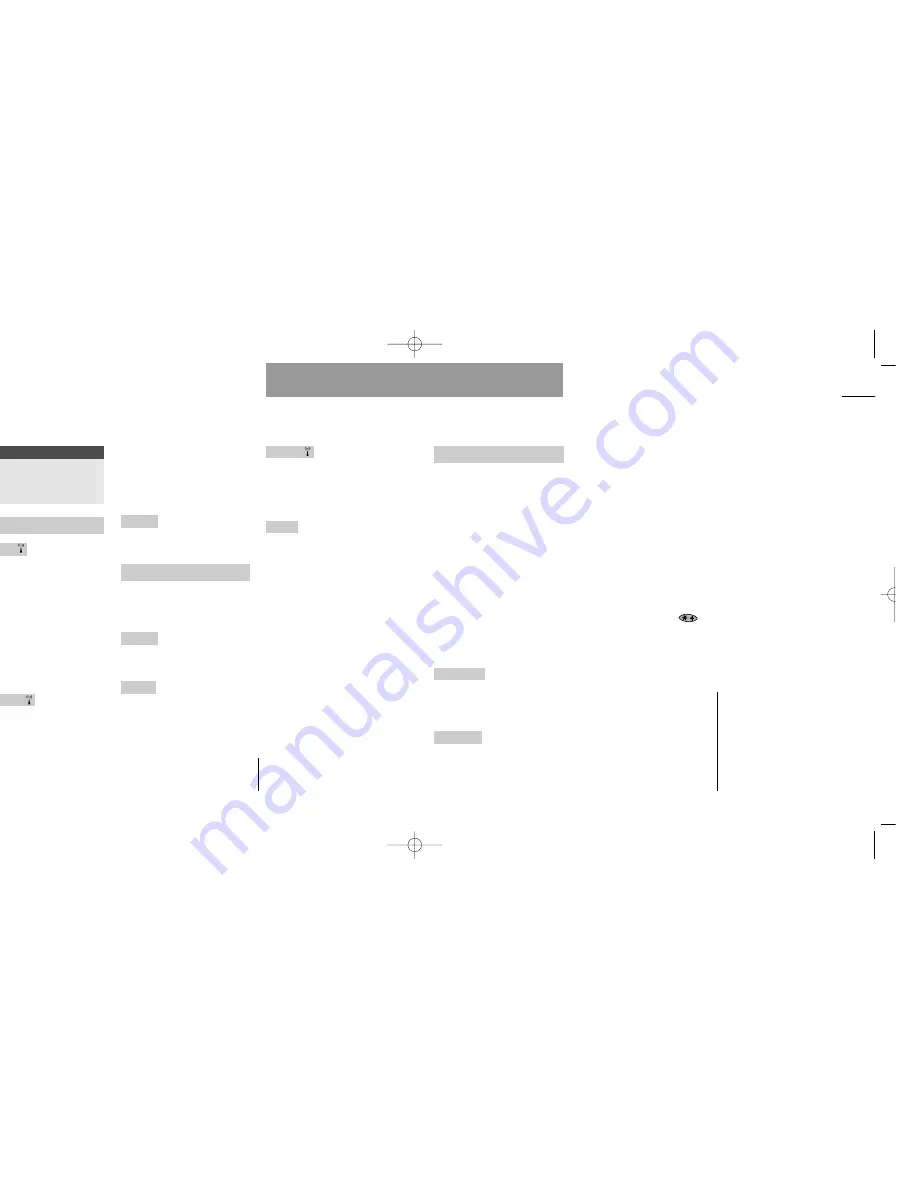
69
Browser Menu
The connection to the WAP gate-
way is established as a data call via
an access point. You must enter the
dial number of this access point in
the »Profile setup« below.
Communication between the
access point and the gateway
takes place automatically when you
have entered the IP address of the
gateway as mentioned below.
It is likely that your network oper-
ator has already stored this infor-
mation in your phone. If not, you
must select the “Profile setup”
menu and enter the data yourself
.
Display setup
Select whether you
want the title of the displayed card
to be shown in the first line of the
display or not.
Profile setup
This is where you set
up your WAP connection. You can
store up to 8 different profiles, each
with an individual setup.
• Add profile:
Select this submenu
to add a new profile. Enter any of
the following parameters:
Note: The minimum number of
parameters required are dial-up
number and IP address.
• The name of the profile
• The supplied dial-up number
• The connection type (analog or
ISDN)
• The data speed (9600 or 14440)
• The supplied user name
• The supplied password
• The IP address (use the
-
key for decimal commas)
• The port number
• The name of your Homepage for
this profile. (Like the start page
on your PC).
• The idle time. Set the period (in
seconds) after which you will be
disconnected after your last key-
stroke.
• View profiles:
Select this sub-
menu to view any stored profiles.
Press »SELECT« to view the con-
tents of a specific profile.
By pressing »OPTION« you can
choose to edit or delete the select-
ed profile.
Facts & Tips
• Contact your network operator or
special WAP gateway provider for fur-
ther information on how to set up the
WAP browser.
• Permission to view, add or change
the WAP profiles might be restricted
by your network operator.
Setup menu
Message setup
68
Setup menu
First
Enter the Setup menu
by pressing »MENU«
Select »Message setup«
Send SMS setup
(Continued)
Reply path
For messages that
have to be sent to the recipient via
several service centres, some net-
works offer the feature of forward-
ing a reply, if any, back to you
through the same chain of service
centres. This is called a reply path,
and activating it may speed up the
delivery time for a reply.
Contact your network operator for
further information.
Confirmation
Select »Confir-
mation on« if you want a confirma-
tion from the network operator
when your message has been sent
to the recipient.
If the message has not been sent
you will get the information that it
is either queued or not delivered.
The period during which you can
receive this kind of confirmation
corresponds to the validity time
selected by you in the Message
setup menu.
Signature
You can add a signature
to be sent automatically at the end
of your SMS messages.
Broadcast setup
To be able to receive broadcasts you
must enter Broadcast setup which
gives you the following options:
Activation
Select whether you
want the broadcast function to be
activated.
Channels
Set up a list covering the
kind of information you wish to
receive. The phone will show you
various options for storing the indi-
vidual channels.
Pressing »EDIT« will give you a
range categories from which you
can select the one(s) you want to
receive.
Language
Some network opera-
tors offer broadcast messages in
different languages. Select
between different languages or
simply select all languages.
Sorting
Specify whether your messages in
your inbox, outbox or sent items
should be sorted by date and time,
by subject or by sender.
Facts & Tips
• For more information on broadcasts,
see p. 48.
User guide S40 US 19/09/01 15:44 Side 68
Содержание S40
Страница 1: ...s S40 User Guide ...





























