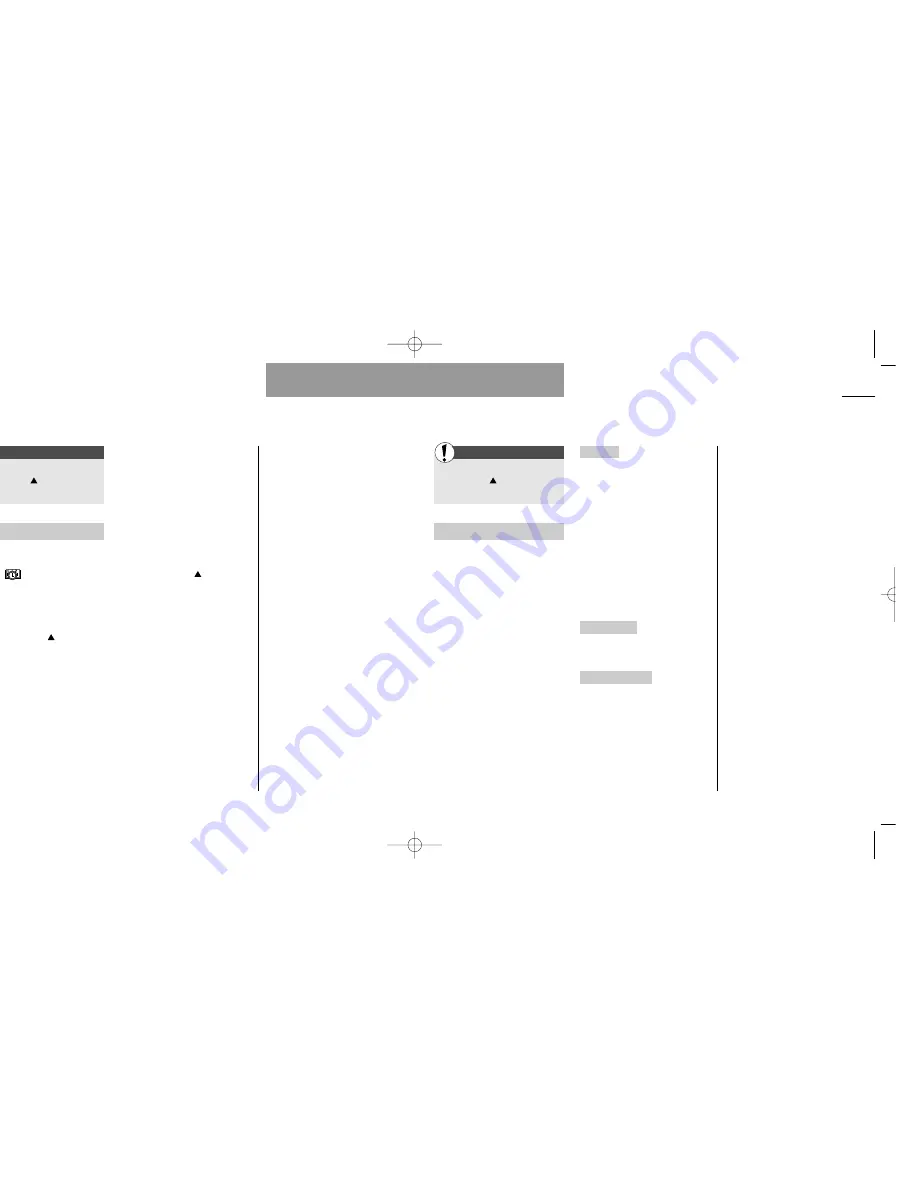
39
IrDA operation
Missed events
38
List menu
List menu
First
First
Enter the List menu
by pressing
Select »IrDA operation«
IrDA operation
The built-in IrDA modem allows
wireless communication to take
place between your phone and
computer, provided your computer
is equipped with an IrDA interface
as well, and provided you have
installed the necessary IrDA drivers
in advance.
The CD-ROM supplied with the
telephone will provide you with the
required software and information.
When communicating via IrDA,
the recommended distance for
optimum transmission between
your mobile phone and the com-
puter is 10 centimeters.
You may operate your phone as
follows:
Receiving
In order to receive mes-
sages, etc. via the infrared inter-
face, you have to activate the IrDA
port in this submenu.
If a connection is established suc-
cessfully, the IrDA port will auto-
matically be deactivated 1 minute
after the end of the transmission.
If no connection is established
within 1 minute, the IrDA port will
automatically be deactivated, and
you will have to activate it again to
be able to receive a message.
Synch and data
Select this sub-
menu to activate the synchroniza-
tion and data capability.
Send business card
The informa-
tion defined by you in your Owner
ID in the Setup menu (see p. 63)
can be sent as a business card to
another device via IrDA.
Facts & Tips
• When your phone is connected to a
data cable it is not possible to send
and receive via IrDA.
Enter the List menu
by pressing
Select »Missed events«
Missed events
If an event occurs and you do not
acknowledge it the missed event
symbol
will be seen in the
display. The digit above the symbol
indicates the number of missed
events. The event will recur after 10
minutes. The phone will repeat the
event twice. Press
to see the
contents of the events you have
missed.
Use the arrow keys to scroll
through the dates of the missed
events. After 2 seconds the receipt
time of the missed events of the
highlighted date will be listed.
Press »SELECT«. After 2 seconds
the text of the first missed event of
the date selected will be displayed.
Use the arrow keys to scroll
through the missed event times, if
you do not want to read the first
one.
Press »SELECT« again and then
»OK«. The event will now be delet-
ed from »Missed events«, but you
can always find it again in »View
events« under »Calendar« in the
List menu as long as the event
hasn’t been deleted here.
If you have accessed the missed
events by pressing
, but not
read the event text and pressed
»OK« they will remain in »Missed
events« in the List menu.
Facts & Tips
• Remember that this menu is
dynamic. This means that if there are
no missed events, the menu will not
be visible in the List menu.
User guide S40 US 19/09/01 15:43 Side 38
Содержание S40
Страница 1: ...s S40 User Guide ...
















































