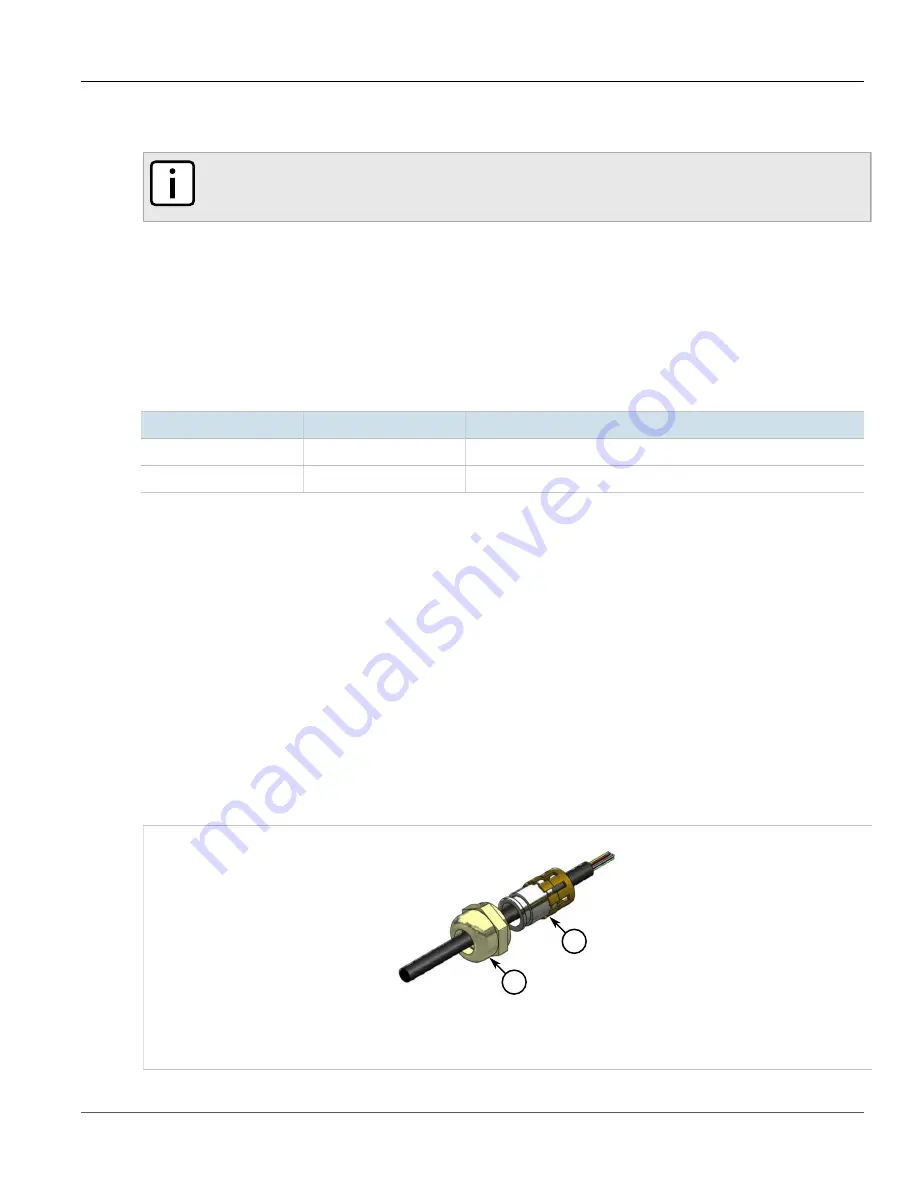
RUGGEDCOM WIN7235
Installation Guide
Chapter 2
Installing the Base Station
Assembling the PoE Connector
19
2. Apply the PoE connector kit to the other end of the CAT-5e cable. For more information, refer to
Section 2.9.3, “Assembling the PoE Connector”
NOTE
The
DC/ETH
port may be a glenn head cable connector (threaded) or a quick release bayonet style
connector (twist and lock).
3. Connect the modified end of the cable to the
DC/ETH
port on the base station.
4. Connect a CAT-5E cable between the
LAN
port on the data adapter and the 10/100Base-T Ethernet port on a
switch or router.
5. Make sure all system components are properly installed and all cable connectors are securely positioned in
the appropriate ports.
6. Connect the supplied power cable between the data adapter and the 110/220 VAC mains.
7. Verify the LEDs on the data adapter are green, indicating the data adapter is providing power and data to the
base station.
LED
Color
Description
PWR
Green
Input power is connected
LAN
Green
LAN link/activity display
Section 2.9.3
Assembling the PoE Connector
A custom PoE cable with a special RJ45 connector is required to connect a PoE injector to the DC/ETH port. The
following materials and tools are required:
• The RJ45 connector kit (included). Contains an RJ45 connector and loading bar.
• CAT-5e cable of suitable length for the application. For information on cable specifications, refer to
“IDU-to-ODU Cable Specifications”
.
• Standard cable splicing tools, including a standard crimp tool.
• Network cable tester
To assemble the PoE connector, do the following:
1. Slide the plug housing and dust cover onto the wire.
1
2
Figure 10: Assembling the Connector Components
1.
Plug Housing
2.
Dust Cover






























